Avery Dennison Sierra Sport4 9493 System Administrator Guide User Manual
Page 22
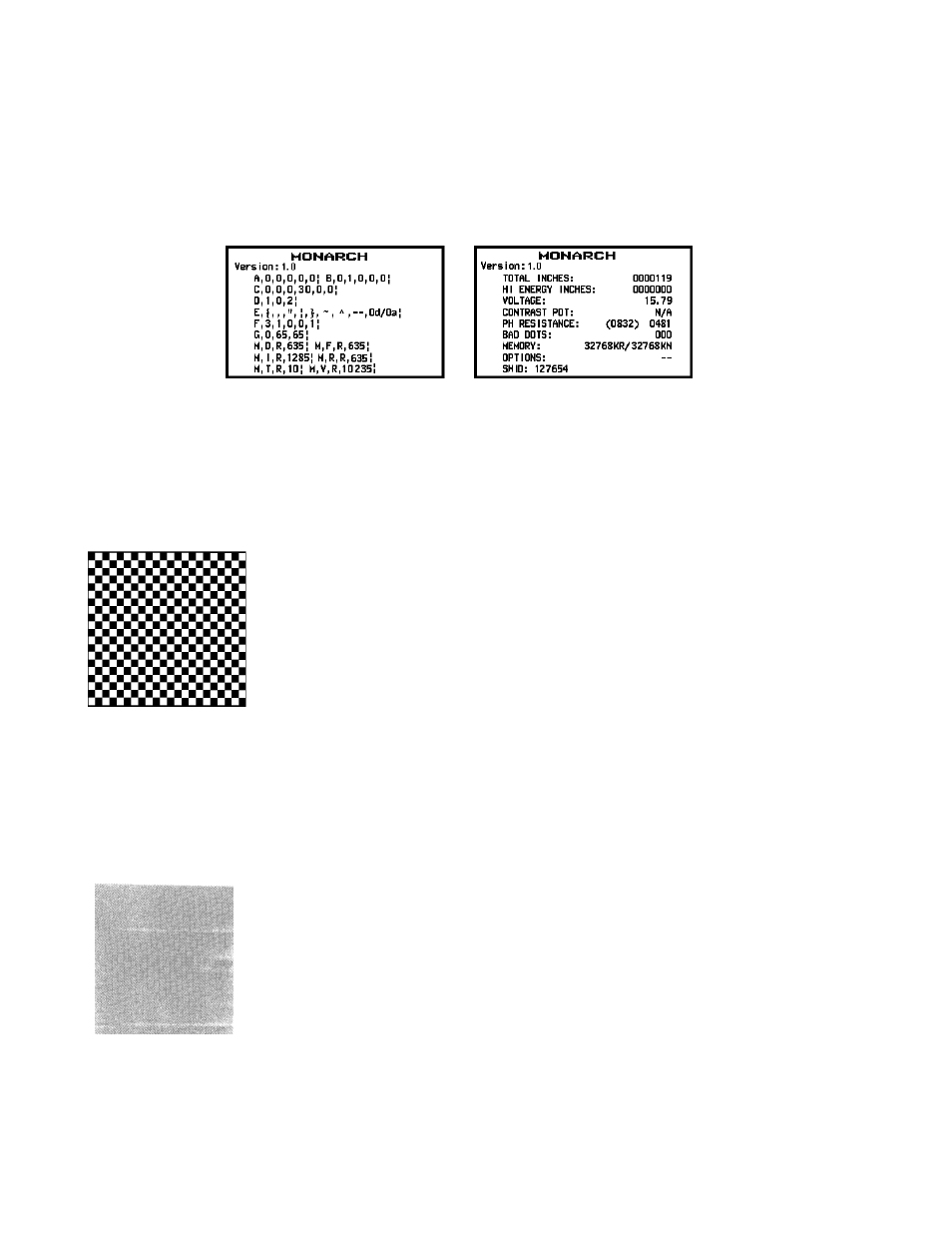
3-2 System Administrator’s Guide
Printer
Use this menu to print a test label, check the sensors, printhead, battery, and view totals.
Test Label
This option allows you to print three different types of test labels: diagnostic labels, the test
pattern, and the grey scale test label.
1. From the Diagnostics menu, select Printer, Test Label, Diag Label. Two diagnostic labels
print and you return to the Test Label menu.
The first label shows the printer's configuration by packet (A-M). Refer to the Packet
Reference manual available on our Web site for more information.
The second label shows the model number, software version, total number of inches
printed, number of high-energy inches printed, voltage, contrast, printhead resistance,
number of bad dots, memory, and any options.
2. Select Test Pattern.
A test pattern label prints and verifies the dots on the printhead are working. You return
to the Test Label menu.
If your printed sample has fewer lines or no lines, keep the sample and call Service.
Note: You may receive a "Memory Full" error if you are using MPCL because you need to
reallocate memory. Refer to the Packet Reference manual for more information.
3. Select Grey Scale.
A grey scale label prints to check the uniformity of the printing. You return to the Test
Label menu.
The test sample should be uniformly grey across the supply.
If you see voids, especially on the edges, save your sample and call Service.
Label w ith voids
