Chapter - chapter 7, Heading - 7.1 managing print server, Heading - 7.2 serial port console monitoring – Digi MIL-3000FTX User Manual
Page 74: Print management features of fastport”: click here, Chapter 7: print management features of fastport, Enabling or disabling the console monitor -1
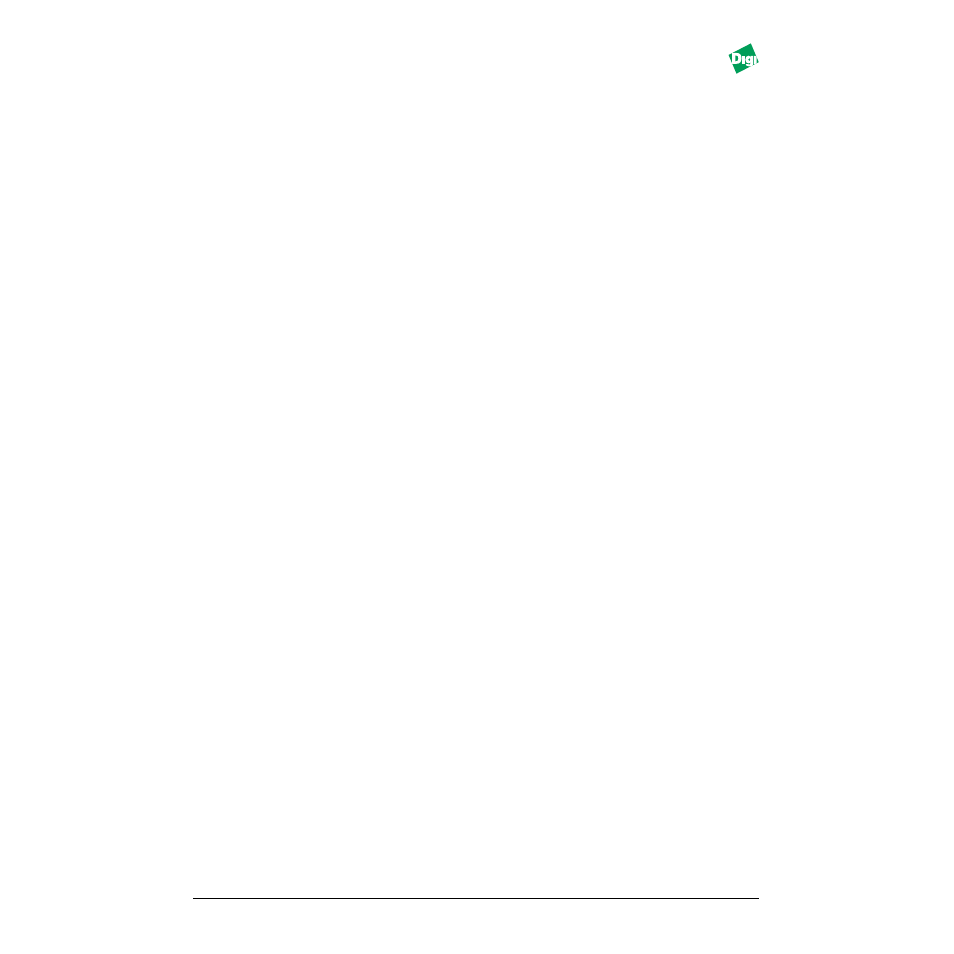
MIL-3000FTX Series of FastPort Print Servers
7-1
C h a p t e r 7
P r i n t M a n ag e m e n t F e a t u r e s o f Fa s t Po r t
Chapter 7 contains print management and status monitoring for FastPort.
This chapter includes:
7.1 Managing Print Server
There are many methods to manage FastPort: remotely across the network
or by attaching a serial/parallel device. FastPort also has real-time status
tools to resolve errors that may occur with another device. FastPort can be
configured to generate messages as they occur and direct them to:
• Parallel port printer
• Serial port printer
• Dumb terminal
• Telnet session, nbmon
Information includes the start/finish of a print job, step-by-step boot
procedure, and why a printer failed.
7.2
Serial Port Console Monitoring
FastPort serial port can be used to configure the device while in a non-
networked mode.
7.2.1 Enabling or Disabling the Console Monitor
1. Put all the front panel switches: down (
On
).
2. Connect an ASCII terminal to the serial port of the FastPort.
3. Set the terminal:
9600 baud, no parity, 8 data bits, 1 stop
bit and Xon/Xoff flow control
.
4. Power cycle FastPort. The “Ready for command” message appears.
5. Establish a serial terminal.
