Heading3 - 3.1.6.1 introduction, Heading2 - 3.1.7 dos and os/2, Spooling versus non-spooling printing -5 – Digi MIL-3000FTX User Manual
Page 30: Dos and os/2 -5
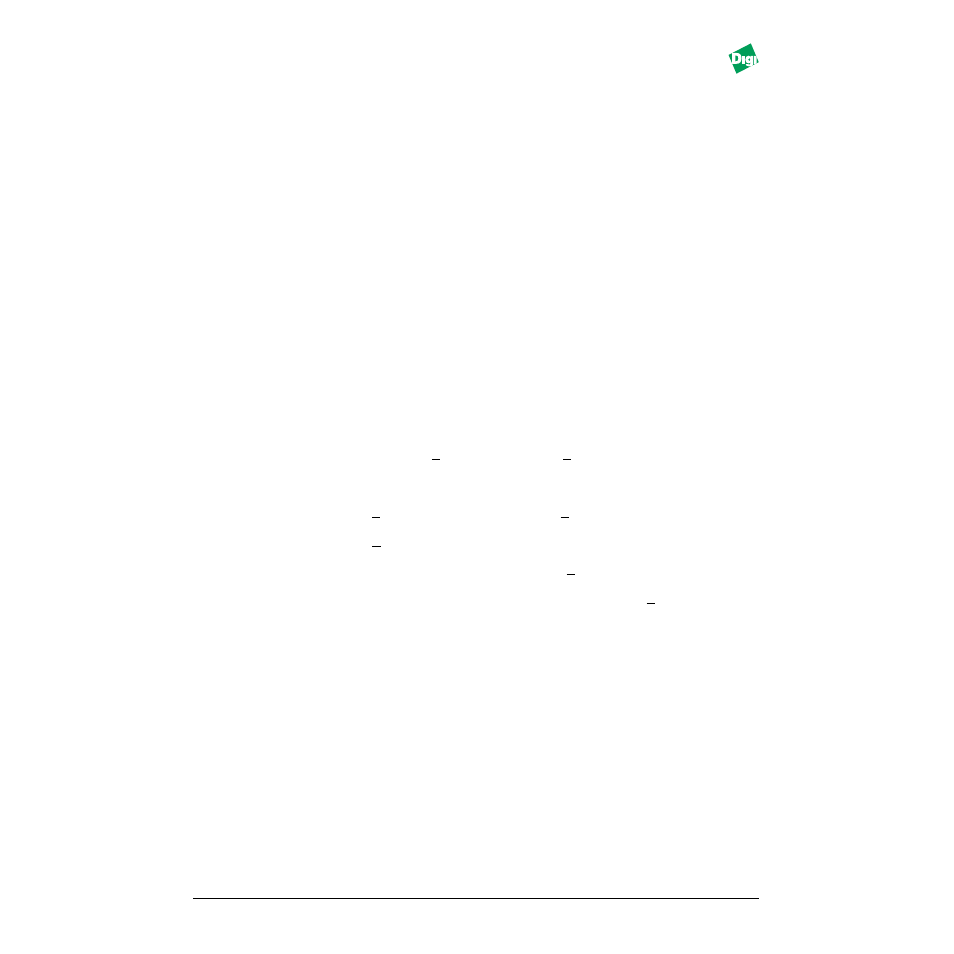
MIL-3000FTX Series of FastPort Print Servers
3-5
Note:
During configuration, a dialog box may appear saying: “The printer that you’ve
connected to doesn’t have a driver for that printer.” This is normal. FastPort does not
know how to format the data for the printer. Formatting is done on the workstation
“before” being sent to FastPort.
3.1.6 Spooling Versus Non-Spooling Printing
3.1.6.1 Introduction
NetBIOS machines normally support either spooling or non-spooling
printing to network printers. Spooling is when a print job is sent to the
hard drive as a printable file and is printed in the background, while the
application returns to a normal state. Non-spooling is when a print job
starts and finishes before the application returns to a normal state.
The Windows methods described previously are generally non-spooling
methods. One way to tell if a workstation is spooling or not, is to print to
the same printer twice in a row. Open the print manager, if both jobs are in
the list, the system is spooling the print job. But, if the first print command
does not return until the job is printed (not printing two jobs in a row) the
system is non-spooling print jobs.
3.1.6.2 Configuring Windows 95/NT to “Mimic” Spooling
1. From “Start,” select
Settings
and then
Printers
to create a printer.
2. Click once on the specific printer.
3. From the “File” pull-down menu, select
Properties
.
4. From the “Properties” menu, select
Details
5a. Windows 95: From “Details,” select
Spool Settings
...
5b. Windows NT: From “Scheduling,” click once on
Spool Settings
...
6. Click on
Spool print jobs so program finishes faster
to
make the printer “spooling”. Click on the
Print directly to the
printer
to make the printer “non-spooling.”
3.1.7 DOS and OS/2
To force a printer to spool for DOS or OS/2 (LAN Manager - LAN Server):
1. Open a command prompt box.
2. Use the
NET USE LPT1 \\
command to redirect
an LPT port.
Print jobs are now spooled. When configuring a printer, choose the LPT1
port as the printer destination.
