Appendix - appendix f, Apptitlepg - upgrading flash eeproms, Applevel1 - f.1 network upload procedure – Digi MIL-3000FTX User Manual
Page 140: Applevel2 - f.1.1 recovering from a failed upload, Upgrading flash eeproms
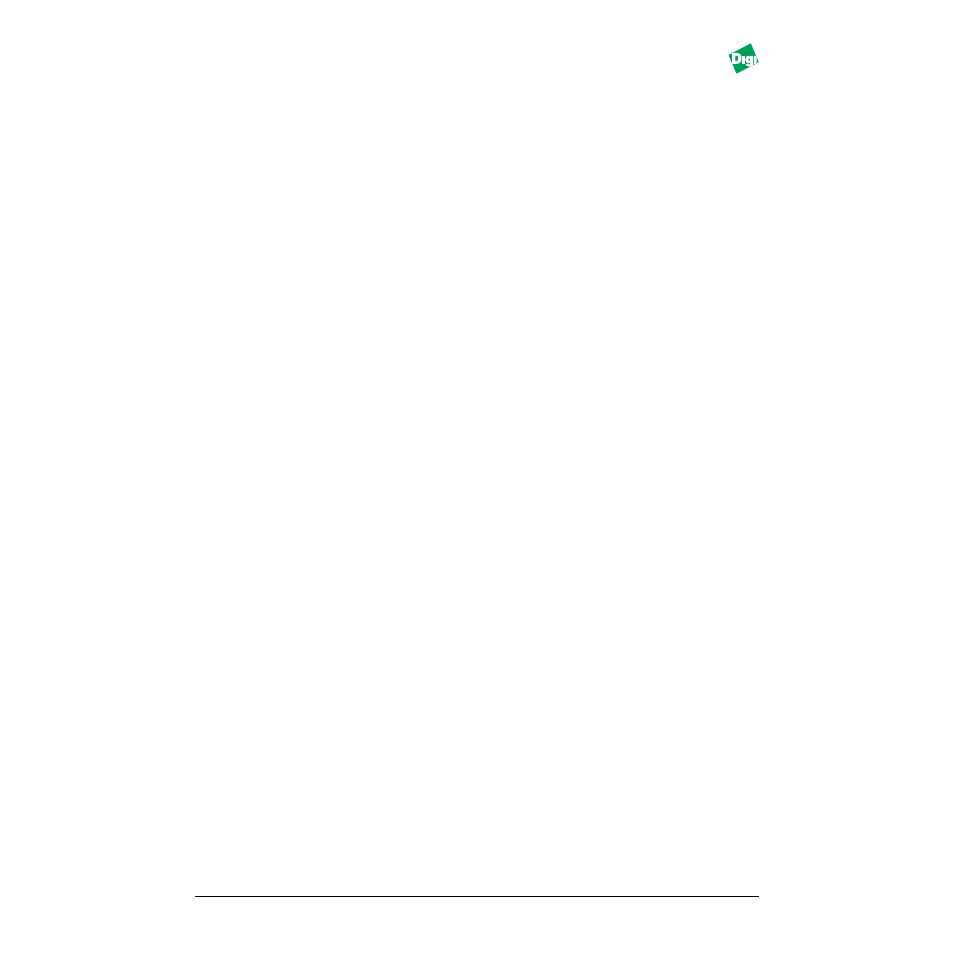
MIL-3000FTX Series of FastPort Print Servers
F-1
A p p e n d i x F
Upgrading Flash EEPROMS
Digi LAN division offers the latest firmware release for FastPort to be
downloaded free from our web- or FTP-site. This firmware has support for
various protocols and updates for printing via the print server. Flash
EEPROMs in FastPort allows users to upgrade to the latest release without
replacing the EEPROM chip.
Warning:
Do not flash upgrade the FastPort unless recommended by Digi LAN product
technical support department.
F.1
Network Upload Procedure
Contact Digi’s LAN technical support for the latest file and instructions
(refer to Chapter I). A FastPort with firmware version that is less than 5.2
needs to be upgraded to version 5.2 “before” it can be upgraded to the
latest version. After successful upgrade, the FastPort resets itself and then
operates with the latest firmware version.
Warning:
Should an interruption during upgrade occur, FastPort’s firmware bank may become
corrupted. FastPort is inoperable and/or the flash job is rejected when the checksum is
determined invalid. The user may need to purchase a new EEPROM for corrupted
firmware banks if it is deemed in recoverable.
F.1.1 Recovering from a Failed Upload
An error might occur that makes the flash update fail. If so, FastPort either
remains at its current release or does not boot. If FastPort features the
current firmware, retry the upload. If FastPort fails to boot, it stores an
alternate bank of code. To recover from a failed upload:
1. Reset FastPort to default: front switches D1 and D2, down.
2. Power cycle the unit.
3. After power-up, toggle the D1 switch up and down quickly five times.
4. Put switches in normal printing mode (D1 up, D2 down).
5. Power cycle FastPort. Go to step 6 if FastPort does not boot.
