Heading - 6.3 advanced utilities, Advanced utilities -3, Tips on using the configuration file -3 – Digi MIL-3000FTX User Manual
Page 67
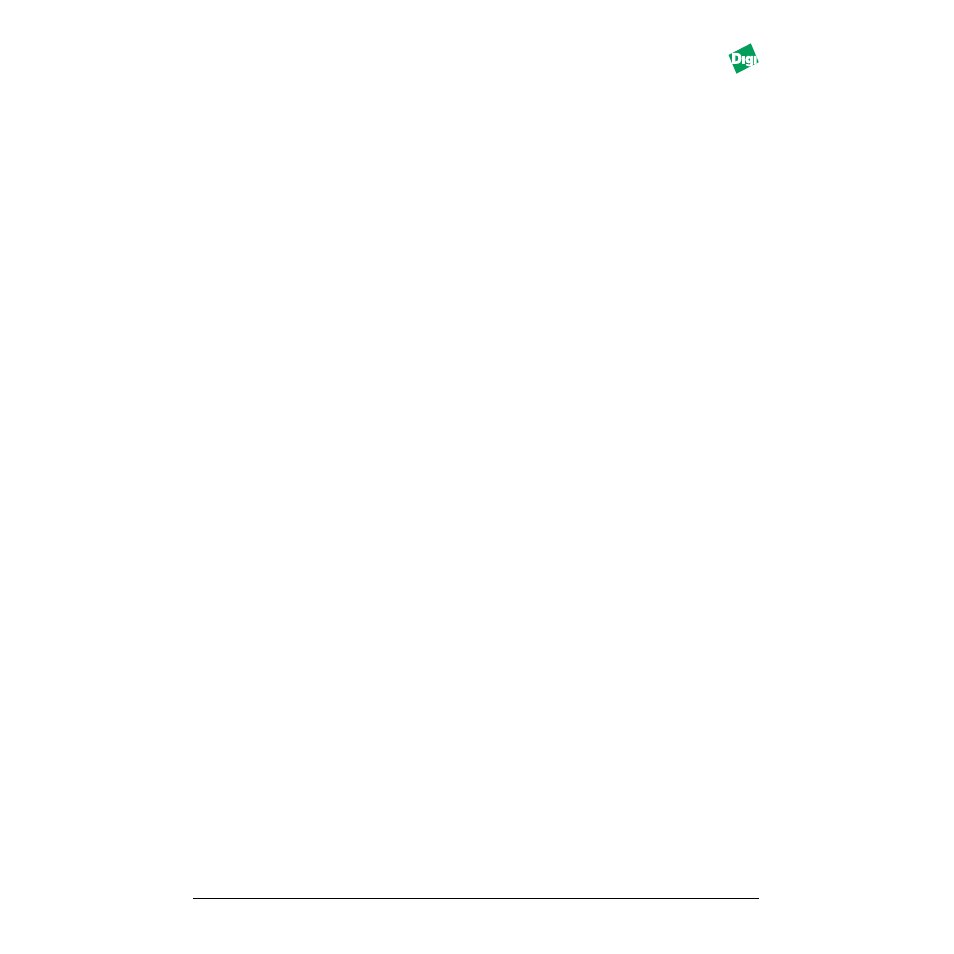
MIL-3000FTX Series of FastPort Print Servers
6-3
6.3 Advanced Utilities
The advanced utilities portion of the CD-ROM includes:
• Readme file
• Apple TeachText editor for reading the configuration files
• Apple Printer Utility version 2.2
The following files can be downloaded using the utility:
• Setup Font List file: Lists new fonts for the parallel printer
• Setup Defaults file: Changes the FastPort configuration
• Setup Printer Info file: Changes the parallel printer info
Copy the contents of these files onto the hard disk.
6.3.1 Tips on Using the Configuration File
• Always download the config. file to FastPort’s parallel port.
• If mistakes are made, FastPort returns it as an error message. If there is
a log-file back after downloading, FastPort detects this as an error.
6.4 Using the Apple Printer Utility for Configuration
6.4.1 Using the Apple Printer Utility to Download a Config. Files
When an Apple and FastPort try to establish a printing session, FastPort
responds with queries on behalf of the printer. Sometimes the values that
respond are not correct. Users can modify these values by using the Apple
Printer utility to download config. files. FastPort holds other values not
associated with printing that can be changed by modifying the config. files.
This section describes when to modify these config. files, and how to
download them using the laserwriter utility:
1. From the “Apple” menu, select
Chooser
.
2. If there is a router, select the appropriate zone for FastPort.
3. Select
LaserWriter
or any other laserwriter driver.
4. Open
Advanced Utilities
or the
FastPort
utilities folder.
5. Click on the icon for one of the config. files. It opens “TeachText.” If not,
use an editor that saves in ASCII text.
