Manual studio encoding – Adtec digital mediaHUB-HD 422 (version 1.01.10_M_2) Manual User Manual
Page 83
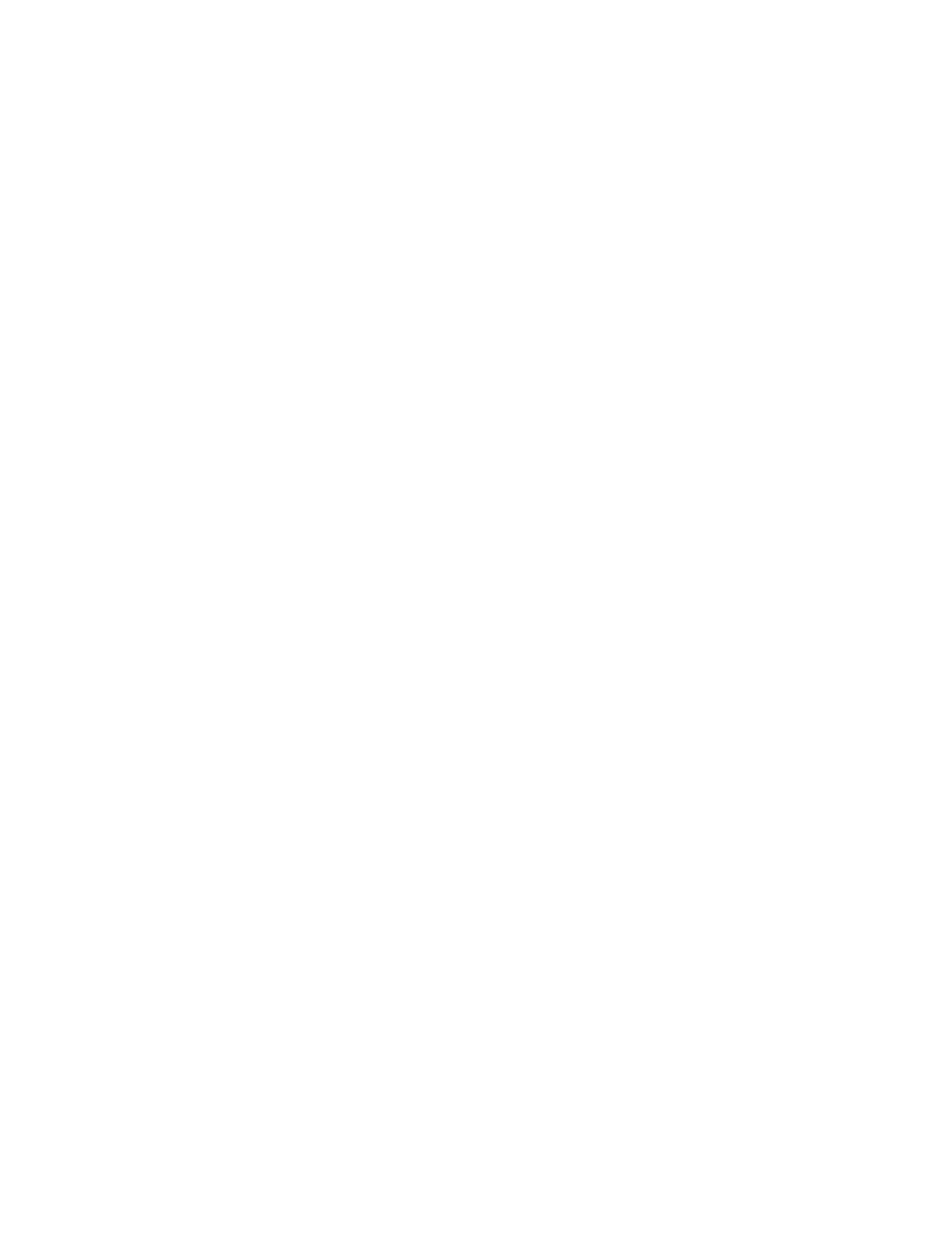
Studio Encoding via Adtec API Commands
To capture a file with a specific duration, you will need set the following API(s):
Capture File Name: Enter an absolute file name.
Example: * CFN /media/hd0/media/TESTFILE.mpg
♦
•
Trans Mux Rate: For the file to capture to drive, the TMR must be lower than 40Mbps
Example: * TMR 39000000
♦
•
Record Time: Set this value to 0. This keeps constant capture from breaking up your file into smaller segments.
Example: * RCT 0
♦
•
Record Duration: Set this value to the desired record duration time.
Example: * RDU 00:00:30:00 (30 secs.)
♦
•
Constant Capture: Constant capture must be turned on to record.
Example: * CCA 1
♦
•
Once all settings are complete, save your configuration by issuing a * CF SAVE command.
To constantly capture, you will need set the following API(s):
Capture File Name: Enter an absolute file name.
Example: * CFN /media/hd0/media/TESTFILE.mpg.
♦
Note that this file name will be appended with a date/time stamp as is segments the file.
♦
•
Trans Mux Rate: For the file to capture to drive, the TMR must be lower than 40Mbps.
Example: * TMR 39000000
♦
•
Record Time: Set this value between 1800(secs) and 7200 (secs).
This is how long the encoder will encode before segmenting to another file.
♦
•
Record Duration: Set this value to 0.
Example: * RDU 00:00:00:00
♦
•
Constant Capture: Constant capture must be turned on to record.
Example: * CCA 1
♦
•
Once all settings are complete, save your configuration by issuing a * CF SAVE command.
Once settings have been saved, you can issue a record from the API (* REC) or the front panel. When your file has been
captured, you can FTP to the unit to retrieve it or confidence decode it by issuing a playspot command; for example, (* PS
TESTFILE.MPG).
www.adtecdigital.com
