Zgate threshold filtering configuration page – Zilog EZ80F91GA User Manual
Page 50
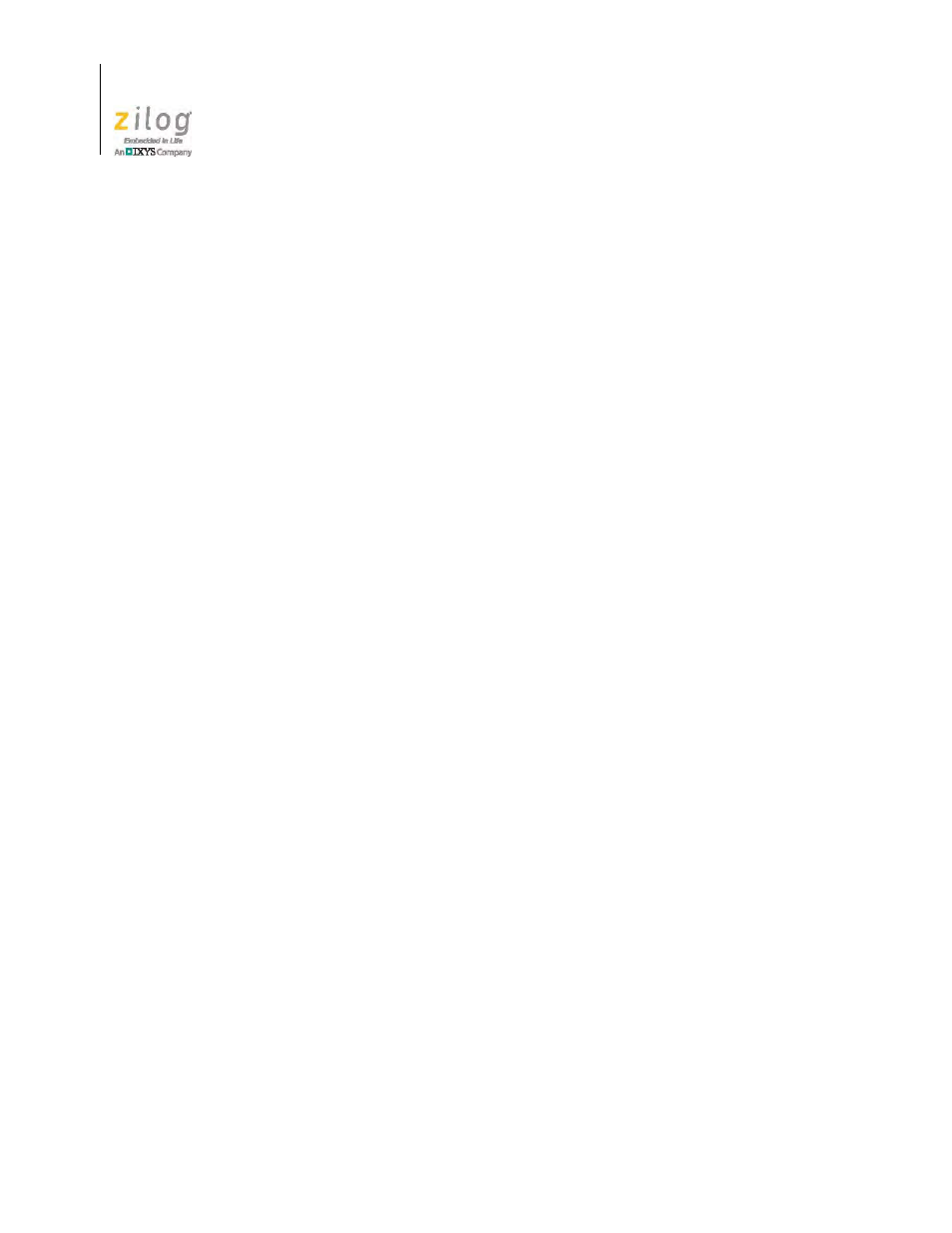
Using the ZGATE Web Interface
UM024502-1012
38
ZGATE Embedded Security Development Kit
User Manual
To enter a value in an empty input field, position the cursor anywhere inside the input field
and left-click. You may then enter a value for the new filtering list entry. After entering the
value to add to the list, click the
Update
button.
To add multiple values, click the
Add
button multiple times. Enter all of the new values to
be added, and click the
Update
button. Pressing the Tab key will move between input
fields in ascending order, and Shift+Tab will move between input fields in descending
order.
Clicking the
Cancel
button causes all changes to the list since the last time the Update but-
ton was clicked (or the page was refreshed) to be discarded.
To remove an entry from the filtering list, position the cursor inside the corresponding
input field, then press the Backspace key (if the cursor appears behind the displayed value)
or the Delete key (if the cursor appears in front of the displayed value). After the input
field is empty, click the
Update
button. Multiple entries can be removed from the filtering
list by deleting the displayed value in multiple input fields, then clicking the
Update
but-
ton.
To change an entry, position the cursor within the input field of the item to be modified,
enter the desired value, then click the
Update
button.
When entering TCP (and UDP) port numbers, the value entered must be between 1 and
65535. When entering an Ethernet MAC address, six hexadecimal values must be entered,
separated by colons; for example,
ab:cd:ef:01:23:45
. When entering IP addresses,
values must be entered in dotted decimal format using four numbers between 0 and 255
and separated by periods; for example,
192.168.2.30
. When entering Ethernet frame
types, entered values must be between 1 and 65535. When entering IP Protocol numbers,
entered values must be between 1 and 254.
ZGATE Threshold Filtering Configuration Page
At the top of the Threshold Filtering Configuration page, the filtering mode is displayed as
either Enabled or Disabled. Threshold filtering is only available in select ZGATE devices.
If threshold filtering is not included on your ZGATE device, the filtering mode displayed
on this page will appear as Disabled, and nothing else is shown. Otherwise, the Threshold
Filtering parameters are displayed.
An example of the ZGATE threshold filtering page is shown in Figure 10.
