Windows xp systems – Zilog EZ80F91GA User Manual
Page 18
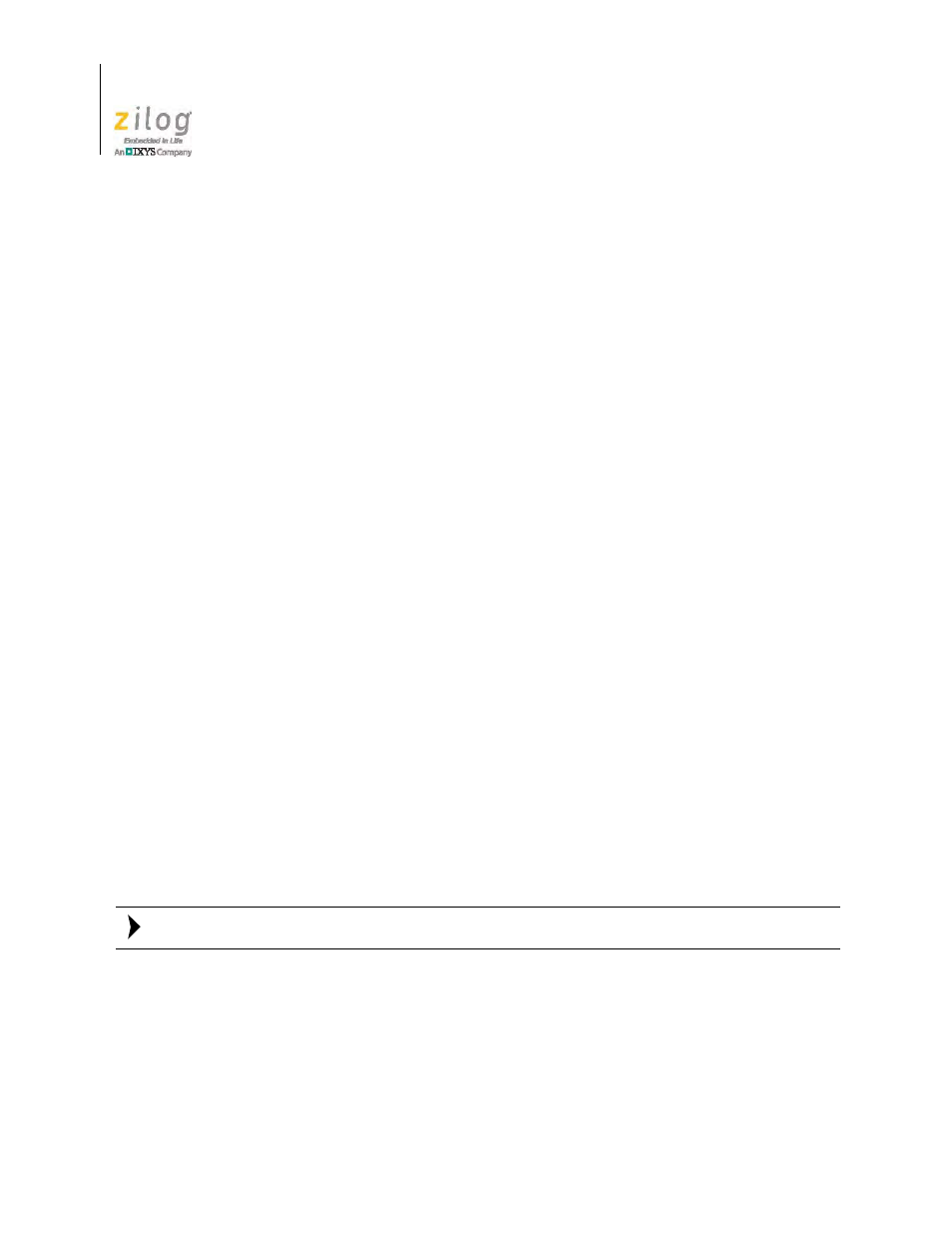
The ZGATE Embedded Security Development Kit
UM024502-1012
6
ZGATE Embedded Security Development Kit
User Manual
2. After the PC detects the new hardware, it will display the Found New Hardware Wiz-
ard dialog box. Click
Locate and install driver software (recommended)
.
3. Depending on your development PC’s User Account Control settings, Windows may
ask for permission to continue the installation. Click
Continue
.
4.
When the Insert the Disc dialog appears, select
I don’t have the disc. Show me other
options.
Click the
Next
button to display the
Windows couldn’t find driver
dialog.
5.
Select
Browse my computer for driver software (advanced)
to display the Browse
For Driver
dialog, which prompts you to key in or browse for the location of the driver’s
.inf
file. Depending on the type of computer you use (32- bit or 64-bit), use the
Browse...
button to navigate to one of the following paths, then click the
Next
button.
On 32-bit Vista systems, navigate to:
II Installation>\device drivers\USB\x32 II Installation CD>\device drivers\USB\x32 On 64-bit Vista systems, navigate to: II Installation>\device drivers\USB\x64 II Installation CD>\device drivers\USB\x64 6. When the Windows Security dialog prompts you whether to install or not install, click Install this driver software anyway and wait until the installation is completed (Win- dows may prompt you more than once). 7. When the software has been installed successfully, click Close . Windows XP Systems Observe the following steps to install the USB Smart Cable on a Windows XP system. 1. Connect the USB Smart Cable to a USB port on the development PC. When the PC detects the new hardware, it will display the Found New Hardware Wizard dialog. 2. In the Wizard, select Install from a list or specific location (Advanced) , and click Next . If the Windows Hardware Installation dialog appears, click Continue Anyway . 3. In the Please choose your search and installations dialog, select Search for the best driver in these locations and include this location in search . 4. Use the Browse... button to navigate to one of the following paths:. II Installation>\device drivers\USB\x32 II Installation CD>\Device Drivers\USB\x32 Note:
