Zilog EZ80F91GA User Manual
Page 26
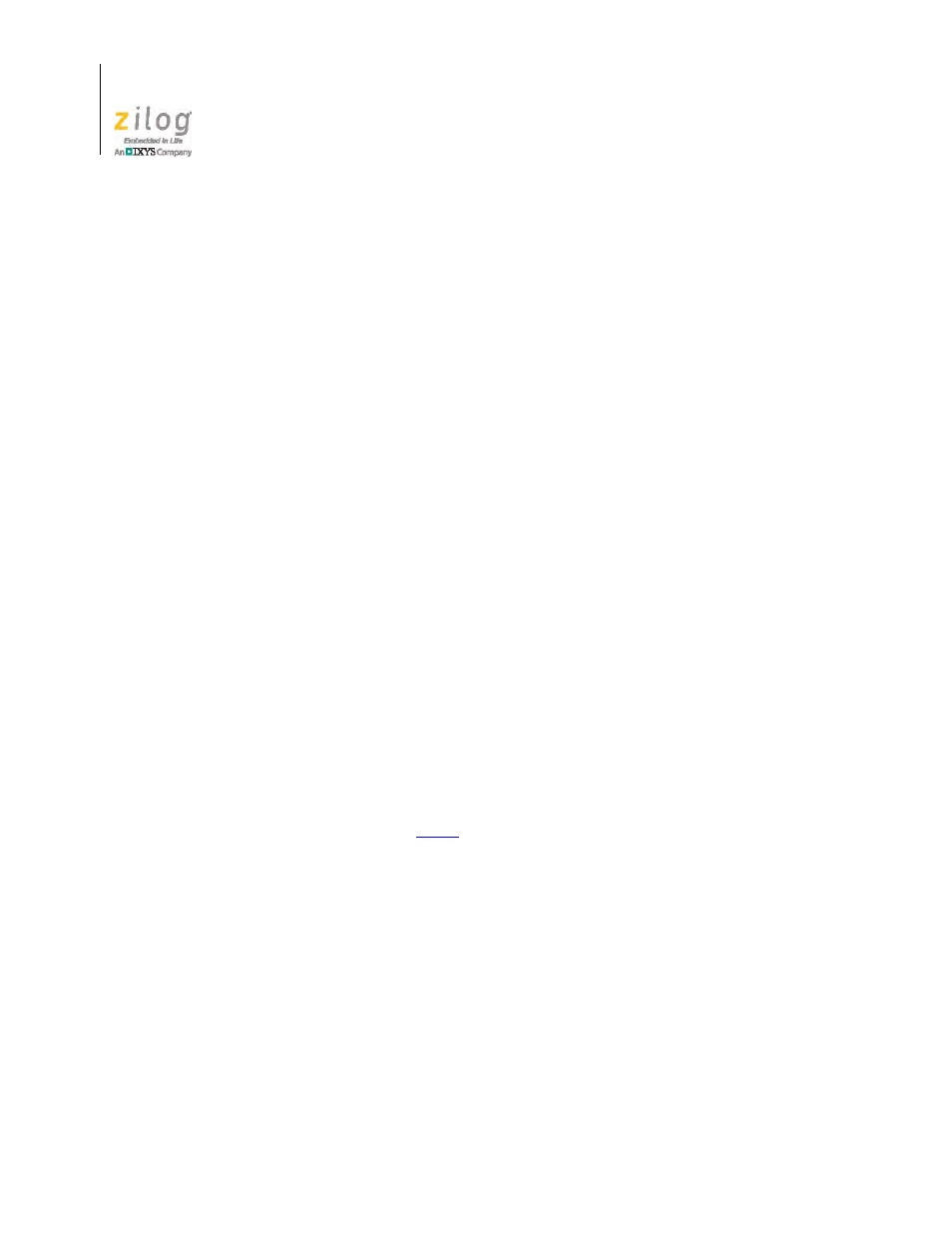
The ZGATE Embedded Security Development Kit
UM024502-1012
14
ZGATE Embedded Security Development Kit
User Manual
3. In the browser’s URL field, enter the IP address of the ZGATE Demo program’s
Ethernet interface. For example, the IP address of the Ethernet interface displayed in
the sample code above is
192.168.2.29
.
4. When the ZGATE Demo program home page appears, click the
TCP Port
link on the
left side of the page.
5. The TCP Port page displays TCP numbers which ZGATE is either forwarding to ZTP
or blocking from ZTP. When the TCP Port list is operating in WHITELIST FILTER-
ING Mode (default setting), port numbers listed on the page are forwarded to ZTP;
port numbers not listed are blocked from ZTP. When the TCP Port list is operating in
BLACKLIST FILTERING Mode, port numbers listed on the page are blocked from
ZTP; port numbers not listed are forwarded to ZTP. Upon initial observation, note that
TCP ports 20 and 21 (used for FTP) are forwarded, meaning that ZGATE will pass
any incoming packets destined for those ports to ZTP.
6. With the FTP ports set to Forwarding Mode, open a command prompt on your PC and
attempt to establish an FTP session to ZTP. As an example, to establish an FTP con-
nection to IP address 192.168.2.29, enter the following command at the command
prompt:
ftp 192.168.2.29
Next, log in with
anonymous
as the username and password. Performing a
dir
com-
mand shows that FTP is working. Enter the
quit
command to terminate the FTP con-
nection to ZTP.
7. Return to your browser and delete the numbers 20 and 21 from the list of TCP port
numbers. After both boxes are empty, click the
Update
button to send the changes to
ZGATE. After a moment, the web page will be redrawn with the deleted port numbers
removed from the list.
8. Switch back to the command prompt and attempt to establish another FTP connection
with ZTP, as you did in
. This time, however, this connection will fail because
ZGATE is blocking TCP ports 20 and 21 from reaching ZTP.
9. After the FTP connection attempt times out, switch to the ZTP console program and
enter the
zg_show stats
command to display the program’s current statistics. The
output will appear similar to the following example:
[ZTP EXTF:/]>zg_show stats
ZGATE filtering enabled
ZGATE filtering statistics – packets processed by ZGATE
Ethernet IP UDP TCP
Packets received 0 481 174 15
