Menu operations, 3] marker, Marker – TVLogic LVM-174W User Manual
Page 16: Center marker, Safety area, Fit marker, Marker mat, Marker color, Marker thickness, User marker h1
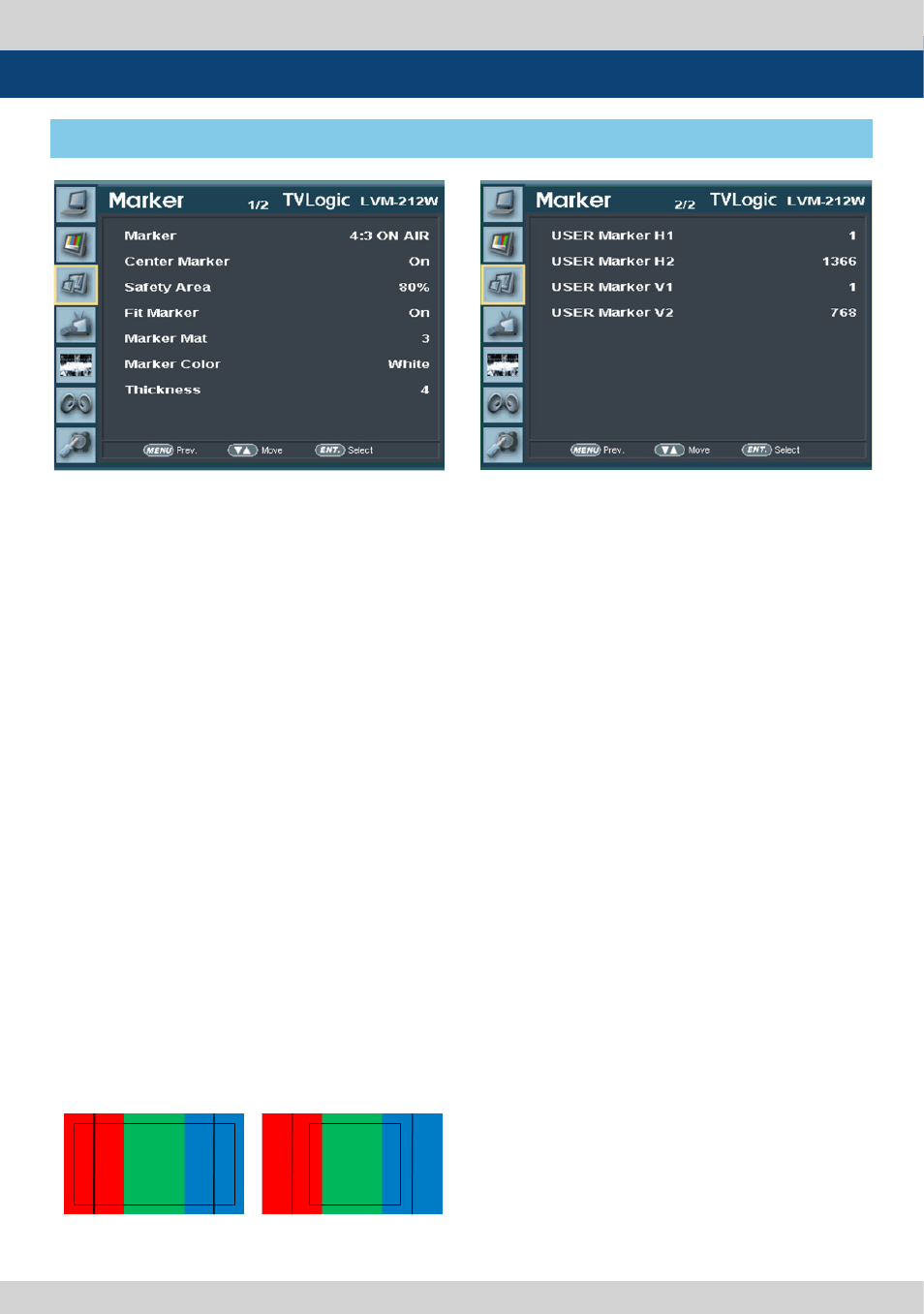
16 Multi Format LCD Monitor
●
●
MARKER : 4:3
●
●
SAFETY AREA : 90%
●
●
FIT MARKER : OFF
●
●
MARKER : 4:3
●
●
SAFETY AREA : 90%
●
●
FIT MARKER : ON
5. Menu Operations
[3] Marker
●
●
Marker
- Used to activate the Marker function.
- Available marker types are OFF, 16:9, 4:3, 4:3 ON
AIR, 15:9, 14:9, 13:9, 1.85:1, 2.35:1 and 1.85:1 & 4:3.
●
●
Center Marker
- Displays the Center Marker on the screen.
- This function operates only after activating
the MARKER function by pressing the
MARKER button on the front of the monitor.
●
●
Safety Area
- Used to select and control the size and
availability of the SAFETY AREA.
- Available types are 80%, 85%, 88%, 90%,
93%, 100%, EBU ACTION 16:9, EBU GRAPHIC
16:9, EBU ACTION 14:9, EBU GRAPHIC 14:9,
EBU ACTION 4:3 and EBU GRAPHIC 4:3.
- This function operates only after activating
the MARKER function and by pressing the
MARKER button on the front of the monitor.
●
●
Fit Marker
- Used to activate the FIT MARKER function.
- With FIT MARKER “ON”, the safety area is
displayed relative to the marker in use. With
FIT MARKER “OFF”, the safety area is
displayed relative to the incoming source.
- FIT MARKER ON/OFF displays as shown
below.
●
●
MARKER MAT
- Used to set the darkness level outside of
the MARKER area from OFF(transparent) to
7(Black).
- The bigger the value, the darker the color.
●
●
MARKER COLOR
- Used to set the color of the MARKER lines.
- Available colors are white, gray, black, red,
green and blue.
●
●
MARKER THICKNESS
- Used to set the thickness of the MARKER lines.
- Thickness level is from 1 to 7 by the pixel unit.
●
●
USER MARKER H1
- Used to set the position of the first horizontal
marker line.
- Displayed when MARKER menu is set to USER.
●
●
USER MARKER H2
- Used to set the position of the second
horizontal marker line.
- Displayed when MARKER menu is set to USER.
●
●
USER Marker V1
- Used to set the position of the first vertical
marker line.
- Displayed when MARKER menu is set to USER.
●
●
USER Marker V2
- Used to set the position of the second
vertical marker line.
- Displayed when MARKER menu is set to USER.
