2 command line – KBC Networks ESML6-P3 User Manual
Page 8
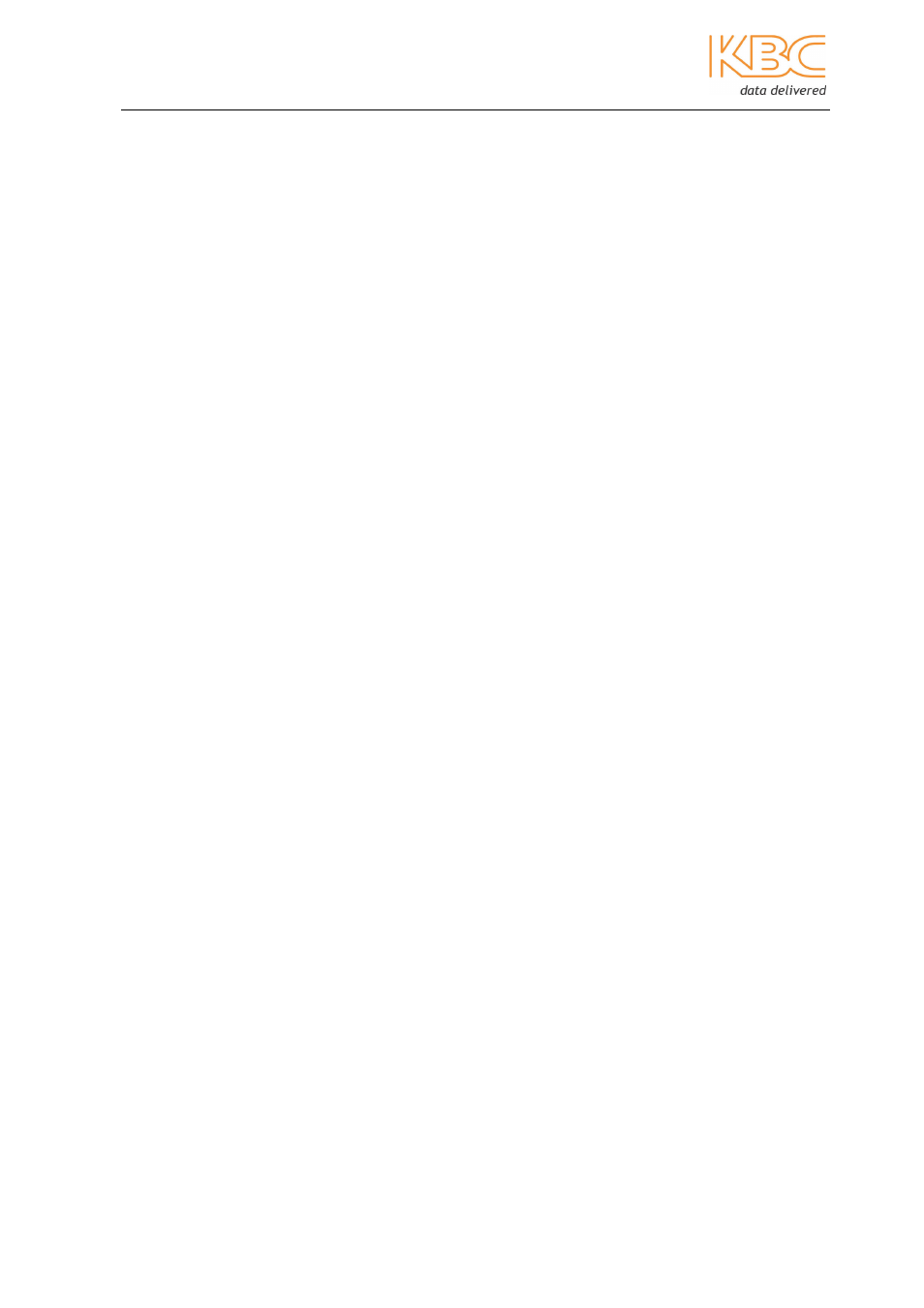
Ethernet Switch User Manual
Manual_cmd_line_config-ESML6-P3-Rev1106
Copyright © KBC Networks Ltd.
Page 7 of 49
www.kbcnetworks.com
2.2 Command Line
2.2.1 Command Grammar
To use the Command Line Interface (CLI) use the following steps:
•
Type ‘Enable’ after entering the CLI and the command prompt will appear, enter
the command line mode, there will be a command prompt:’SWITCH#’.
•
Type the command name. If the command contains parameters input the
parameters and key words.
•
Command parameters specify the type of parameters. The types of parameters
may be a range of values, a string or an IP address. The key word is the object
that the command will work to. If the command requires more than one
parameter, type the key words and parameters one by one with the command
instructions until
•
After the complete command has been typed in select
2.2.2 Grammar Help
The grammar help is integrated in the CLI. If you are unclear about the grammar, type
the first part of command, followed with ‘?’ or select the
possible command list will be automatically displayed. Choose the desired command.
Select
2.2.3 Complete Command by Grammar Help
The
the command line will automatically complete the command.
Example:
1. Type the command:
SWITCH#show
The following commands are possible after the ‘show’ command. Users can then select
the correct command. If the command is long, the user can also select the
finish the command.
2. Select > and alarm show alarm information arp arp table authentication show authentication configuration config system configuration cpu-arl cpu-arl table dhcp-infor dhcp config information dt-ring dt-ring protocol dt-ring+ dt-ring+ protocol
