2 remote login from a windows pc, 3 displaying the dolphin firmware/software version, 4 generating status reports – Doremi DSV-J2 User Manual
Page 44
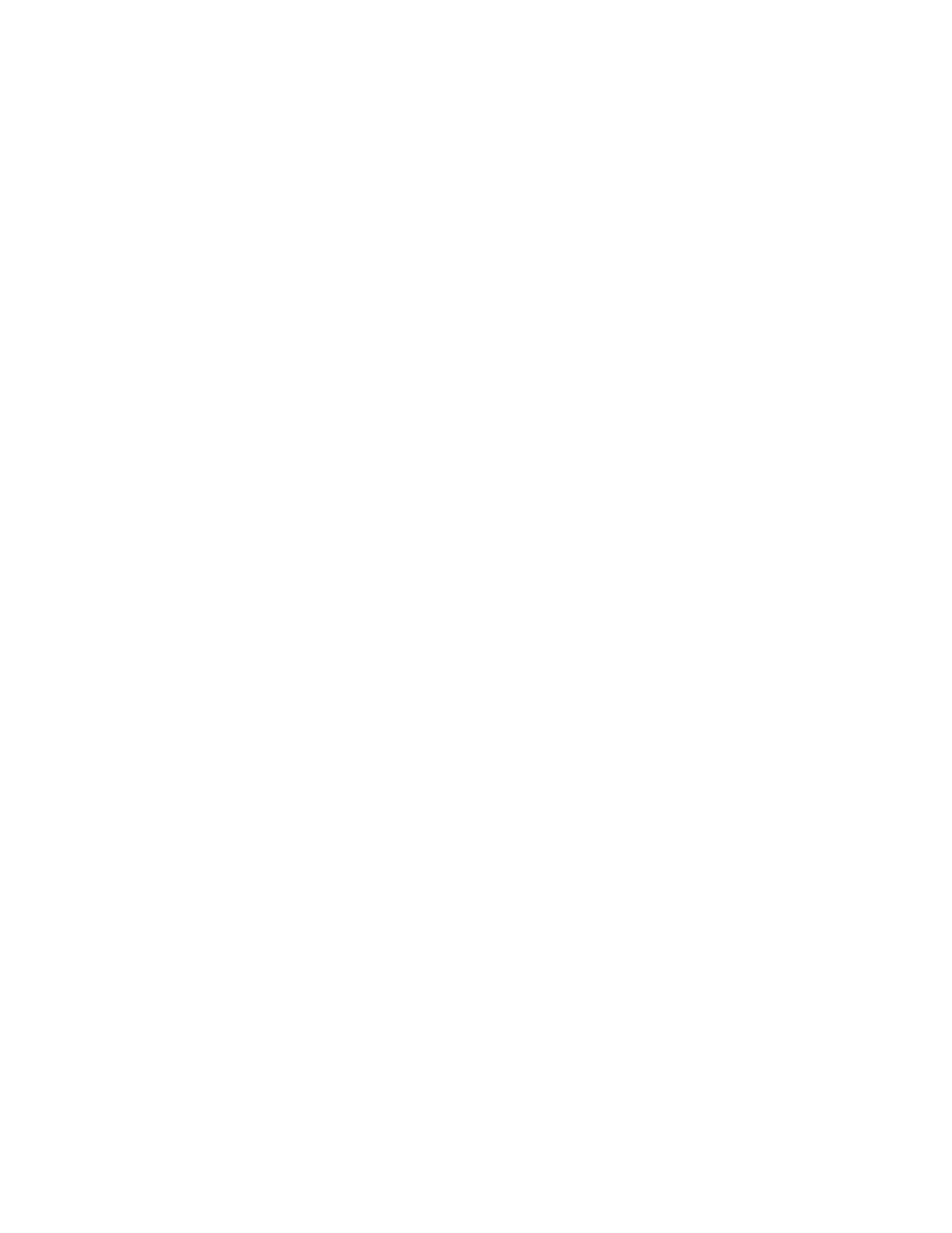
11.2.2 Remote Login From a Windows PC
From a Windows PC, you need to install a ssh client in order to login remotely. An example ssh
client is “PuTTY,” a free ssh client that can be found on the internet. The connection and login
process is similar to that described in section 11.2.1 for a Linux PC.
11.3 Displaying the Dolphin Firmware/Software Version
To display the DSV-J2 software and the Dolphin board firmware version of the DSV-J2, type the
following command from a terminal command prompt:
type:
/doremi/bin/drminfo.out
This command will print out the following info (specific to your machine):
+ – – – – – – – – – – – – – – +
| Doremi Labs, Inc.
|
+ – – – – – – – – – – – – – – +
Product name : DSV-J2
Serial number : 600024
Firmware version
: 20.1v
Software version
: 0.5.2-26
11.4 Generating Status Reports
When a problem appears on the DSV-J2 (i.e. freezes, loses video, or audio output, etc.), a
report can be generated that gives detailed technical information on the nature of the problem.
This file can be sent via email (or FTP) to the engineers at Doremi Labs to determine the reason
for the problem and to address any fixes/updates that may be needed to resolve the issue.
To generate a status report, execute the following command from the terminal prompt after the
problem occurs and before rebooting the server:
type:
sh /doremi/sbin/report.sh
This command will generate a report file in the /doremi/tmp folder. You can then connect via
FTP and bring this file in to send it (via email or FTP) to Doremi engineering for analysis.
To write the report file to a USB drive, do the following:
1) Plug in the USB drive, it will be automatically scanned and mounted in Read-Only mode. Follow the
instructions below to remount it and write to it.
2)
type:
mount -o rw,remount /media/usb0/
3)
type:
cp /doremi/tmp/drmreport_xxxx.tgz /media/usb0/
report onto the USB drive.
4)
type:
sync
// this command will commit the copy to the drive
5)
type:
umount /media/usb0/
// this command will unmount the drive. The file is
now on the USB drive.
DSV.OM.000391.DRM
Page 44 of 68
Version 1.3
Doremi Labs
