4 trigger cue saving, Figure 42) – Doremi DSV-J2 User Manual
Page 35
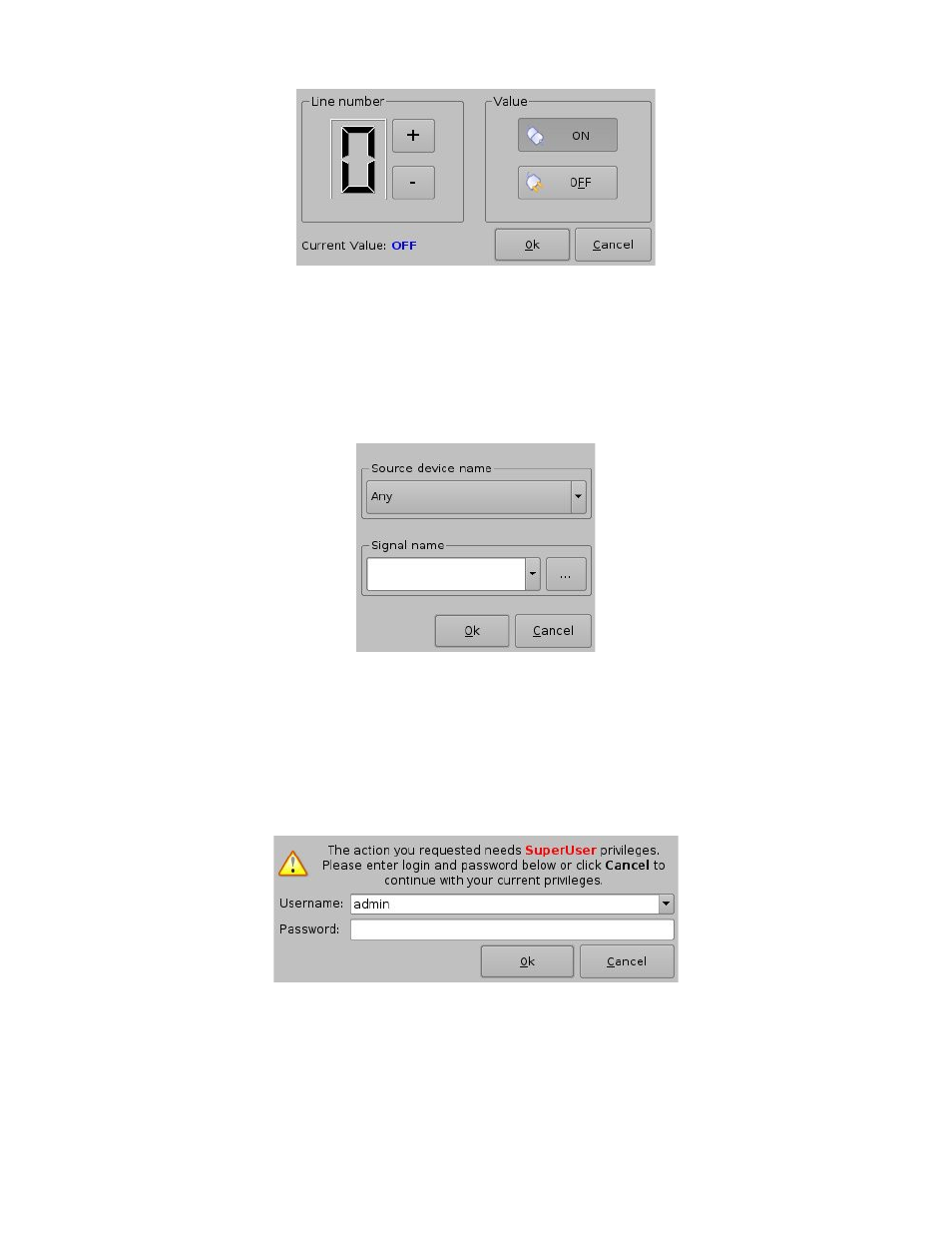
Figure 42: Connection to a GPI Event
Define the GPI line number and value you want to connect to the Trigger Cue and click
the Ok button when you are done. The connected GPI event will then appear in the right
part of the GUI.
To connect the selected Trigger Cue to another signal, click the Signal button of the
Choose to an Event to Add window (Figure 41). The following window should appear
(Figure 43):
Figure 43: Signal Name Window
Click the Ok button when the appropriate signal name is defined.
7.3.4 Trigger Cue Saving
Repeat the Trigger Cue creation operations for all the Trigger Cues you need to create and click
the Save button. You will be asked for a password to be able to perform this operation (Figure
44):
Figure 44: Authentication Window
Enter the appropriate password and click the Ok button. These Trigger Cues will then be
available within CineLister in order to create a Show Playlist.
Note that this saving operation will not only save the Trigger Cues, but also the Macro
Automation Cues that were created according to the procedure described in Section 7.2.
DSV.OM.000391.DRM
Page 35 of 68
Version 1.3
Doremi Labs
