2 automation cue tab, 1 macro creation – Doremi DSV-J2 User Manual
Page 28
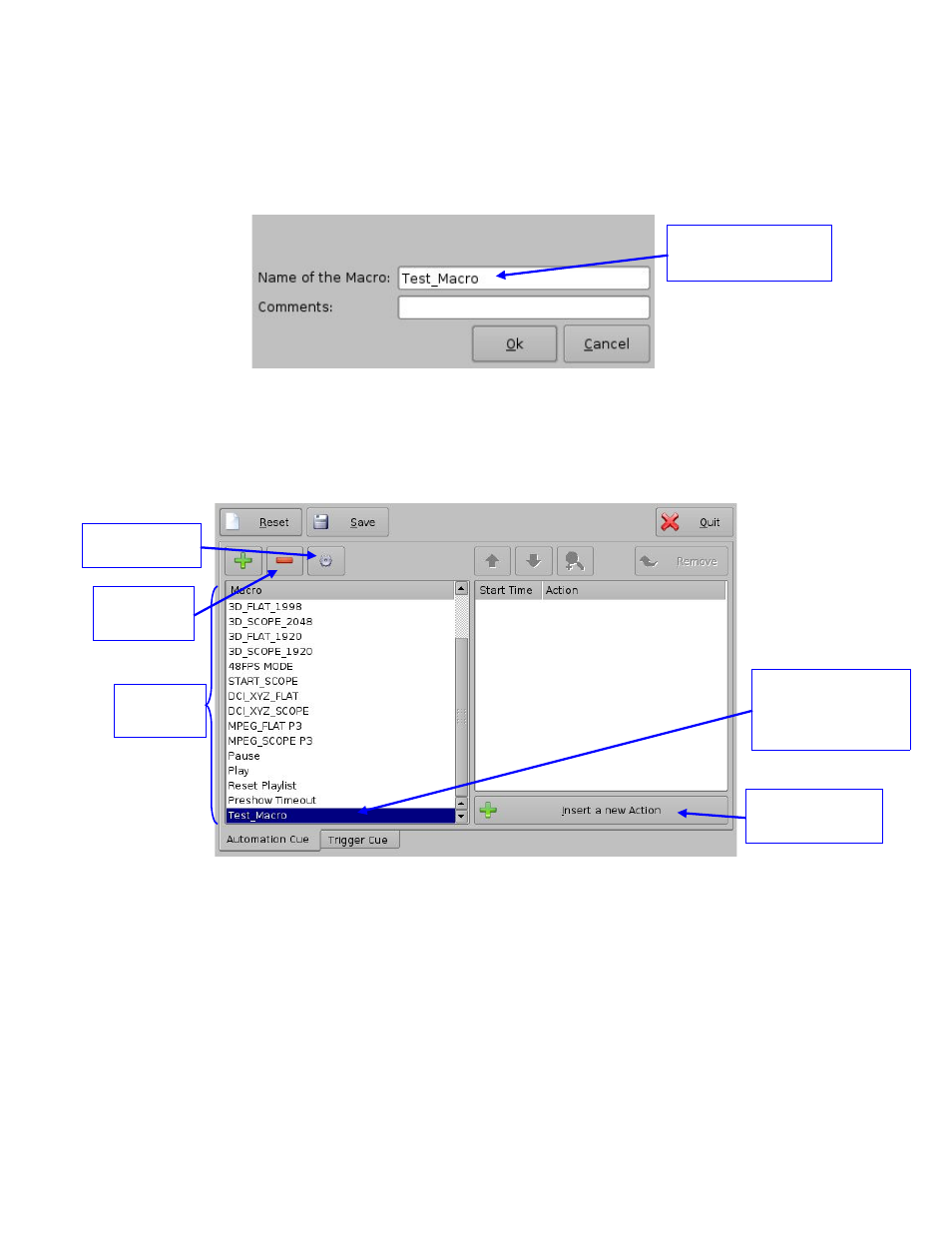
7.2 Automation Cue Tab
7.2.1 Macro Creation
Click the Add button to start the creation of a new Macro Automation Cue (Figure 28). The
following window should be displayed (Figure 29):
Figure 29: Macro Automation Cue Name Assignment
Enter a Macro Automation Cue name in the appropriate field. It will be the name used by the
CineLister application in order to include this Macro Automation Cue within a Show Playlist.
Click the Ok button when you are done. You should be back to the general Macro Editor GUI
displaying the Macro Automation Cue name in the Macro Window (Figure 30):
Figure 30: Macro Window Updated
To remove a Macro Automation Cue, select it in the Macro window and click the Remove button
(Figure 30).
To edit the name of an existing Macro Automation Cue, click the Edit button and do the change
(Figure 30).
DSV.OM.000391.DRM
Page 28 of 68
Version 1.3
Doremi Labs
Insert a New
Action button
Macro Automation
Cue name
Remove
button
Macro Automation
Cue name
displayed
Macro
window
Edit button
