Formatting, Formatting -13, Available data formatting commands – Dolphin Peripherals 6100 User Manual
Page 89
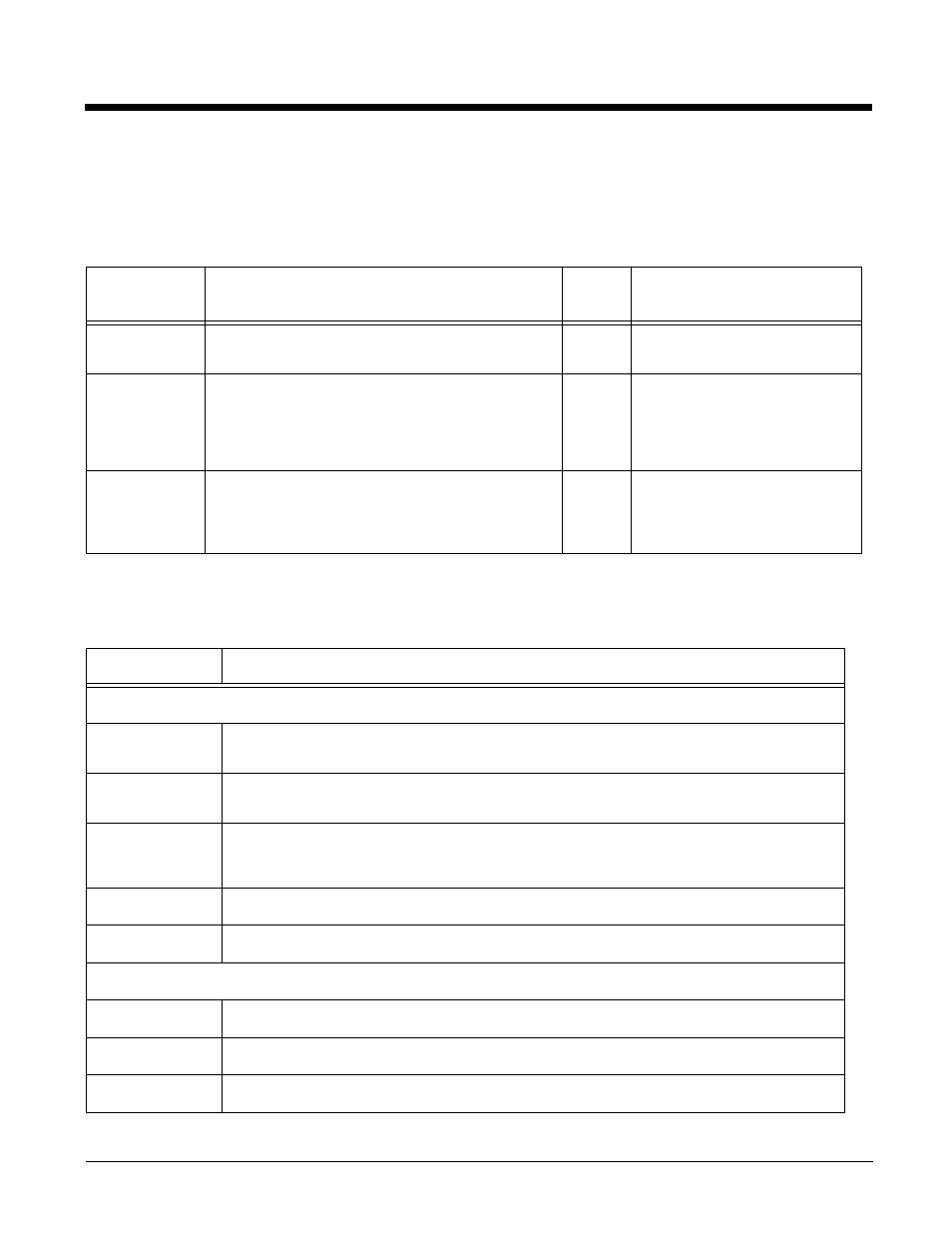
5 - 13
Formatting
ScanWedge supports data formatting. The Formatting section contains subsections. Each subsection
supports one data format.
Formatting Subsections
Subsection
Key
Description
Default
Value
Available Values
Format
Specifies data formatting parameters
Empty
CodeID
Identifies the Hand Held Products Code ID that
the bar code's symbology must have for the
format to be applied. The Code ID is a single
character that is case-sensitive; e.g., set
CodeID=j to apply the format to Code 128 only.
Empty
Empty=No Code ID
X=See
Length
Determines the length the bar code data must
have for the format to be applied.
Empty
Empty=Format applies to any
length
0=Format applies to any length
X=The length
Available Data Formatting Commands
These are the data formatting operations applied to the bar code data. The entire command string is
entered into the Format key.
Command
Description
Send Commands
F1xx
Send all characters followed by “xx” key or function code, starting from current cursor
position.
F2nnxx
Send “nn” characters followed by “xx” key or function code, starting from current cursor
position.
F3ssxx
Send up to but not including “ss” character (Search and Send) starting from current
cursor position, leaving cursor pointing to “ss” character followed by “xx” key or function
code.
F4xxnn
Send “xx” character “nn” times (Insert) leaving cursor in current cursor position.
E9nn
Send all but the last “nn” characters, starting from the current cursor position.
Move Commands
F5nn
Move the cursor ahead “nn” characters from current cursor position.
F6nn
Move the cursor back “nn” characters from current cursor position.
F7
Move the cursor to the beginning of the data string.
