Editing sections, Editing sections -28 – Dolphin Peripherals 6100 User Manual
Page 44
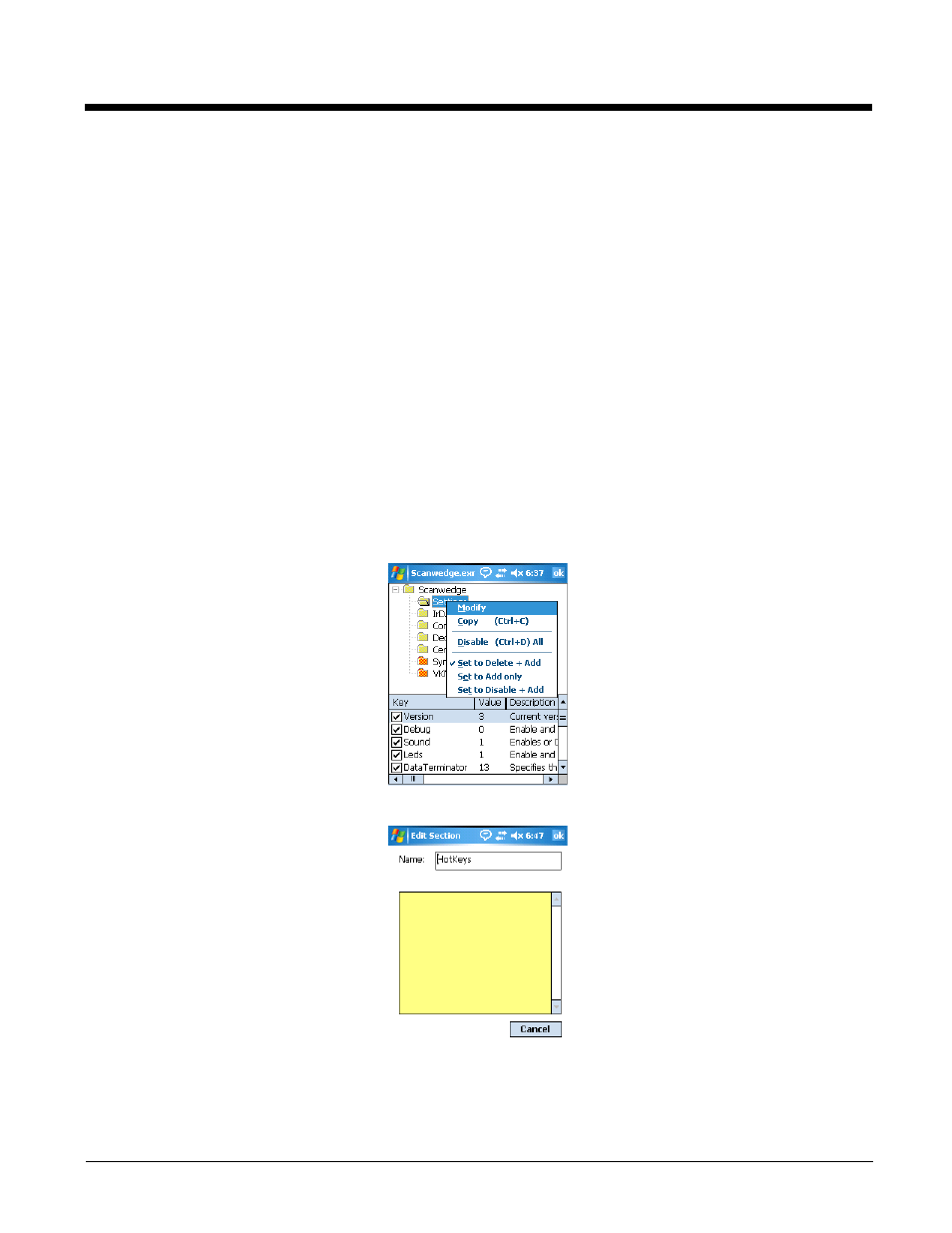
2 - 28
Available Menus
The menus in the Command bar contain the same items as the menus in the EZConfig Editor on the
workstation.
File Menu
For details about each menu item, see
Note: You cannot generate bar codes from EXM files on the terminal.
Edit Menu
For details about each menu item, see
The Edit menu pops up
when you tap and hold on a section or key.
View Menu
This menu enables you to view the locked icon over locked section folders.
Tools Menu
For details about each menu item, see
Editing Sections
Modifying the Section Name
To edit a section name or description, you have three options:
1.
Select the section and tap Edit > Modify,
Select the section and press the ENTER key, OR
Tap and hold on the section name, then select Modify on the Edit menu that pops up.
2.
All three options open the Edit Section window.
3.
Tap inside the Name or Description fields and edit the text.
4.
Tap OK to save changes. (You can also press the ENTER key.)
5.
Tap Cancel to close the window without changes.
