Dolphin Peripherals 6100 User Manual
Page 72
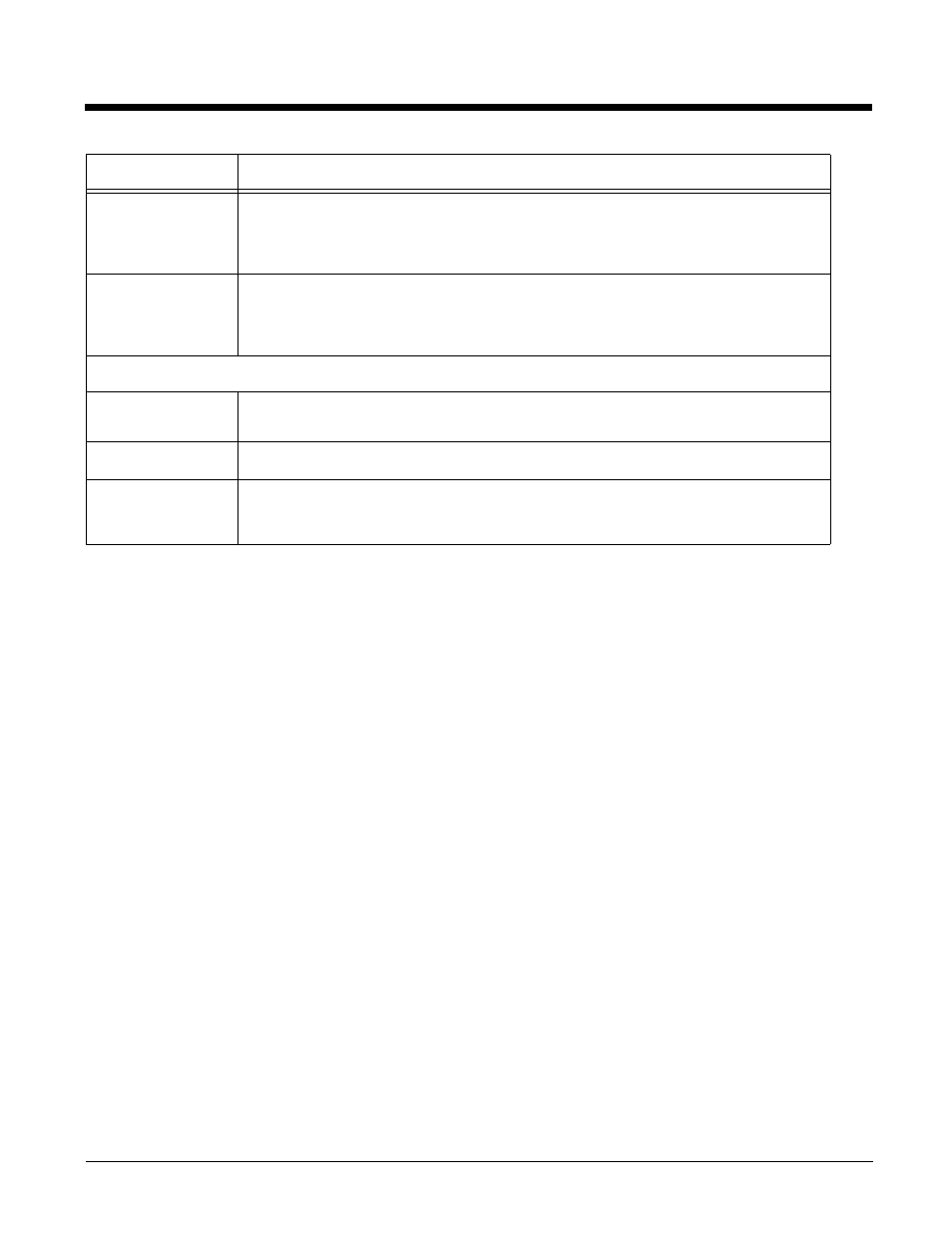
4 - 4
Editing the Autorun.exm File
Edit Autorun.exm in EZConfig Editor. For details, see
Adding a Program Subsection
To launch at startup, a new program must be a child section of the Programs section.
1.
In EZConfig Editor, right click on the Programs section and select Append Child Section.
2.
On the Add New Section window, enter the Name and Description and click OK.
3.
The new section is added to the bottom of the list.
4.
Use the click and drag method to move the section to the desired launch sequence.
Press and hold the ALT key to make sure that you move the section at the same level. Do
not
append the section to an existing section!
5.
Right-click in the key area and select Append Key. You must add all the required Autorun keys; see
Keys in Each Programs’ Subsection—Dolphins 6100, 6500, 7600, 7850, 7900, & 9500
6.
Save the file and transport it to the terminal.
Copying a File
If you want to copy a file and move it to another location, use AutoInstall and the
/copy
command line
Wait
Determines if Autorun should wait for the program to complete and close before
continuing to the next program in the sequence.
• 0=Continue to the next program immediately
• 1=Wait enabled
StartOption
Specifies the startup options for the program. Autorun launches the program only if
the startup options entered here are met.
• Blank= Always run the program.
• X=See
Optional Keys
—These are keys you can add but don’t appear in the default file.
PNPID
Specifies a card description. This option needs to be entered only when PNPID or
NONPNPID values are specified in the StartOption key.
DependIndex
Specifies the index of a dependent program.
DependExitCode
Specifies the required result of the dependent program. If the result of the
dependent program does not equal the DependExitCode entered here, the current
program will not be executed at startup.
Key
Function
