Menu configuration file sections, Menu configuration file sections -3, Modifying menu configuration files – Dolphin Peripherals 6100 User Manual
Page 147: Creating menu configuration files
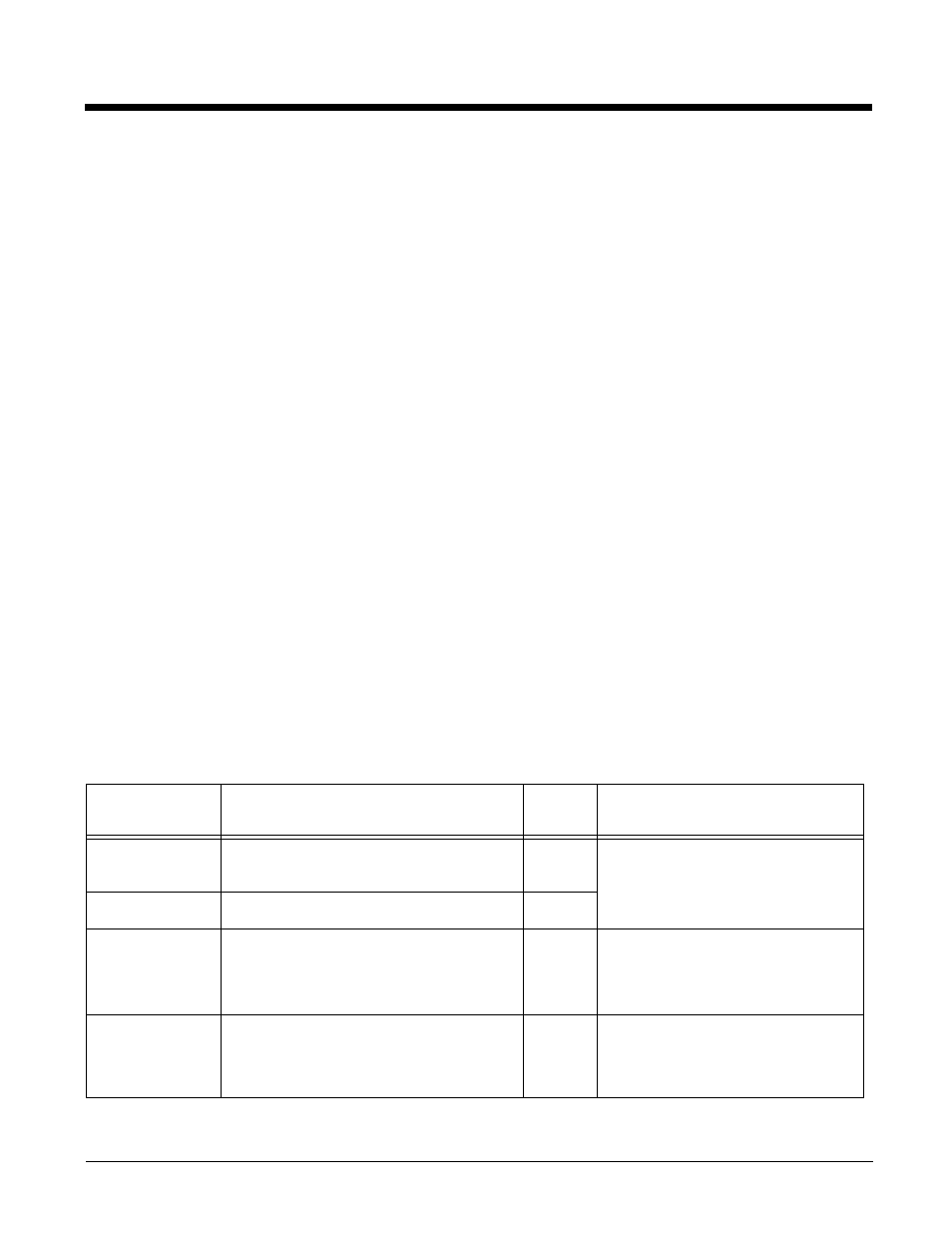
9 - 3
Modifying Menu Configuration Files
Menu configuration files can be modified in EZConfig Editor on the workstation or the terminal
For details:
If modified on the workstation, the *Menu.exm file must be deployed
to the terminal.
EZConfig Editor on the Terminal on page 2-27.
Creating Menu Configuration Files
Use the
Default EZMenu Configuration Files
(see page 9-1) to create new menu configuration files.
1.
On the workstation, navigate to the C:\Program Files\Honeywell\Power Tools and Demos\EZConfig
Editor folder.
2.
Open a sample menu configuration file in EZConfig Editor.
3.
Tap File > Save As and save the file with a new name ending in “Menu.exm.”
4.
Modify the file; to see the available values, see
Menu Configuration File Sections
5.
Save or transfer the file to the
\IPSM
(\Honeywell for 6100/6500)
folder on the terminal.
Menu Configuration File Sections
Menu configuration files contain of two basic sections: Settings and MenuEntries. Both sections are
locked, which means only their Values can be changed.
Settings Section
The Settings section defines general EZMenu settings. The keys in this section are locked, which means
that only their Values can be changed.
Key Description
Default
Value
Available Values
Sig
Identifies this file as a menu file.
EZMen
u
These keys are read-only and
cannot be changed.
Version
This is the EZMenu version number.
1
EnableDebug
Enables system debugging.
0
0=Disable
1=Enable; an Easymenu.log file is
created in the \IPSM
(\Honeywell for
6100/6500)
folder.
ListViewMode
Determines the default view mode for the
window. For details, see
3
0=Detail
1=List
2=Small Icon
3=Large Icon
