Ezconfig client, Using ezconfig client, Ezconfig client -31 – Dolphin Peripherals 6100 User Manual
Page 47: Using ezconfig client -31, For details, see, The ezconfig editor and the ezconfig client (see
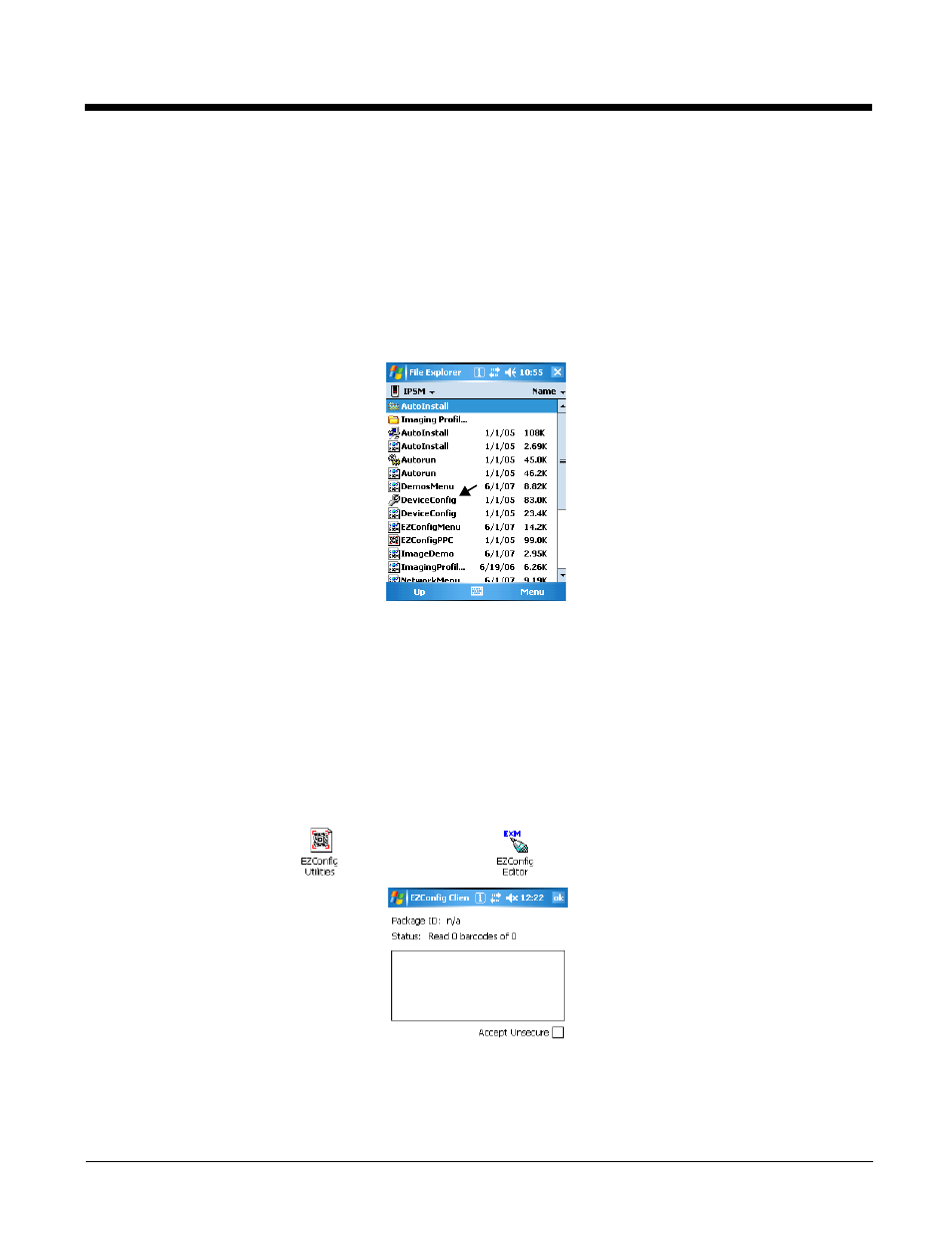
2 - 31
EZConfig Client
EZConfig Client decodes bar codes created in EZConfig Editor and deploys the data in the terminal. In
addition, if the EXM file in the bar code is associated with an application, EZConfig Client launches that
application, which then processes the decoded data.
EZConfig Client decodes bar codes with 40-bit and 128-bit encryption.
Storage Location
The EZConfig Client executable is stored in the \IPSM
(\Honeywell
for 6100/6500)
folder.
For upgrades, EZConfig Client is located in the IPSM
(\Honeywell
for 6100/6500)
image installed on the
workstation. This EXE must be copied and pasted into the \IPSM
(\Honeywell
for 6100/6500)
folder on
the terminal. For more information, see
Installing an Upgrade on the Terminal
Using EZConfig Client
1.
On the Dolphin terminal, tap Start > Power Tools. The
Dolphin Power Tools Main Window
page 1-2) opens.
You can scan the first bar code from the Power Tools main window by pressing the SCAN key; see
page
EZConfig Client can also be launched with a HotKey from any window; see page
2.
Tap EZConfig Utilities
> EZConfig Editor
. The EZConfig Client window opens.
3.
Point the terminal at the first EZConfig Editor bar code, then press the SCAN key.
4.
EZConfig Client decodes the bar code.
