Scanwedge.exm sections, Scanwedge.exm sections -2, Disabling scanwedge – Dolphin Peripherals 6100 User Manual
Page 78: Modifying the scanwedge configuration file
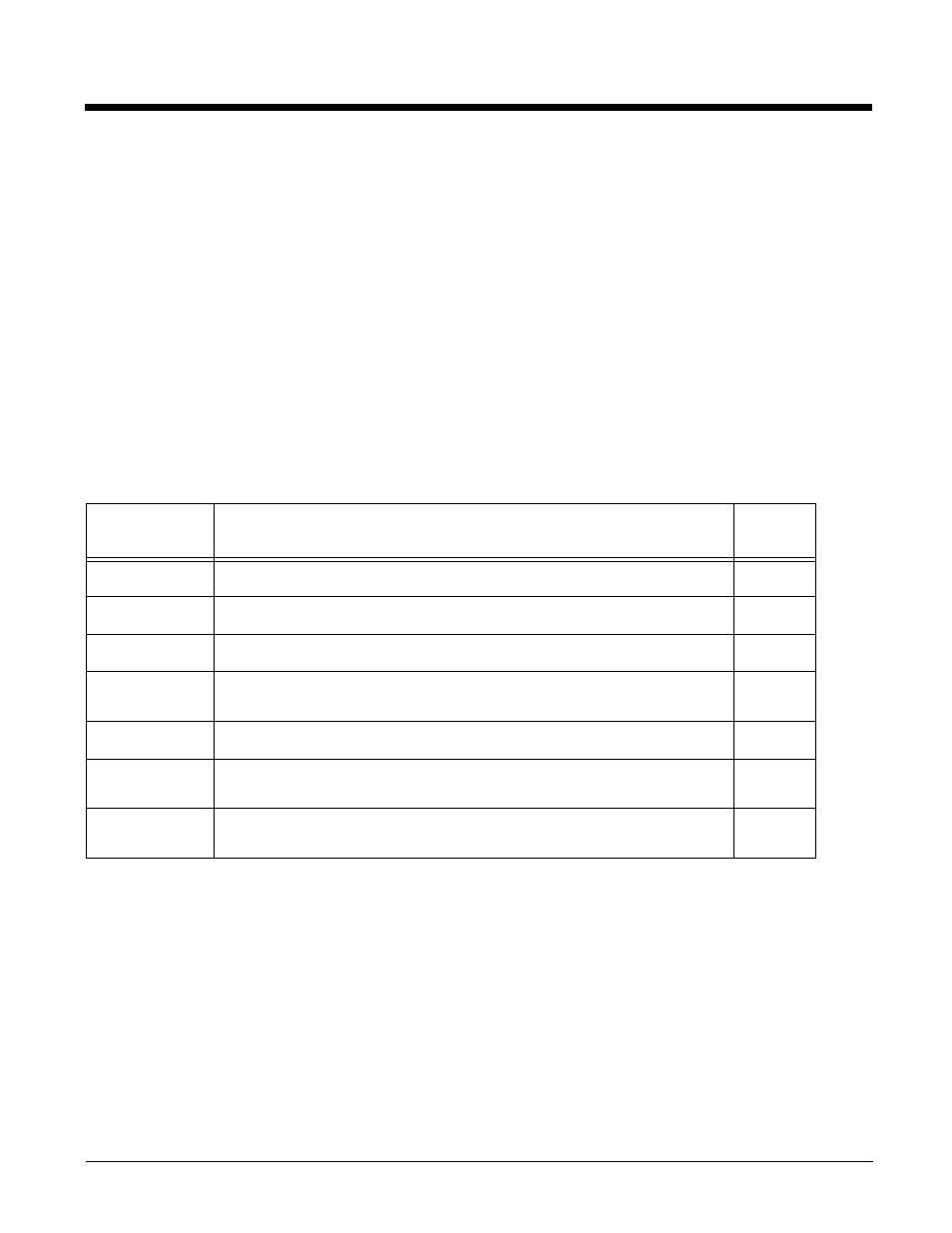
5 - 2
Disabling ScanWedge
Navigate to the
Dolphin Power Tools Main Window
(see page 1-2) and tap the ScanWedge icon again.
OR
Select Exit on the
Modifying the ScanWedge Configuration File
When ScanWedge is installed, a ScanWedge.exm file is inserted in the
\IPSM
(\Honeywell
for 6100/6500)
(\Honeywell
for 6100/6500)
folder. This file specifies configuration parameters for ScanWedge and must
be located in the
\IPSM
(\Honeywell
for 6100/6500)
directory. Do not move ScanWedge.exm!
Use EZConfig Editor on the workstation to modify ScanWedge.exm. For more information, see
ScanWedge.exm Sections
Basic Values
In each section, the following values apply (unless otherwise specified in the tables below):
0 = Disable
1 = Enable
Section
Description
See
Page
Settings
Programs general settings for ScanWedge.
Comm
Specifies how the serial (RS-232) port interfaces with ScanWedge.
Decode
Specifies how the decoder/scanner interfaces with ScanWedge.
Centering
Defines the centering window for scanning bar codes when ScanWedge
is interfacing with the decoder.
Formatting
Defines data formatting functionality.
Symbologies
Defines the symbologies that the scanner can decode and send to
ScanWedge.
VK Mapping
Defines the virtual key sent to ScanWedge for any decoded ASCII
character.
