Backup radio settings, Restore radio settings, Backup radio settings -12 – Dolphin Peripherals 6100 User Manual
Page 166: Restore radio settings -12, Adio settings–see, Adio settings (see
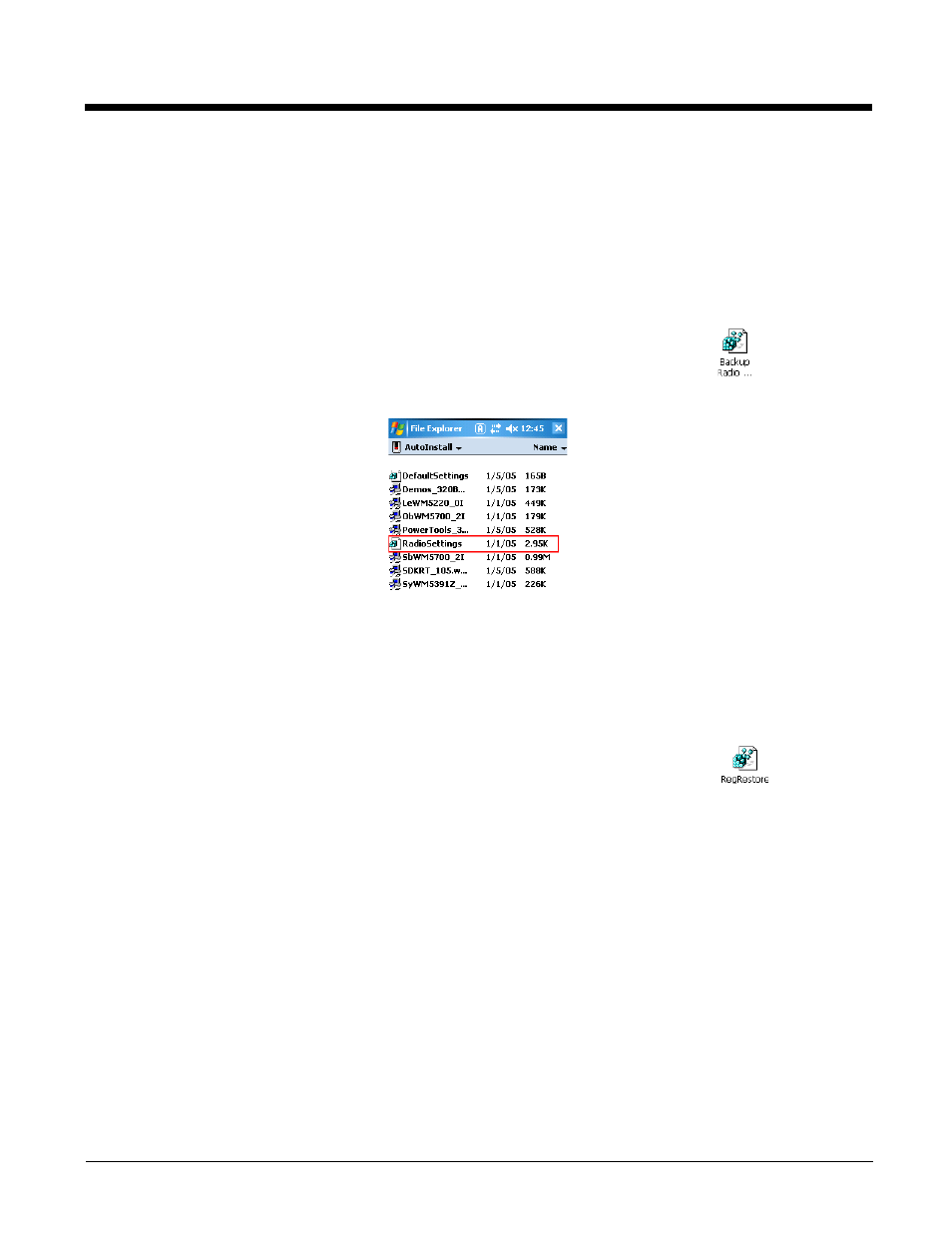
10 - 12
Backup Radio Settings
Note: Backup Radio Settings does not appear on the Dolphin 6100/6500/7600.
When the terminal’s radios are configured, entries are made in the registry that contain those settings.
However, those entries are removed during the next cold boot. Backup Radio Settings exports those radio
settings into a RadioSettings.reg file and places it in the
\IPSM\Autoinstall
folder. By default, the settings
in the RadioSettings.reg file will be added to the registry during the next cold boot and your radios will be
configured automatically when the boot process is complete.
(page 10-1), tap the Backup Radio Settings icon
. The
RadioSettings.reg file is created and placed in the
\IPSM\Autoinstall
folder.
Restore Radio Settings
Note: Restore Radio Settings does not appear on the Dolphin 6100/6500/7600.
You have a number of options to restore the registry by loading the RadioSettings.reg file.
Restore Radio Settings
(page 10-1), tap the Restore Radio Settings icon
. A message
appears asking if you want to load the RadioSettings.reg file. Tap Yes and RegEdit imports the radio
registry entries to the current registry.
Tap on the REG File:
Tapping on a REG file in any folder immediately tries to add the information in that file to the registry. A
message appears asking if you want to add the information to the registry. Tap Yes to add the information.
Cold Boot
Because this REG file is stored in the
\IPSM\Autoinstall
folder, Autoinstall will launch and install this
REG file during the next cold boot.
