Creating new configuration documents, Creating new configuration documents -14 – Dolphin Peripherals 6100 User Manual
Page 30
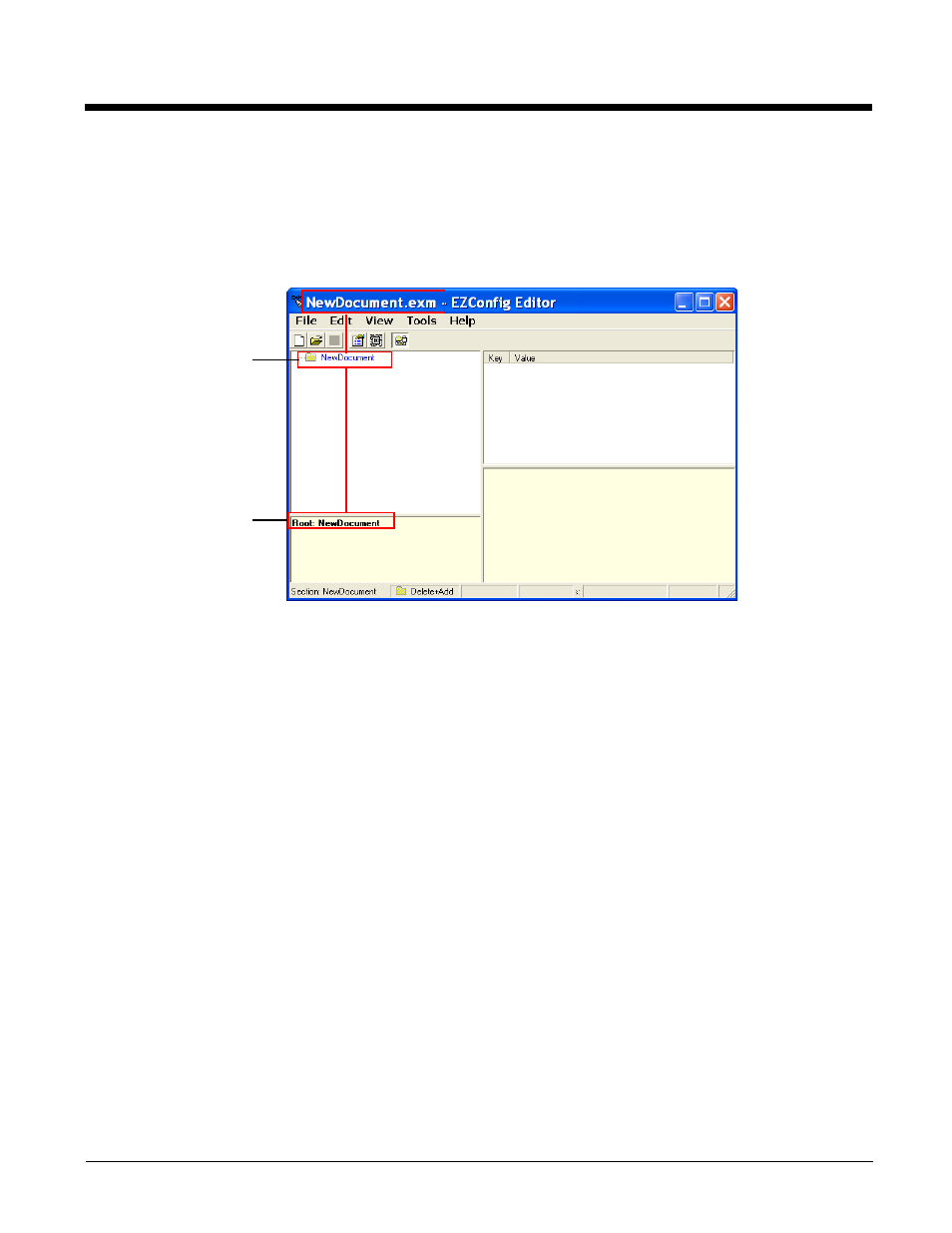
2 - 14
Creating New Configuration Documents
To create new EXM files that are configuration documents, you can open an existing EXM file and save
it with a new name or create an EXM file from scratch.
1.
Click File > New > Configuration Document. The root node is created and appears as the top level
section. All sections must be at least one level down from the root node. The name of the root node
is always the same as the filename.
Note: You can also create registry documents in the EXM file format. For details, see
2.
To create the first subsection, select the root node, right-click, and select Append Child Section.
Insert Section is disabled because you cannot insert sections at the same level as the root node.
3.
Enter a Name and a Description and click OK.
The name is required, the description is optional.
4.
To add a new section at the same level, right-click and select Insert Section.
To add a new section one level down, right-click and select Append Child Section.
5.
To add keys, select a section, right-click in the key value section, and select Append Key.
6.
Enter the Name, Value, and Description and click OK.
The name is required, the description is optional.
7.
Continue adding sections and keys.
8.
If necessary, associate this EXM file with an application; see
9.
Click File > Save As to save the file.
Save is disabled so that you save the document with a name other than “NewDocument.exm.”
The terminal reads
root node first.
The Description
says “Root” to
indicate that this is
the root section.
