Airos notifications, Pending changes – Ubiquiti Networks Rockeac User Manual
Page 6
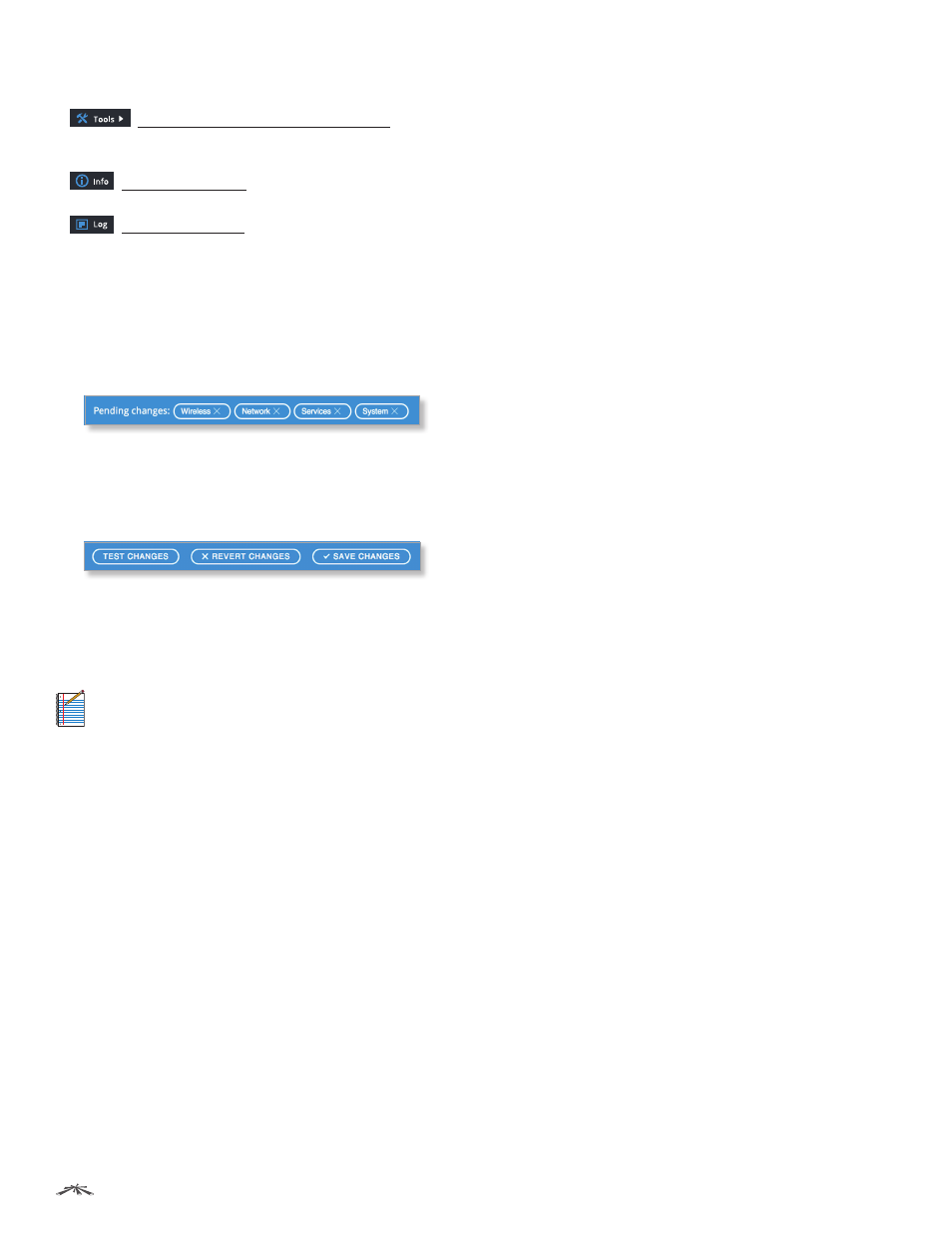
3
Chapter 1: Overview
airOS®7 User Guide
Ubiquiti Networks, Inc.
The lower half of the navigation bar contains links to
additional tools and information:
•
“Tools and Information” on page 36
displays a list of network administration and monitoring
tools.
•
“Info” on page 41 displays device
information.
•
“Log” on page 41 displays system log
messages.
airOS Notifications
Pending Changes
When you make changes, the Pending changes section
is displayed at the bottom of the page and lists all pages
where changed settings have not been saved:
To cancel the unsaved changes on a specific page, click
the page’s name.
Use the buttons on the right to perform operations on all
unsaved changes. You have three options:
Test Changes
Click Test Changes to try changes without
saving them. You have two options:
•
Apply
Click Apply to save changes.
•
Discard
Click Discard to cancel changes.
Note:
If you do not click Apply within 180 seconds
(the countdown is displayed), the device times out
and resumes its earlier configuration.
Revert Changes
Click Revert Changes to cancel all
changes on all pages.
Save Changes
Click Save Changes to immediately apply
and save changes.
