Static routes, Port forwarding, Static routes port forwarding – Ubiquiti Networks Rockeac User Manual
Page 29
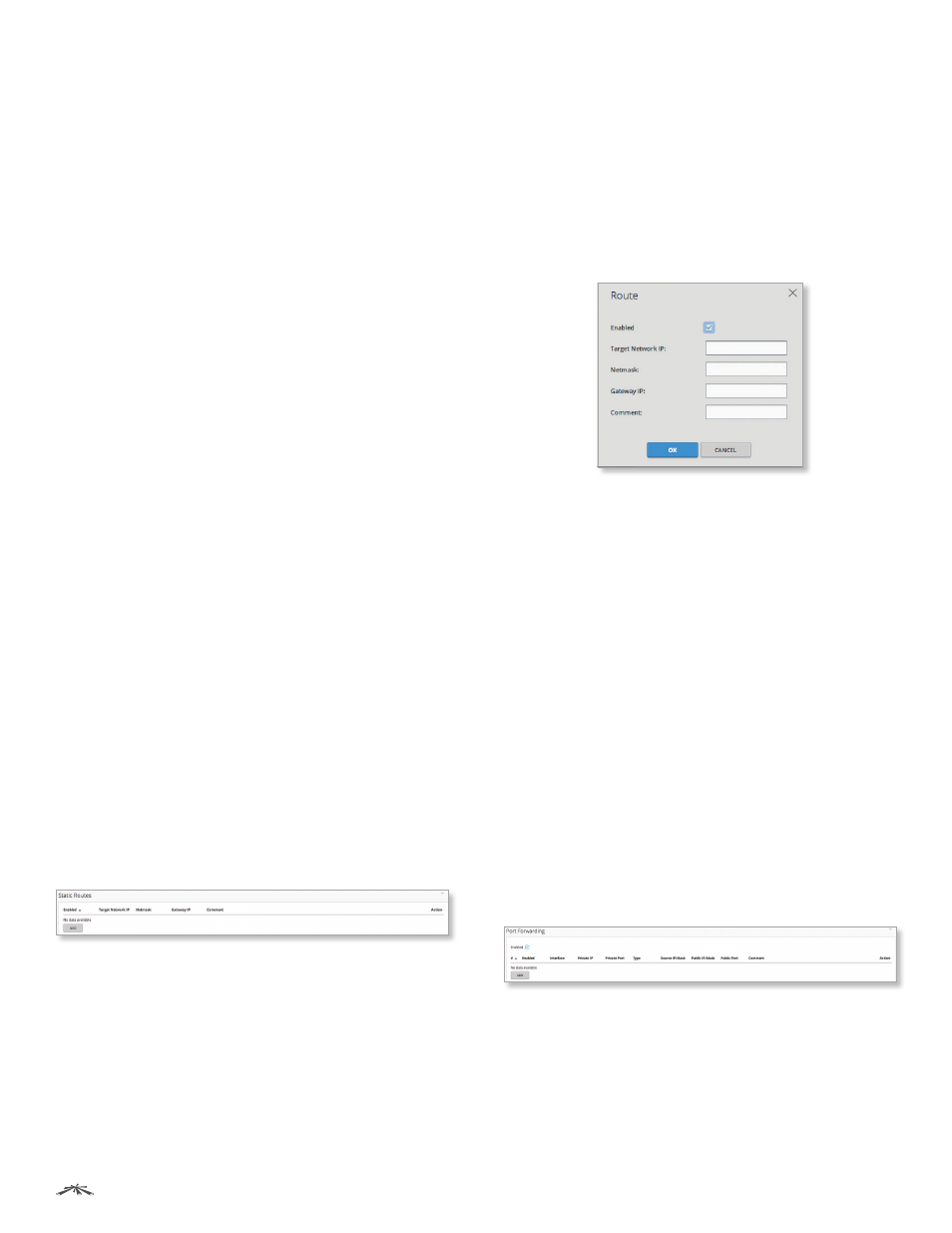
26
Chapter 4: Network
airOS®7 User Guide
Ubiquiti Networks, Inc.
•
Source Port
Enter the source port of the packet
(specified within the packet header). Usually it is the
port of the host system application that sends the
packets.
-
Invert
Select this option to invert the Source Port.
Select this option to invert the Source Port filtering
criterion. For example, if you enable Invert for the
specified Source Port 2500, then the filtering criteria
will be applied to all the packets sent from any Source
Port except 2500.
•
Destination IP/Mask
Enter the destination IP of the
packet (specified within the packet header). Usually it
is the IP of the system which the packet is addressed
to. The mask is in slash notation (also known as CIDR
format). For example, if you enter 192.168.1.0/24, you
are entering the range of 192.168.1.0 to 192.168.1.255.
-
Invert
Select this option to invert the Destination IP/
Mask filtering criterion. For example, if you enable
Invert for the specified Destination IP a.b.c.d, then the
filtering criteria will be applied to all the packets sent
to any Destination IP except a.b.c.d.
•
Destination Port
Enter the destination port of the
packet (specified within the packet header). Usually it is
the port of the host system application which the packet
is addressed to.
-
Invert
Select this option to invert the Destination Port
filtering criterion. For example, if you enable Invert
for the specified Destination Port 23, then the filtering
criteria will be applied to all the packets sent to any
Destination Port except 23.
•
Comment
You can enter a brief description of the
purpose for the firewall rule.
Click OK to save changes, or click Cancel to close the
window without saving changes.
Static Routes
(Available in Advanced view.) You can manually add
static routing rules to the system routing table; you can
set a rule that a specific target IP address (or range of IP
addresses) passes through a specific gateway. Click the
Static Routes section to display its contents.
Enabled
Displays the status of the route, Enabled (Yes) or
Disabled (No).
Target Network IP
Displays the IP address of the
destination.
Netmask
Displays the netmask of the destination.
Gateway IP
Displays the IP address of the gateway.
Comment
Displays a brief description of the purpose for
the static route.
Add
Click Add to create a static route. Go to the Add or
Edit a Static Route section below.
Action
After a static route has been created, you have the
following options:
•
Edit
Make changes to a static route. Go to the Add or
Edit a Static Route section below.
•
Delete
Remove a static route.
Add or Edit a Static Route
The Route window opens:
•
Enabled
Select this option to enable the specific static
route. All the added static routes are saved in the system
configuration file; however, only the enabled static
routes are active on the device.
•
Target Network IP
Enter the IP address of the
destination.
•
Netmask
Enter the netmask of the destination.
•
Gateway IP
Enter the IP address of the gateway.
•
Comment
You can enter a brief description of the
purpose for the static route.
Click OK to save changes, or click Cancel to close the
window without saving changes.
Port Forwarding
(Available in Router mode only) Port forwarding allows
specific ports of the hosts on the local network to be
forwarded to the external network (WAN). This is useful
for a number of applications (such as FTP servers, VoIP,
gaming) that require different host systems to be seen
using a single common IP address/port. Click the Port
Forwarding section to display its contents.
Enabled
Select this option to enable port forwarding
functionality.
Enabled
Enables the specific port forwarding rule. All
the added port forwarding rules are saved in the system
configuration file; however, only the enabled port
forwarding rules are active on the device.
