Multicast routing settings – Ubiquiti Networks Rockeac User Manual
Page 30
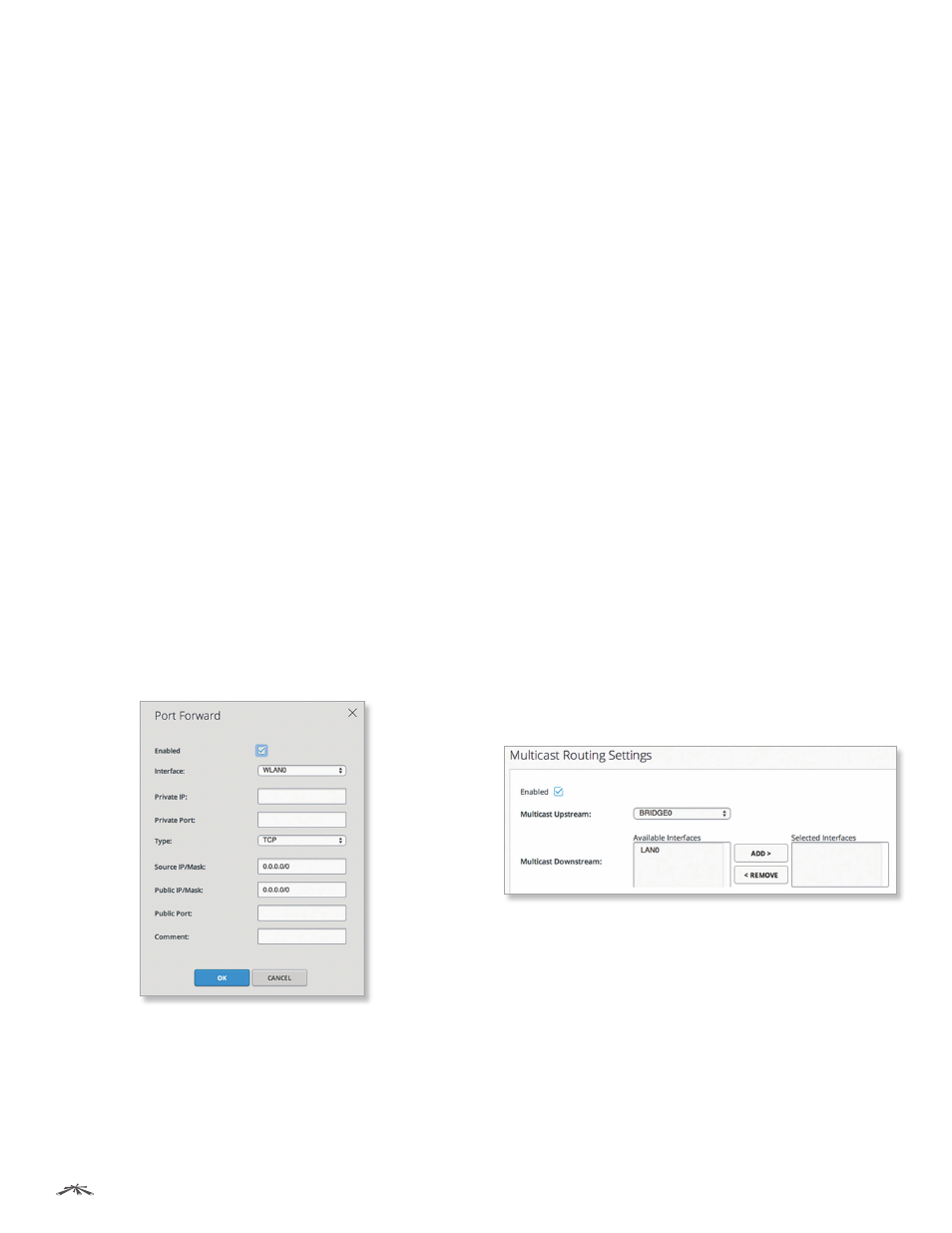
27
Chapter 4: Network
airOS®7 User Guide
Ubiquiti Networks, Inc.
Interface
Displays the interface to which the port
forwarding rule will be applied.
Private IP
Displays the IP address of the local host that
needs to be accessible from the external network.
Private Port
Displays the TCP or UDP port of the
application running on the local host. The specified port
will be accessible from the external network.
Type
Displays the Layer 3 protocol (IP) type that needs to
be forwarded from the local network.
Source IP/Mask
Displays the IP address and netmask of
the source device.
Public IP/Mask
Displays the public IP address and
netmask of the device that will accept and forward the
connections from the external network to the local host.
Public Port
Displays the TCP or UDP port of the device
that will accept and forward the connections from the
external network to the local host.
Comment
Displays a brief description of the port
forwarding functionality, such as FTP server, web server, or
game server.
Add
Click Add to create a port forwarding rule. Go to the
Add or Edit a Static Route section below.
Action
After port forwarding rule has been created, you
have the following options:
•
Edit
Make changes to a port forwarding rule. Go to the
Add or Edit a Port Forwarding Rule section below.
•
Delete
Remove a port forwarding rule.
Add or Edit a Port Forwarding Rule
The Port Forward window opens:
•
Enabled
Select this option to enable the specific static
route. All the added static routes are saved in the system
configuration file; however, only the enabled static
routes are active on the device.
•
Interface
Select the interface to which the port
forwarding rule will be applied.
•
Private IP
Enter the IP address of the local host that
needs to be accessible from the external network.
•
Private Port
Enter the TCP or UDP port of the
application running on the local host. The specified port
will be accessible from the external network.
•
Type
Enter the Layer 3 protocol (IP) type that needs to
be forwarded from the local network.
•
Source IP/Mask
Enter the IP address and netmask of
the source device.
•
Public IP/Mask
Enter the public IP address and
netmask of the device that will accept and forward the
connections from the external network to the local host.
•
Public Port
Enter the TCP or UDP port of the device
that will accept and forward the connections from the
external network to the local host.
•
Comment
Enter a brief description of the port
forwarding functionality, such as FTP server, web server,
or game server.
•
OK
Click OK to save changes.
•
Cancel
Click Cancel to discard changes.
Multicast Routing Settings
(Available in Router mode only) With a multicast design,
applications can send one copy of each packet and
address it to a group of computers that want to receive it.
This technique addresses packets to a group of receivers
rather than to a single receiver. It relies on the network
to forward the packets to the hosts that need to receive
them. Common routers isolate all the broadcast (thus
multicast) traffic between the local and external networks;
however, the device provides multicast traffic pass-
through functionality. Click the Multicast Routing Settings
section to display its contents.
Enabled
Select this option to enable multicast packet
pass-through between local and external networks
while the device is operating in Router mode. Multicast
intercommunication is based on Internet Group
Management Protocol (IGMP).
Multicast Upstream
Select the source of multicast traffic.
Multicast Downstream
Enter the destination(s) of
multicast traffic.
•
Add
Select an Available Interface and click Add.
•
Remove
Select a Selected Interface and click Remove.
