Align antenna, Site survey, Discovery – Ubiquiti Networks Rockeac User Manual
Page 41: Align antenna site survey discovery
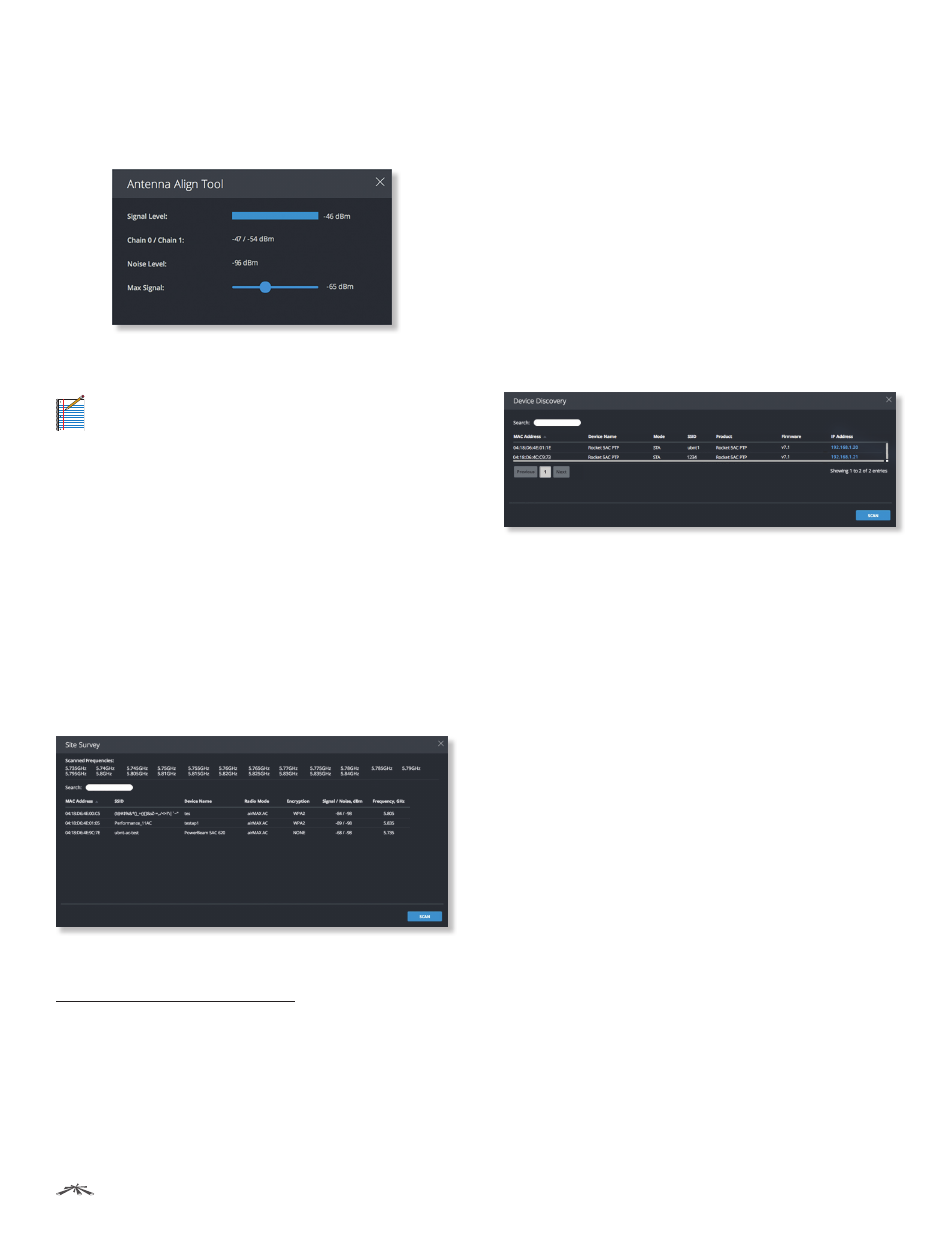
38
Chapter 7: Tools and Information
airOS®7 User Guide
Ubiquiti Networks, Inc.
Align Antenna
Use this tool to point and optimize the antenna in the
direction of maximum link signal. The Antenna Align Tool
window reloads every second.
Signal Level
Displays the signal strength of the last
received packet.
Note:
If the Signal Level is not at its maximum,
then a vertical line on the right indicates the
maximum gain.
Chain
Displays the wireless signal level (in dBm) of each
chain, if there is more than one chain. (The number of
chains is device-specific.)
Noise Level
Displays the background noise level (in dBm)
when the wireless signal is received.
Max Signal
Displays the maximum signal strength (in
dBm). Use the slider to adjust the range of the Signal
Level meter to be more sensitive to signal fluctuations (it
changes an offset of the maximum indicator value).
Site Survey
The Site Survey tool searches for wireless networks in range
on all supported frequencies.
Scanned Frequencies
In Station PTP or Station PTMP
mode, you can change the frequency list; for details, see
“Frequency List, MHz” on page 12.
Search
As you enter keywords, the Search field
automatically filters the device results.
The Site Survey tool reports the following for each result:
MAC Address
Displays the MAC address of the wireless
interface of the device.
SSID
Displays the wireless network name.
Device Name
Displays the hostname or identifier of the
device.
Radio Mode
Displays the technology used by the device,
airMAX AC for airMAX ac devices.
Encryption
Displays the encryption method, WPA2 or
NONE.
Signal/Noise, dBm
Displays the signal strength and noise
values.
Frequency, GHz
Displays the frequency used by the
device.
Scan
To refresh the site survey results, click Scan.
Discovery
The Device Discovery tool searches for all Ubiquiti devices
on your network.
Search
As you enter keywords, the Search field
automatically filters the device results.
The Device Discovery tool reports the following for each
result:
MAC Address
Displays the MAC address or hardware
identifier of the device.
Device Name
Displays the hostname or identifier of the
device.
Mode
Displays the operating mode of the wireless device,
AP or STA (Station).
SSID
Displays the wireless network name.
Product
Displays the product name.
Firmware
Displays the version number of the device’s
firmware.
IP Address
Displays the IP address of the device.
To access a device configuration through its web
management interface, click the device’s IP address.
Scan
To refresh the device discovery results, click Scan.
