Chapter 6: system, Firmware update, Upload – Ubiquiti Networks Rockeac User Manual
Page 36: Chapter 6, System, Firmware update upload
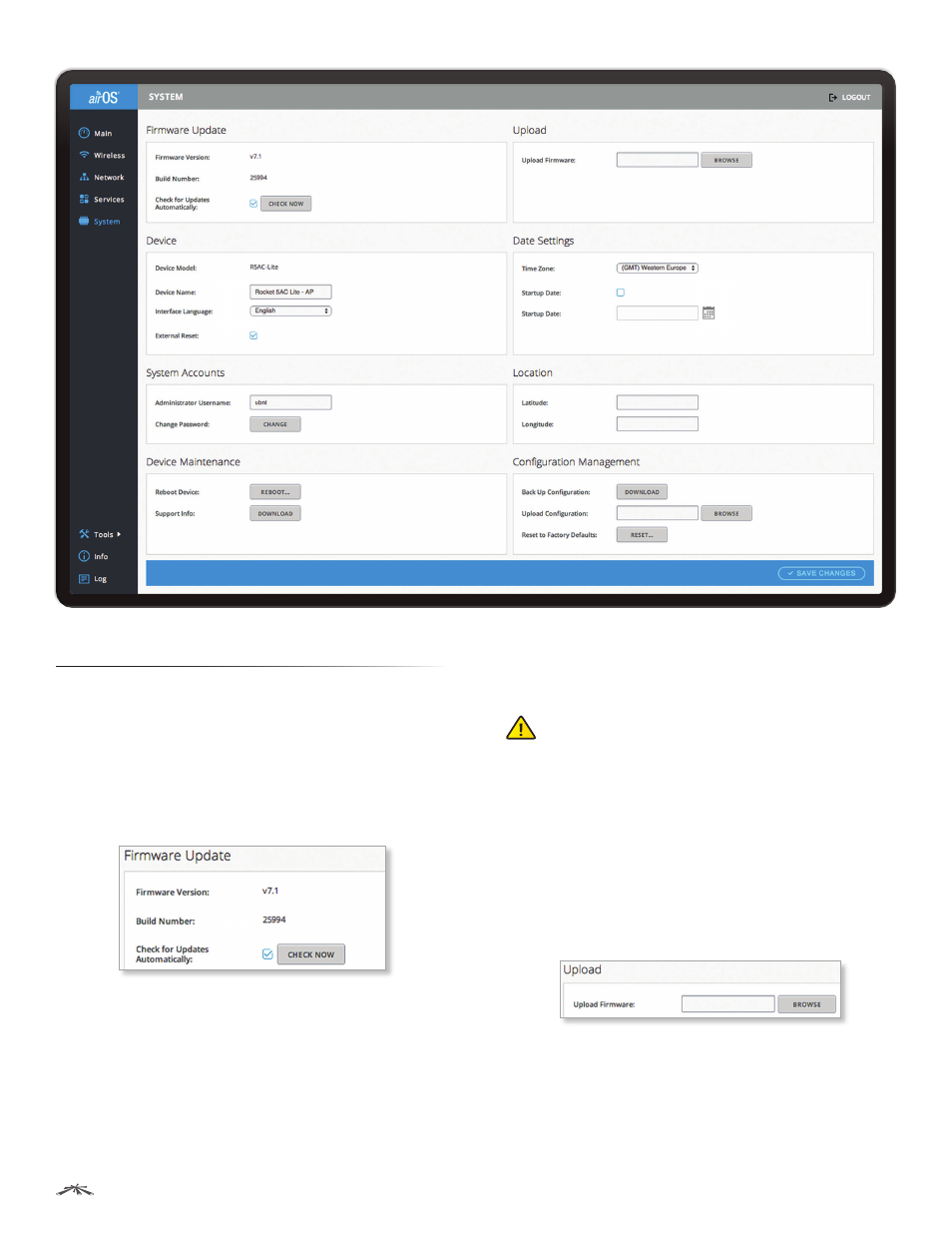
33
Chapter 6: System
airOS®7 User Guide
Ubiquiti Networks, Inc.
Chapter 6: System
The System page contains administrative options. This
page enables the administrator to reboot the device, reset
it to factory defaults, upload new firmware, back up or
update the configuration, and configure the administrator
account.
Firmware Update
This section manages the firmware maintenance.
Firmware Version
Displays the current firmware version.
Build Number
Displays the build number of the firmware
version.
Check for Updates
Enabled by default, this option
automatically checks for firmware updates. To manually
check for an update, click Check Now.
If an update is found, click Download to download the
update. Otherwise, click Dismiss to cancel.
After you click Download, the Ubiquiti Firmware License
Agreement window appears. Click Agree to accept the
terms of the license agreement. On the System page, click
Update to upload the downloaded firmware to the device.
WARNING:
Do not power off, do not reboot, and do
not disconnect the device from the power supply
during the firmware update process as these
actions will damage the device!
Upload
The device firmware update is compatible with all
configuration settings. The system configuration is
preserved while the device is updated with a new
firmware version. However, we recommend that you back
up your current system configuration before updating the
firmware.
Upload Firmware
Click Browse to locate the new
firmware file. Select the file and click Open to upload
the file.
