Telnet server, Ntp client, Dynamic dns – Ubiquiti Networks Rockeac User Manual
Page 34: Telnet server ntp client dynamic dns
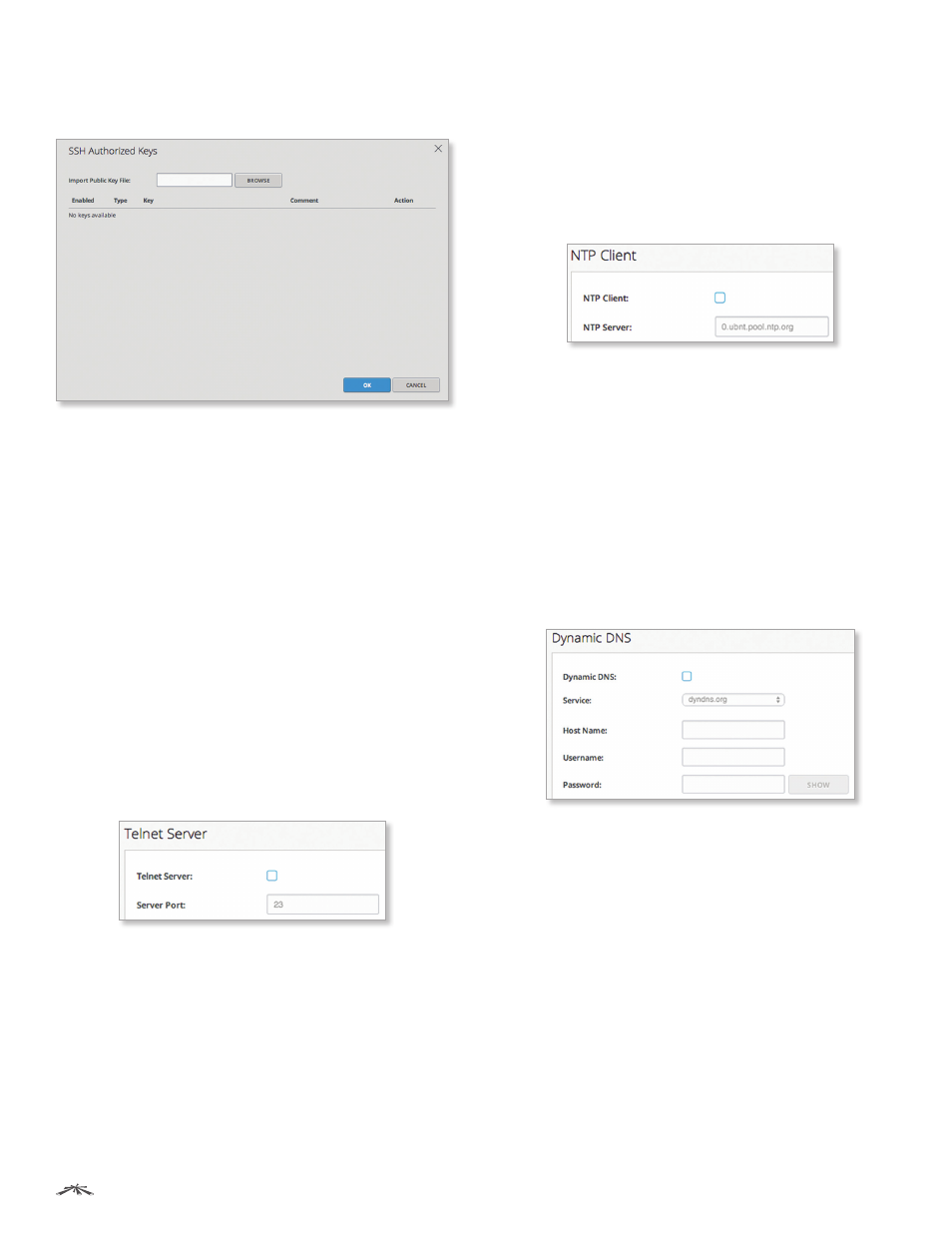
31
Chapter 5: Services
airOS®7 User Guide
Ubiquiti Networks, Inc.
Authorized Keys
Click Edit to import a public key file
for SSH access to the device instead of using an admin
password. The SSH Authorized Keys window opens.
•
Browse
Use this option to add a new key. Click Browse
to locate the new key file. Select the file and click Open
to import the file for SSH access.
•
Enabled
Select this option to enable the specific
key. All of the added keys are saved in the system
configuration file; however, only the enabled keys are
active on the device.
•
Type
Displays the type of key.
•
Key
Displays the key.
•
Comment
You can enter a brief description of the key.
You can edit this field for multiple keys at the same time.
•
Action
You have the following options:
-
Remove
Deletes a public key file.
•
OK
Click OK to save changes.
•
Cancel
Click Cancel to discard changes.
Telnet Server
This section manages the Telnet Server parameters.
Telnet Server
Select this option to enable Telnet access
to the device.
Server Port
Enter the TCP/IP port of the Telnet server. The
default is 23.
NTP Client
Network Time Protocol (NTP) is a protocol for
synchronizing the clocks of computer systems over
packet-switched, variable-latency data networks. You
can use it to set the real system time on the device.
If the System Log option is enabled, then the system
time is reported next to every log entry that registers a
system event.
NTP Client
Select this option to enable the device to
obtain the system time from a time server on the Internet.
NTP Server
Enter the IP address or domain name of the
NTP server. The default is: 0.ubnt.pool.ntp.org
Dynamic DNS
Domain Name System (DNS) translates domain names
to IP addresses; each DNS server on the Internet holds
these mappings in its respective DNS database. Dynamic
Domain Name System (DDNS) is a network service that
notifies the DNS server in real time of any changes in the
device’s IP settings. Even if the device’s IP address changes,
you can still access the device through its domain name.
Dynamic DNS
Select this option to enable the device to
communicate with the DDNS server.
Service
If available, select your DDNS service provider
from the drop-down list.
Host Name
Enter the host name of the device, that has to
be updated on the DDNS server. For example:
sample.ddns.com
Username
Enter the user name of the DDNS account.
Password
Enter the password of the DDNS account.
Show
Click Show to display the password characters.
