Interfaces, Ip aliases, Interfaces ip aliases – Ubiquiti Networks Rockeac User Manual
Page 26
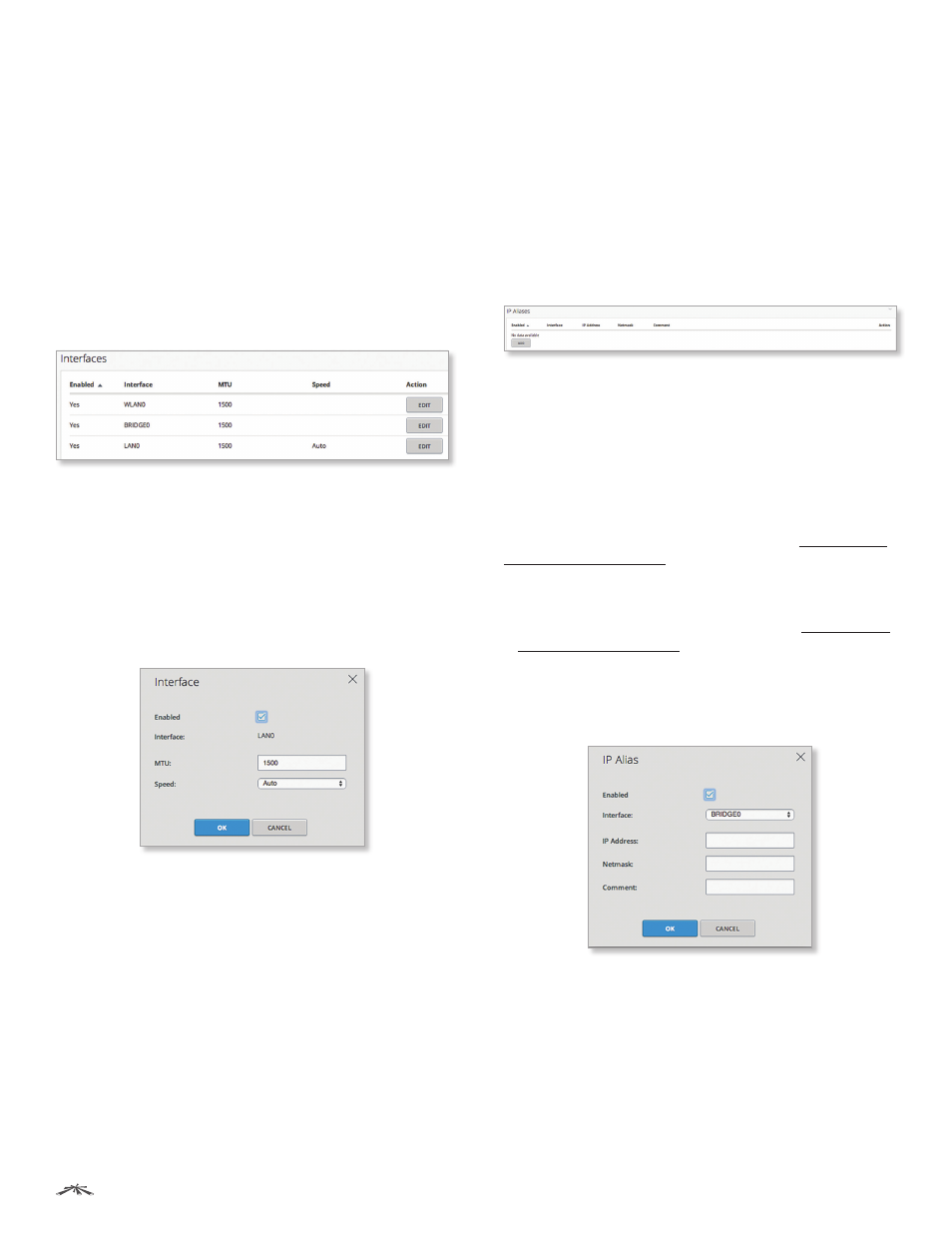
23
Chapter 4: Network
airOS®7 User Guide
Ubiquiti Networks, Inc.
-
DHCP Server IP
Enter the IP address of the DHCP
server that should get the DHCP messages.
-
Agent-ID
Enter the identifier of the DHCP relay agent.
UPnP
Enables Universal Plug-and-Play (UPnP) network
protocol for gaming, video, chat, conferencing, and other
applications.
Add LAN
Select an interface, and then click Add.
Interfaces
(Available in Advanced view.) You can configure a different
MTU for any interface. If it is an Ethernet interface, you can
also configure the speed.
Click the Interfaces section to display its contents.
Enabled
Displays the status of the interface, Enabled (Yes)
or Disabled (No).
Interface
Displays the name of the interface.
MTU
Displays the MTU value.
Speed
Displays the speed and duplex mode of the
Ethernet interface.
Action
Click Edit to change the Enabled status, MTU, or
Speed. The Interface window opens:
•
Enabled
Select this option to enable the interface.
•
Interface
Displays the name of the interface.
•
MTU
Enter the desired MTU value. The default is 1500.
•
Speed
(Available only if the interface is Ethernet.)
Select the appropriate option: Auto, 100Mbps‑Full,
100Mbps‑Half, 10Mbps‑Full, or 10Mbps‑Half. We
recommend using the default setting, Auto, which is the
only mode that supports gigabit (1000 Mbps) speed.
In Auto mode, the device automatically negotiates
transmission parameters, such as speed and duplex,
with its counterpart. In this process, the networked
devices first share their capabilities and then choose the
fastest transmission mode they both support.
Click OK to save changes, or click Cancel to close the
window without saving changes.
IP Aliases
(Available in Advanced view.) You can configure IP aliases
for the network interfaces for management purposes. For
example, you may need multiple IP addresses (one private
IP address and one public IP address) for a single device. If
a CPE uses PPPoE, the CPE obtains a public PPPoE address,
but the network administrator assigns an internal IP alias
to the device. This way the network administrator can
manage the device internally without going through the
PPPoE server.
Click the IP Aliases section to display its contents.
Enabled
Displays the status of the IP alias, Yes or No.
Interface
Displays the name of the interface.
IP Address
Displays the alternative IP address.
Netmask
Displays the network address space identifier
for the IP alias.
Comment
Displays a brief description of the purpose for
the IP alias.
Add
Click Add to create an IP alias. Refer to “Add or Edit
Action
After an IP alias has been created, you have the
following options:
•
Edit
Make changes to an IP alias. Refer to “Add or Edit
•
Delete
Remove an IP alias.
Add or Edit an IP Alias
The IP Alias window opens:
•
Enabled
Select this option to enable the specific IP
alias. All the added IP aliases are saved in the system
configuration file; however, only the enabled IP aliases
are active on the device.
•
Interface
Select the appropriate interface.
•
IP Address
Enter the alternative IP address for the
interface. This can be used for routing or device
management purposes.
•
Netmask
Enter the network address space identifier for
the IP alias.
