Spectrum Controls 140 ACI 051 00sc User Manual
Page 26
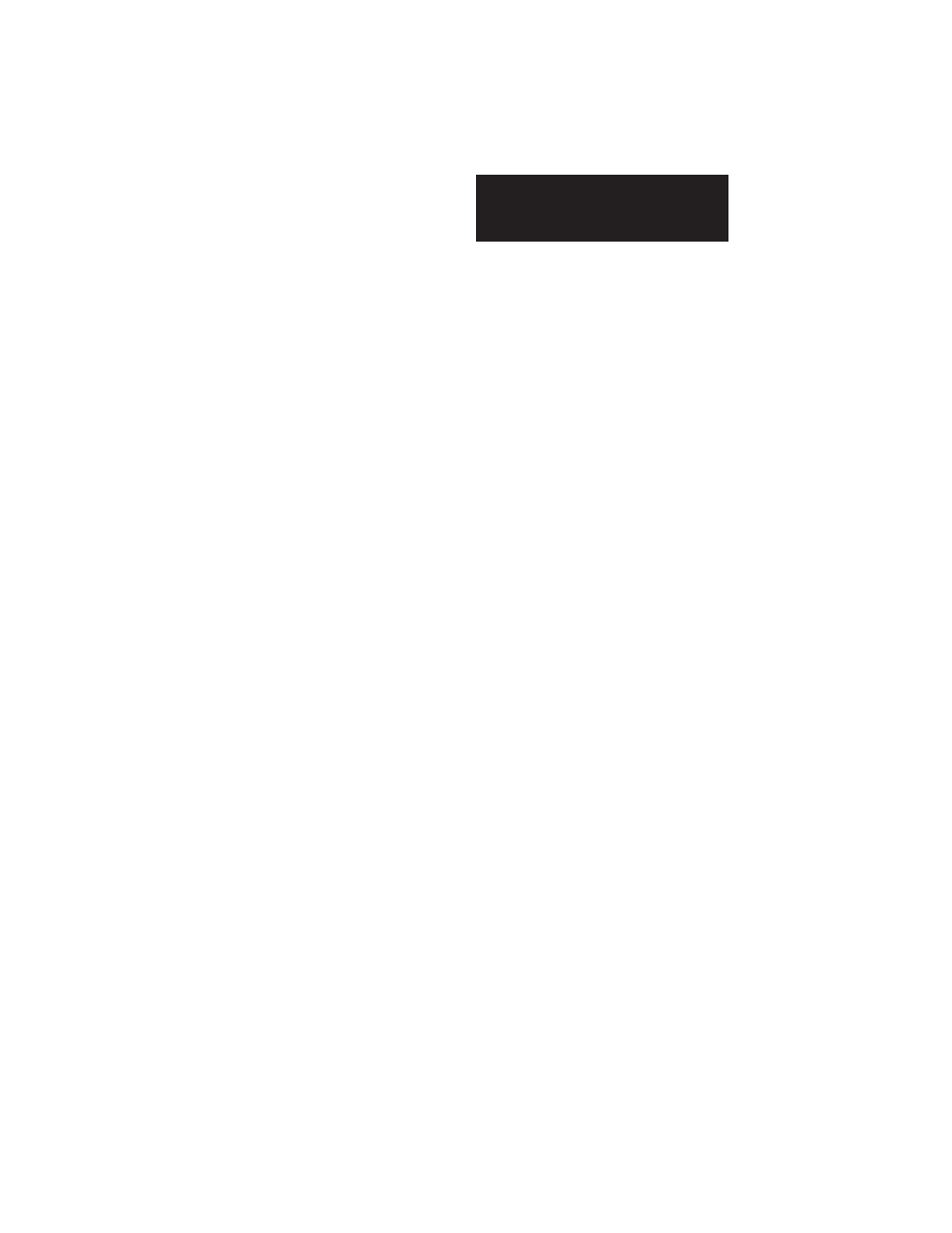
Installation Instructions
32-Channel Analog Input Module
Quantum Series 140 AxI 05x 00sc
21
3.6
SCIOCFG.EXE Installation:
SCIOCFG.EXE is a 32-bit Windows program requiring Windows 95 or
newer. Installation of SCIOCFG.EXE is simple. Copy the
SCIOCFG.EXE file from the installation disk to the desired directory.
Then you may add a shortcut to the windows desktop or add the program
to the windows taskbar using standard windows techniques.
e.g. From a DOS window:
C:\>MD C:\SCIOCFG
C:\> COPY A:\CONCEPT\SCIOCFG.EXE C:\SCIOCFG
To add a shortcut:
1.
Place the mouse cursor on an open area of the windows desktop.
2.
Click the right mouse button.
3.
Select the “New” option.
4.
Select the “Shortcut” option.
5.
Enter the full install pathname. E.G.
C:\SCIOCFG\SCIOCFG.EXE
+
Note:
The user may optionally configure SCIOCFG to always run in either the stand alone
mode or the synchronous mode. To do this, place a space in one of the following strings
immediately after the full pathname:
NO_SYNC
SYNC_WITH_CONCEPT
E.G. C:\SCIOCFG\SCIOCFG.EXE SYNC_WITH_CONCEPT
6.
Name as desired.
7.
Activate the “Finish” button.
To add to Windows Programs Selections or a Folder:
1.
Click and hold the left mouse button on the taskbar start button.
2.
Select “Settings, “Taskbar” and release the mouse button.
3.
Select the “Start Menu Programs” tab index.
4.
Press the Add button.
5.
Choose an existing folder (perhaps the Concept programming
folder) or create a new folder to hold SCIOCFG.EXE.
6.
Add SCIOCFG.EXE as described for adding shortcuts step 5.
SCIOCFG EXE is ready to run.
