SpectraCal Pandora Pluto User Manual
Page 4
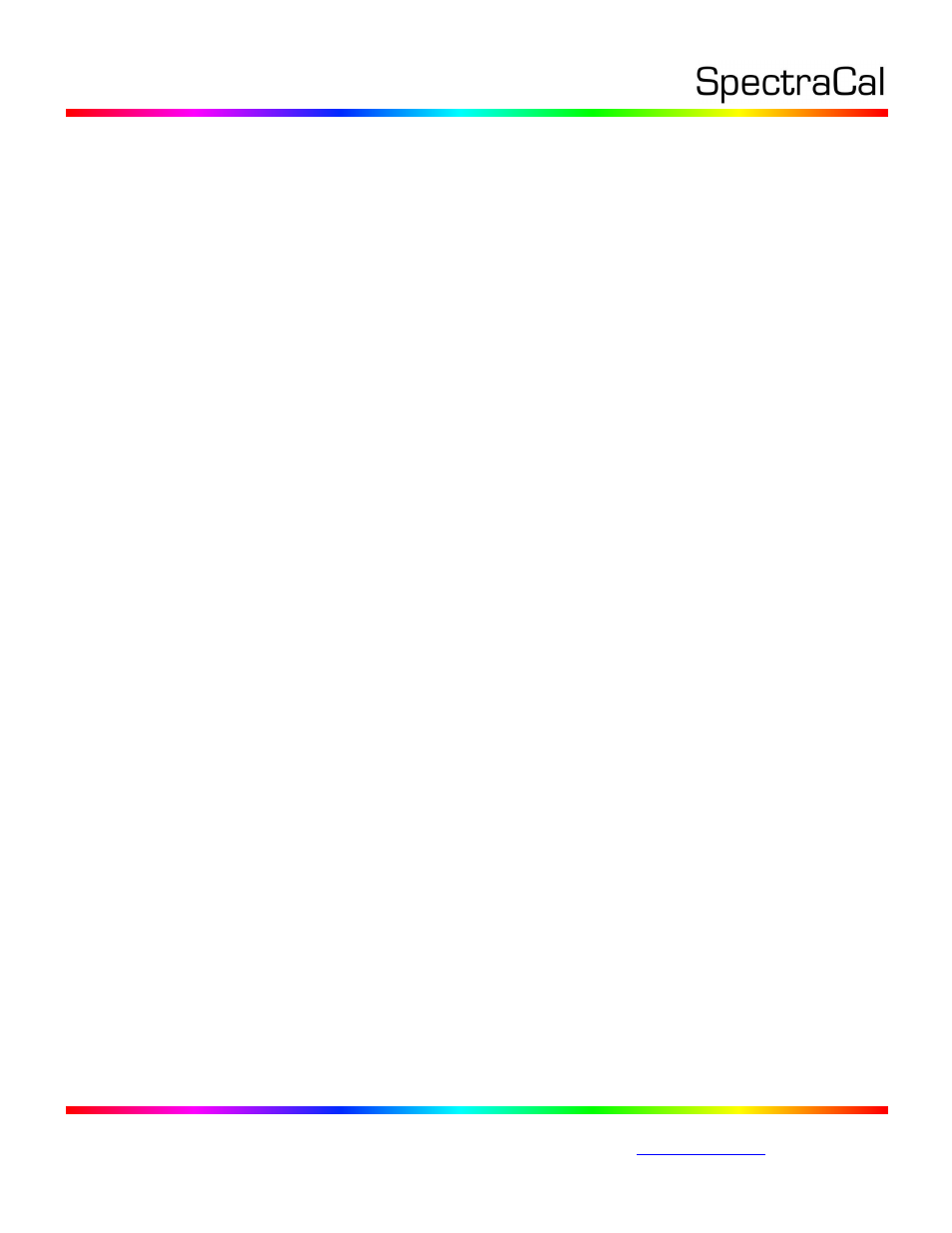
3528 Bagley Ave. N. Seattle, WA 98103 USA
Corporate: +1 206 420 7514 | Tech Support: +1 206 457 8949 |
0,32,64,96,128,160,192,224,256,288,320,352,384,416,448,480,512,544,576,608,640,672,704,736,768,
800,832,864,896,928,960,992,1023.
This .3dl LUT file can be a display calibration LUT created with the CalMAN Cube Generator function (as
detailed above). Or, it can be a creative (look) LUT created by any other application (with the proper
data points). During the load process, CalMAN converts the .3dl file into the file format required by the
Pluto.
To load a 3D LUT file into a Pluto:
1. In CalMAN, on the Display Control tab, connect to the Pluto as a Display Control device.
2. On the Display Control tab, click the ‘Open DDC Window’ button.
3. On the DDC Controls dialog, scroll to the ‘3D LUT Controls’ page.
4. Click the ‘Load LUT File’ button.
5. In the resulting file navigation window, select the .3dl LUT file that has been created for the
Pluto.
Done: The selected 3D LUT file is now contained in the Pluto.
