SpectraCal Pandora Pluto User Manual
Page 3
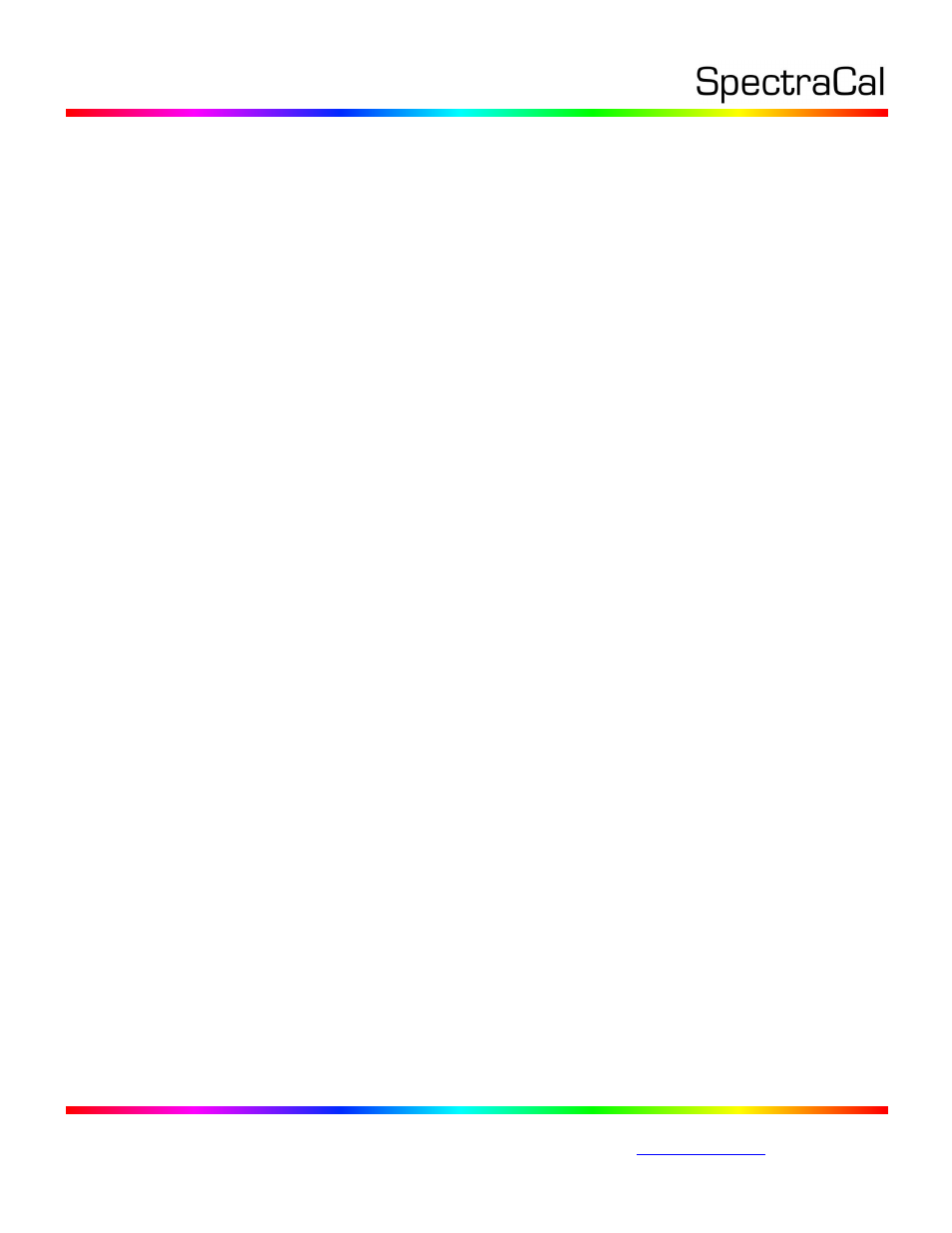
3528 Bagley Ave. N. Seattle, WA 98103 USA
Corporate: +1 206 420 7514 | Tech Support: +1 206 457 8949 |
IR Profile (point based): Creates the best quality display calibration 3D LUT possible
with the selected number of measurement points (1,000 - 10,000 points). Uses
Intelligent Resolution Profiling to search out the most nonlinear color space areas
and correct those first.
Lightning LUT: Creates a display calibration 3D LUT in five minutes or less. Produces
a very high quality result on professional displays with moderate linearity. Displays
with significant nonlinearity may produce marginal results.
11. Under Video Range, select “SMPTE (16-235)” if you are calibrating a video display that clips
or compresses signals above reference white, as tested on the CalMAN Dynamic Range
page.
12. Click OK.
Upon completion of the AutoCal 3D hardware LUT calibration process, CalMAN automatically loads the
optimized 33x33x33 LUT calibration data into the Pluto.
DONE – Pluto 3D LUT calibration and setup is complete.
CalMAN 3D LUT Display Calibration File Creation for Pluto
CalMAN can also create a 3D LUT display calibration file for the Pluto without immediately loading the
file into the Pluto. The Pluto does not need to be available during this display calibration and file
creation process. The file created will be a .3dl file with the proper Pluto data format for later loading
into the Pluto with CalMAN (as detailed below).
To create a 3D LUT display calibration file for the Pluto with CalMAN:
1. In the CalMAN main menu, select Open Workflow Template, then select the ‘Color Cube (3D
LUT)’ workflow.
2. On the CalMAN Display Control tab, connect to the SpectraCal Cube Generator as a Display
Control device.
3. On the Display Control tab, under ‘File Format,’ select ‘3DL – common .3dl formats.’
4. On the Display Control tab, under ‘File Path,’ select your desired destination for the .3dl LUT file.
5. On the CalMAN Source Settings tab, select your desired test pattern source for display
calibration (this can be the Pandora Pluto, if available).
6. Follow the display calibration instructions in the ‘CalMAN 3D LUT Display Calibration’ section
above.
7. On the AutoCal Setup popup dialog, under ‘Output Cube Size,’ select 33 Points. Under ‘Bit
Depth,’ select 10.
Done: Upon completion of the AutoCal 3D LUT calibration process, CalMAN automatically writes a .3dl
file, containing color cube display calibration data, to your selected file destination. This display
calibration file can be later loaded to a Pluto, using the procedure in the ‘CalMAN 3D LUT Load to Pluto’
section below.
CalMAN 3D LUT Load to Pluto
CalMAN can load a properly formatted 3D LUT file into the Pluto. The LUT needs to be a .3dl LUT file
with a bit depth of 10 bits and 33x33x33 data points, with the data points at the following bit levels:
