SpectraCal CalMAN Client 3 User Manual
Page 4
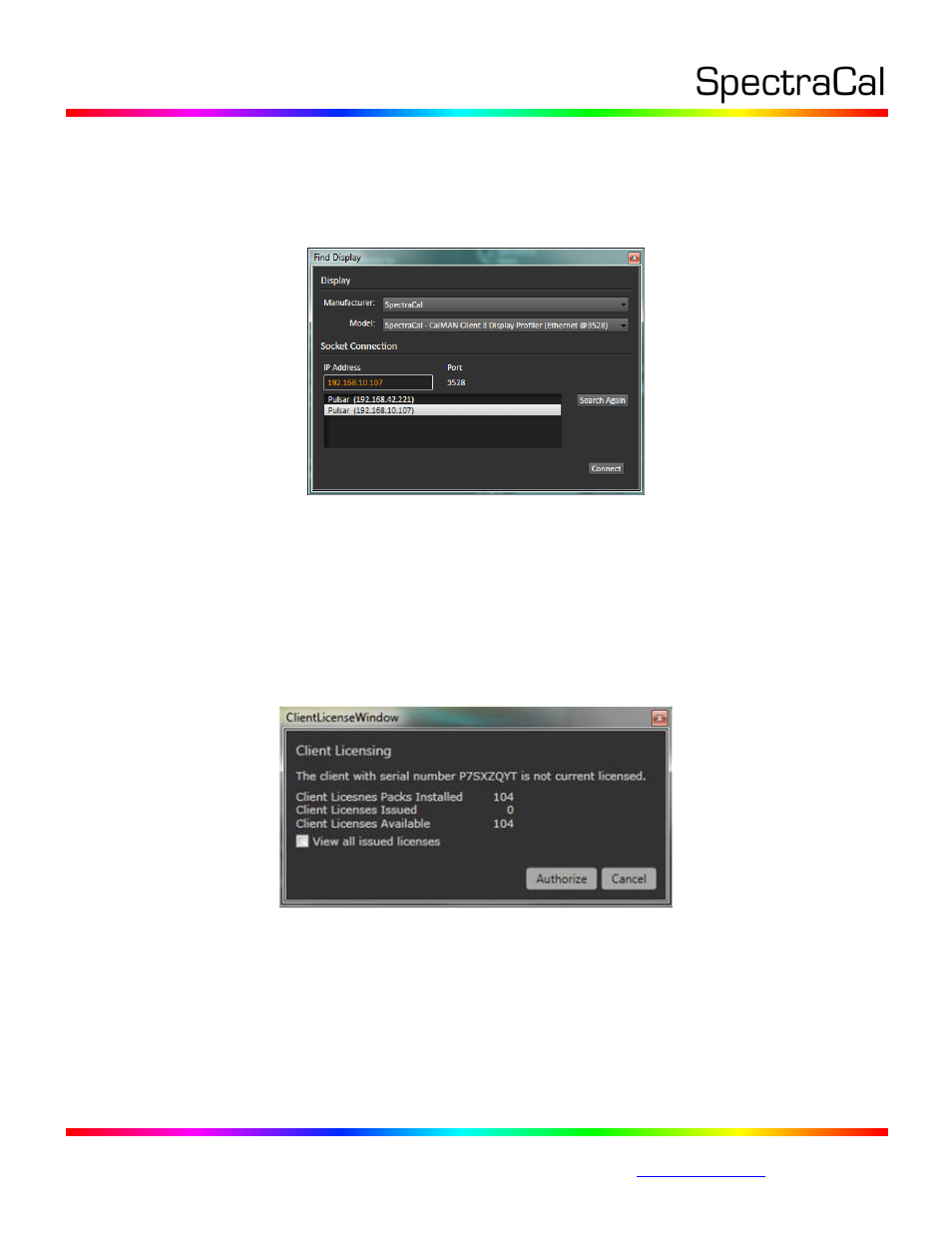
17544 Midvale Ave. N. Shoreline, WA 98133 USA
Corporate: +1 206 420 7514 | Tech Support: +1 206 457 8949 |
2. On the Find Display dialog (Figure 4), under Manufacturer, select “SpectraCal.”
3. Under Model, select “SpectraCal – CalMAN Client 3 Display Profiler.”
4. Select the IP address of the target computer.
5. Click Connect.
Figure 4: The Find Display dialog automatically searches for all installed instances of Client 3 on
the local network to allow you to connect CalMAN to the desired computer with Client 3.
Client 3 Licensing
Each Client 3 installation that is used for display control requires a client license. When CalMAN
connects to a new Client 3 installation for the first time, a Client License dialog (Figure 5) will inform you
that the client is not yet licensed. The dialog will also indicate how many client licenses remain available
in CalMAN. If you wish to use one of your available client licenses to license the new client, click the
Authorize button.
Figure 5: The Client Licensing dialog allows you to authorize one of your available Client 3
licenses for a newly connected instance of Client 3.
When you click Authorize, the new Client 3 installation will be licensed and CalMAN will connect to the
client for calibration capabilities.
Note: The client authorization action is not reversible.
