SpectraCal CalMAN Client 3 User Manual
Page 3
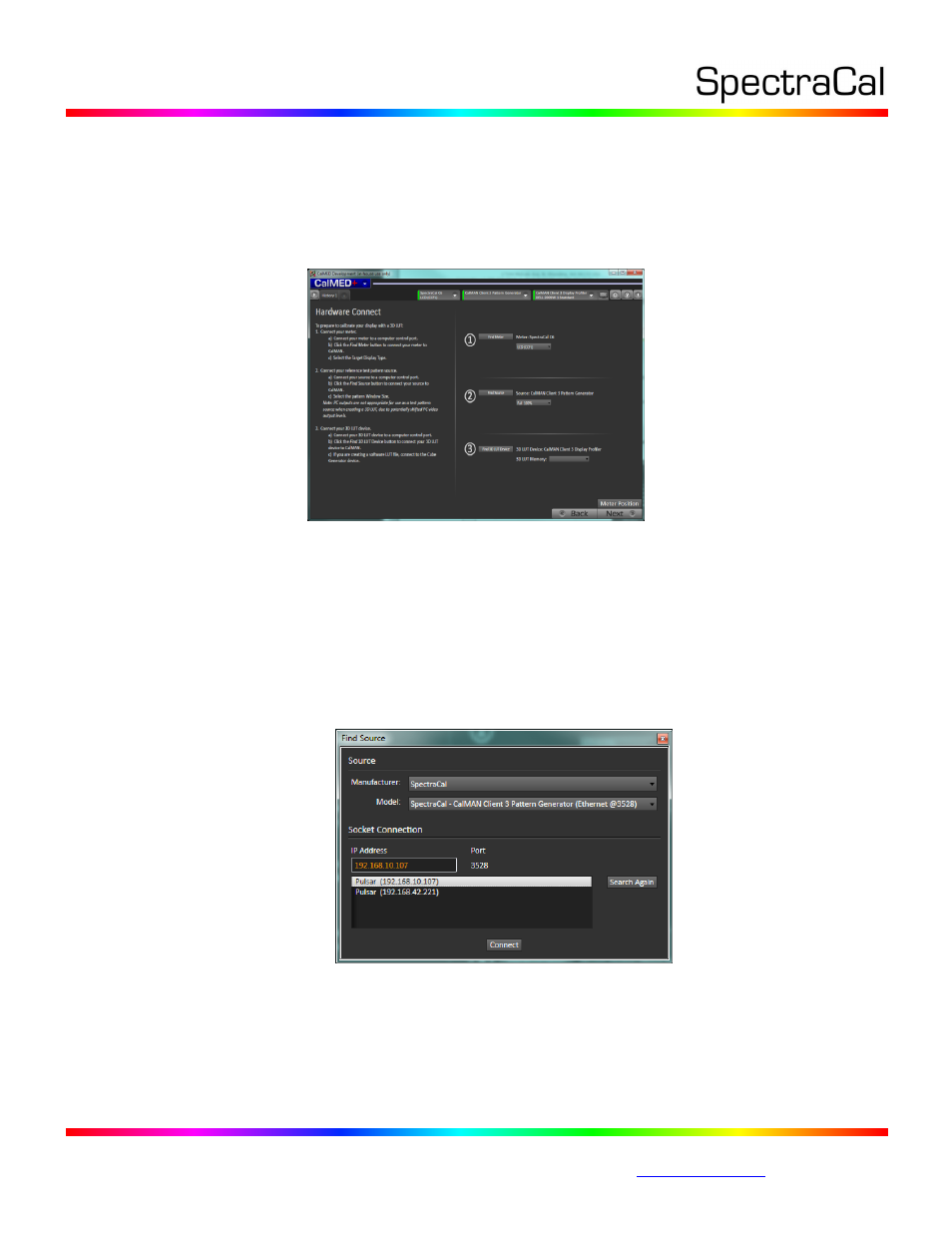
17544 Midvale Ave. N. Shoreline, WA 98133 USA
Corporate: +1 206 420 7514 | Tech Support: +1 206 457 8949 |
In each CalMAN workflow, there is usually a page called either Session Setup or Device Connect (Figure
2). On that page, you can click the Find Source button to connect CalMAN to Client 3 as a test pattern
source on the target computer. You can click the Find Display button to connect CalMAN to Client 3 for
display control on the target computer. Or, you can open the Source Settings and the Display Control
tabs to make the connections, at the upper right corner of the CalMAN screen.
Figure 2: A Session Setup or Device Connect page in a CalMAN workflow provides instructions
and action buttons for connecting CalMAN to Client 3.
a. Source Connect
1. Click the Find Source button.
2. On the Source dialog (Figure 3), under Manufacturer, select “SpectraCal.”
3. Under Model, select “SpectraCal – CalMAN Client 3 Pattern Generator.”
4. Select the IP address of the target computer.
5. Click Connect.
Figure 3: The Find Source dialog automatically searches for all installed instances of Client 3 on
the local network to allow you to connect CalMAN to the desired computer with Client 3.
b. Display Connect
1. Click the Find Display button.
