SpectraCal VirtualForge Software User Manual
Page 3
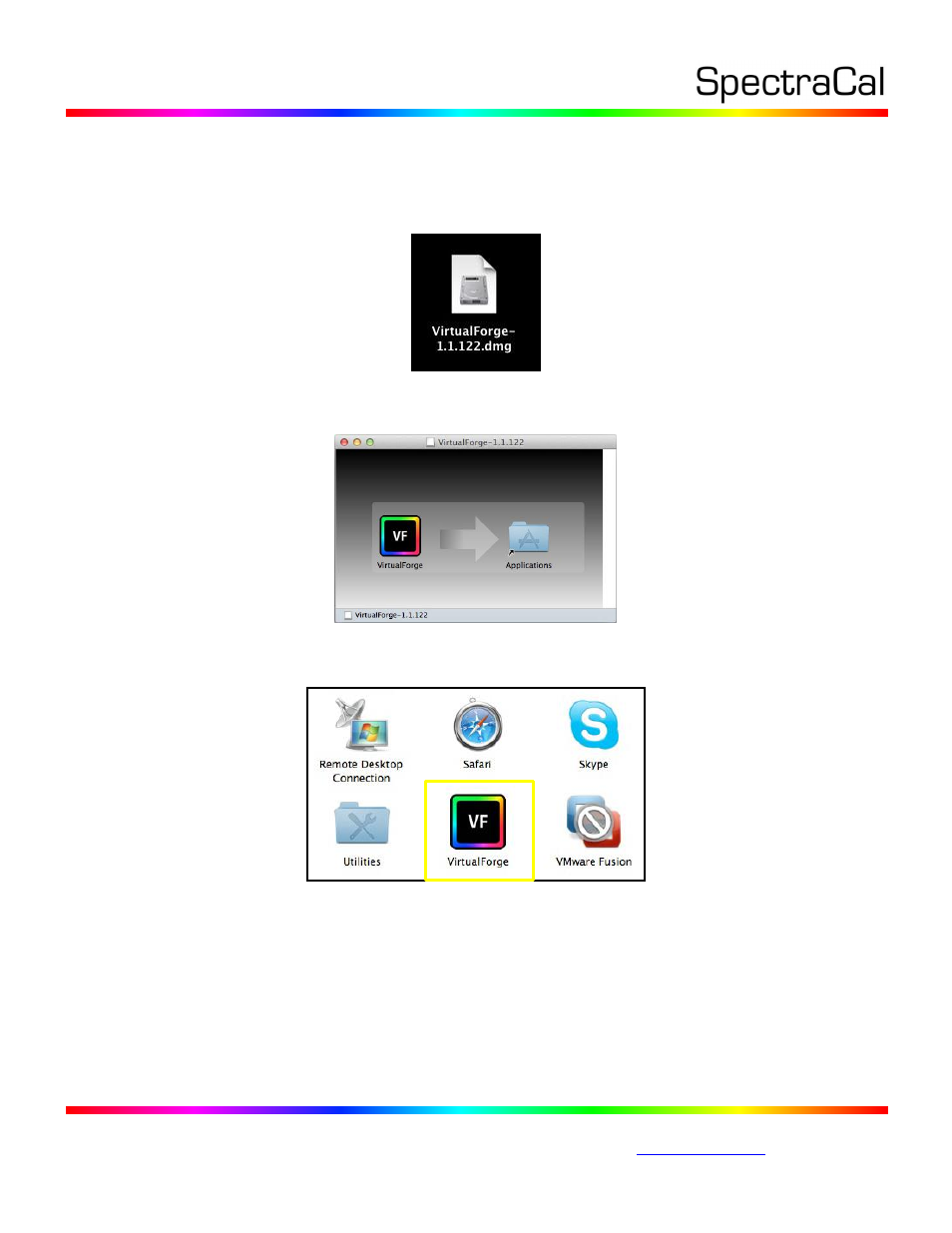
17544 Midvale Ave. N. Shoreline, WA 98133 USA
Corporate: +1 206 420 7514 | Tech Support: +1 206 457 8949 |
VirtualForge Max OS X Software Installation:
To install the VirtualForge software on a Mac workstation:
1. Download the VirtualForge disk image (.dmg) file, available on the SpectraCal website
downloads page, to the Mac Desktop or Downloads folder.
2. Double-click the disk image icon to create a VirtualForge application shortcut.
3. Drag the VirtualForge shortcut to the ‘Applications’ folder in Finder.
4. Double-click the VirtualForge shortcut in the ‘Applications’ folder to start the application.
Note: You can now eject or delete the VirtualForge disk image (.dmg) file from the Desktop.
VirtualForge OS X Setup:
1. In the Mac menu bar, click the VirtualForge (VF) icon to open its menu. You can select the
‘VideoEQ-Test-Card’ or the ‘Colorbars’ test pattern to verify that VirtualForge is properly
controlling the workstation video output device. These patterns function whether the
VirtualForge software is licensed or not.
Note: See the Appendix for details on using individual video output devices, including setting
their output resolution and frame rate.
