SOR Calibration Manager Software User Manual
Page 4
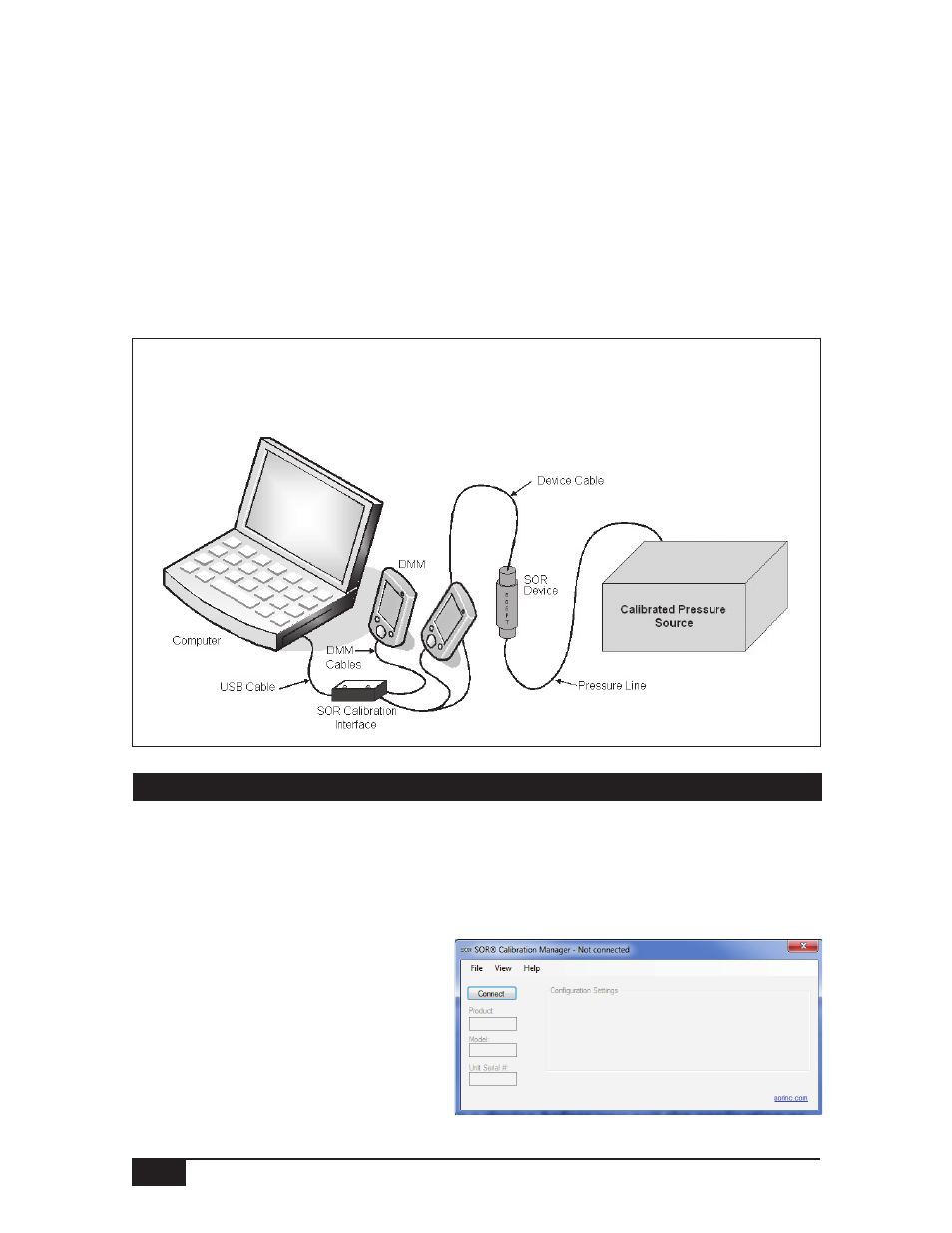
4/12
Form 1459 (01.13) ©SOR Inc.
NOTE: The Calibration Interface will power on, at which point, an audible clicking sound may
be noticed. This is part of the POST (Power-On-Self-Test) of the Calibration Interface.
The following illustration shows the complete method for connecting to an 805QS
pressure transmitter as an example. In general, connections would be the same
for any device with the process connection/application being the piece that varies.
Connect the Calibration Interface to the PC via the USB cable.
n
Plug the USB cable into the USB receptacle of the Calibration Interface.
n
Plug the other end of the USB cable into an available USB receptacle on
the computer.
For the 805QS, connect a second DMM (Digital Multi-Meter).
n
DMM “Ground” or “Common” input to the yellow wire of the device cable.
n
DMM “HIGH” lead to the orange wire of the device cable.
n
DMM set to measure resistance.
Connecting to a Device
Launch the Software
Begin by launching the SOR Calibration Manager. The Calibration Manager can
be launched by double-clicking the icon on your desktop or navigating to the
Start menu, Programs > SOR Inc. > SOR Calibration Manager.
NOTE: It may take a moment for
the software to launch the first time.
Connect to the Device
When the application launches,
the main screen will look like the
screen shot here. To connect to a
device, click the “Connect” button.
