Eurocom M7X1CUH LYNX User Manual
Page 54
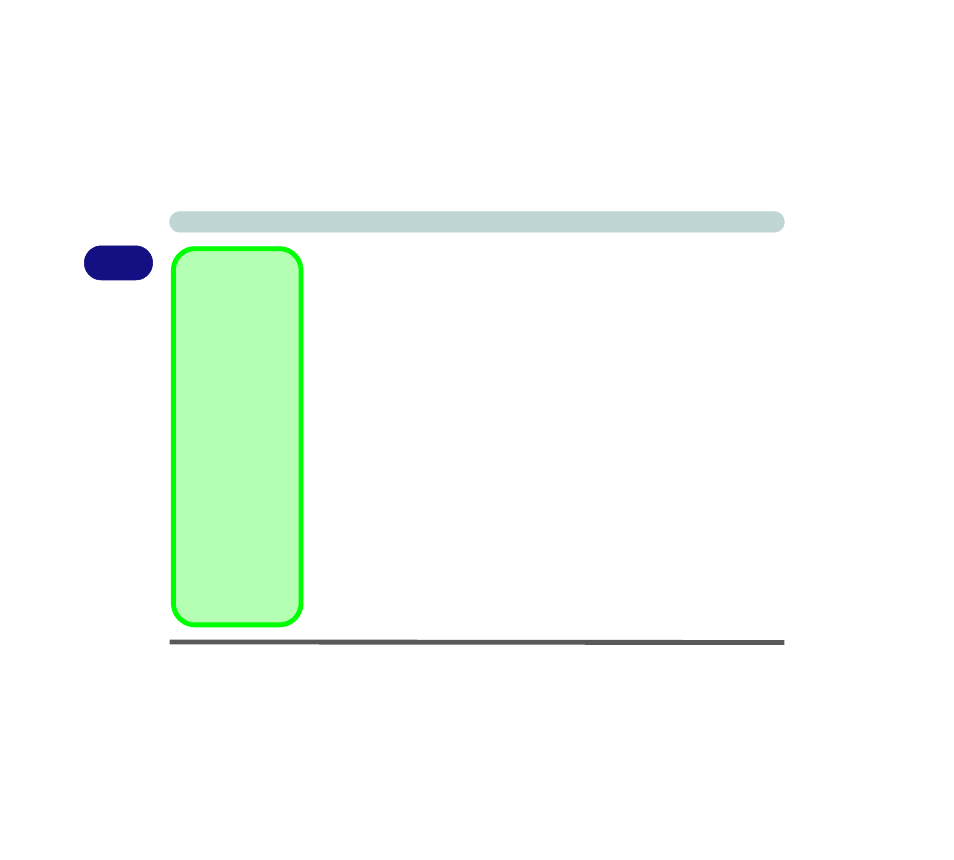
Features & Components
2 - 10 TouchPad and Buttons/Mouse
2
Scrolling
The two finger scrolling feature works in most scrollable windows and allows you
to scroll horizontally and vertically. Place two fingers, slightly separated, on the
TouchPad surface and slide both fingers in the direction required (in a straight con-
tinuous motion).
Zooming
The Pinch Zoom gesture can be used to perform the same function as a scroll wheel
in Windows applications that support CTRL + scroll wheel zoom functionality.
Place two fingers on the TouchPad (for best results use the tips of the fingers) and
slide them apart to zoom in, or closer together to zoom out.
Rotating
Use the Pivot Rotate gesture to rotate objects (e.g. photos) in 90 degree increments.
Place a finger down on the left “target” zone and keep it stationary. Place another
finger near the middle of the TouchPad and slide it in a circular motion around the
stationary finger (clockwise or counterclockwise) to rotate the object.
Three Finger-Flick/Three Fingers Down (Press)
These Three Finger-Flick gesture may be used to enhance navigation with a variety
of applications such as browsing the Internet or scrolling through a photo viewer.
The Three Fingers Down gesture may be used to launch user-selectable applications.
Show Video
You can get a clearer
view of the gestures in-
volved by clicking the
Show Video option for
each gesture item.
Select the gesture
(Pinch Zoom, Rotat-
ing, Three Fingers
Down and Three Fin-
ger Flick) in the De-
vice Settings >
Settings left tree menu
and click the Show
Video button to see
the demonstration vid-
eo.
For more details on
any of the gestures see
the help in the lower
part of the right menu
window.
