Eurocom M7X1CUH LYNX User Manual
Page 161
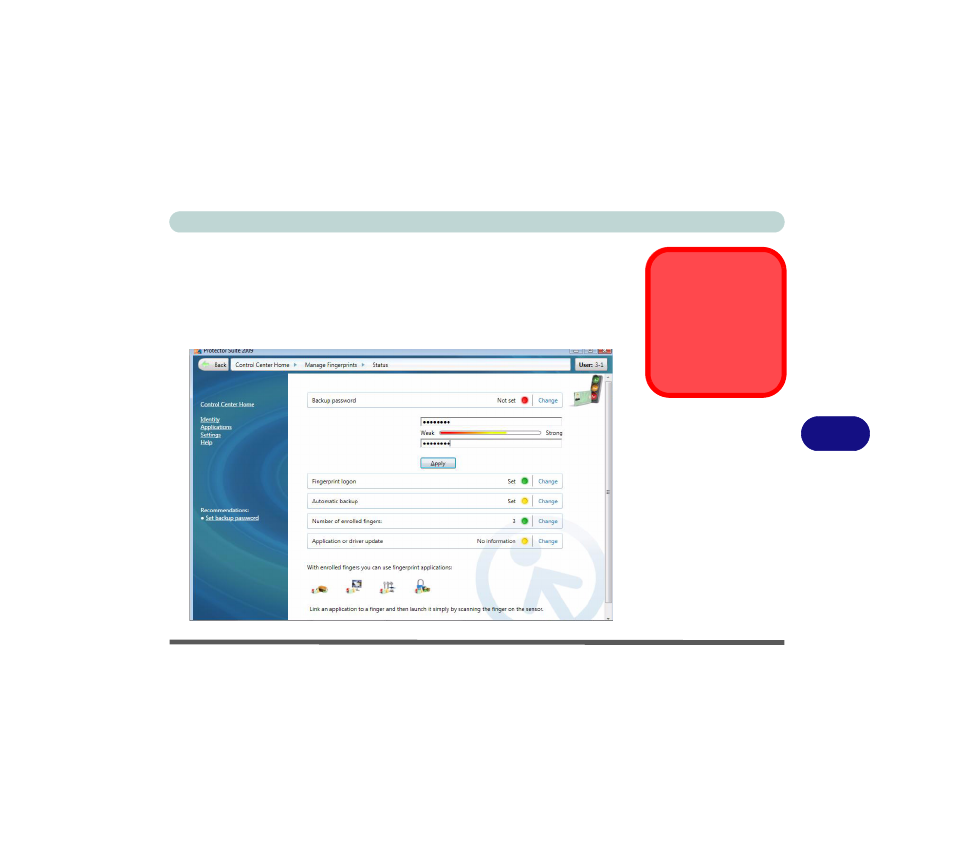
Modules & Options
Fingerprint Reader Module 7 - 53
7
6.
Click the button above any of the fingers to begin the enrollment process for that
finger.
7.
Swipe the finger until the progress bar reaches 100% to enroll that finger.
8.
Repeat the process for all the fingers you wish to enroll (see sidebar), and then
click Save and Continue.
9.
Enter a backup password and click Apply.
10. Close the fingerprint status window.
Fingerprint
Enrollment
Note that it is strongly rec-
ommended that you enroll
more than one finger in
case of injury etc.
Figure 7 - 49
Fingerprint Status
See also other documents in the category Eurocom Notebooks:
- Armadillo 2 (90 pages)
- Electra 2 (260 pages)
- Electra 3 (260 pages)
- M3 (265 pages)
- M4 (276 pages)
- Armadillo (260 pages)
- Electra (114 pages)
- M620NC TITANIUM (140 pages)
- M720R GALAXY-X (222 pages)
- M735T Puma (226 pages)
- M76TU Mamba (226 pages)
- Monster (222 pages)
- R130T ELEMENT (274 pages)
- Shark 2 (292 pages)
- Shark 3 (156 pages)
- T200C Convertible (178 pages)
- T3 Contessa (94 pages)
- T890M ELEMENT (218 pages)
- TN12R Tablet (226 pages)
- W150ER FOX 4.0 (292 pages)
- W3x0ET Shark (268 pages)
- M5 Pro (298 pages)
- P7 Pro (304 pages)
- X3 R2 (346 pages)
- X5 R2 (346 pages)
- X8 (334 pages)
- D270ES VIPER (153 pages)
- D47EV IMPRESSA (206 pages)
- X3 (321 pages)
- X5 (322 pages)
- X7 (356 pages)
- Neptune 4W (346 pages)
- Panther 5 (185 pages)
- Racer 4W (346 pages)
- Scorpius 3 (205 pages)
- D700T Enigma (176 pages)
- D900F Panther Server (212 pages)
- D900K F-Bomb (160 pages)
- D900T PHANTOM (182 pages)
- M570TU Montebello (220 pages)
- M570U DIVINE (190 pages)
- M590K EMPEROR (154 pages)
- M590KE EMPEROR-X (226 pages)
- M860TU Montebello (220 pages)
- M980NU XCaliber (214 pages)
