Fingerprint reader, Fingerprint reader driver installation, User enrollment – Eurocom M660SRU Milano-X User Manual
Page 40: English
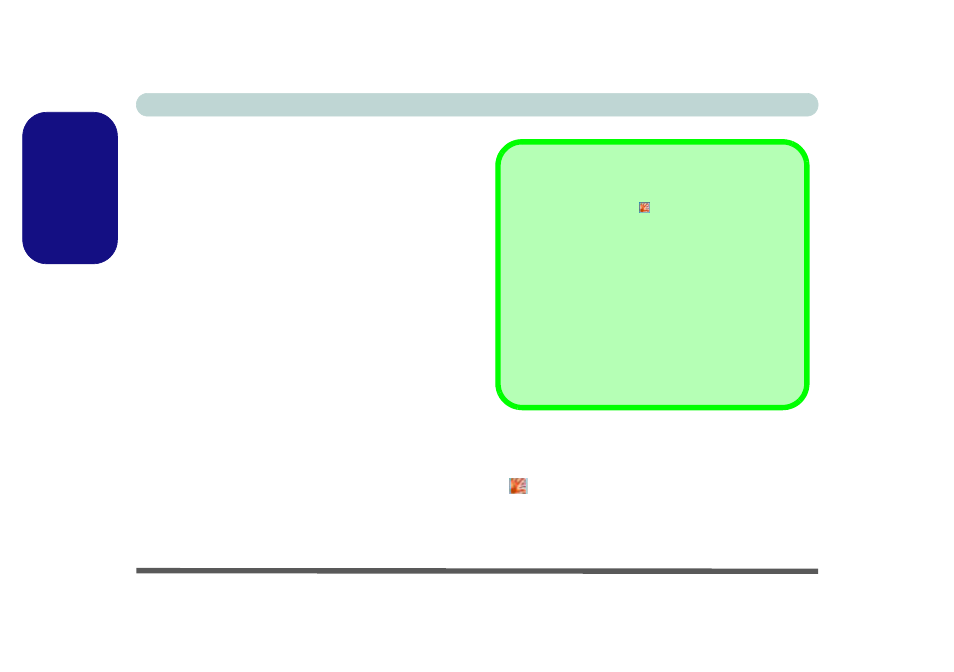
Concise User’s Guide
34 - Fingerprint Reader
English
Fingerprint Reader
If you have included the fingerprint reader in your pur-
chase option (Optional for Model B & C computers
only) you will need to install the driver as per the instruc-
tions below.
Make sure you have administrator’s rights to your com-
puter, and have a Windows password enabled for full se-
curity protection.
Before beginning the enrollment process it is recom-
mended that you go through the fingerprint tutorial. To
run the tutorial click Start > Programs/All Programs >
Protector Suite QL > Fingerprint Tutorial after in-
stalling the driver.
Fingerprint Reader Driver Installation
1. Click Option Drivers (button).
2. Click 3.Install FingerPrint Driver > Yes.
3. Click Software Installation.
4. Click Next > Next > Next.
5. Click Finish > Yes to restart the computer.
User Enrollment
1.
Click Start > Programs/All Programs > Protector Suite
QL > User Enrollment, or double click the taskbar icon
.
2.
On the first run of the program you will be asked to click
the button to accept the license, and then click OK.
3.
Click Next and select “Enrollment to the hard disk”, and
click Finish.
Help & Manual
Right-click the taskbar icon
to bring up the menu to select
Help.
Insert the Device Drivers & Utilities + User’s Manual CD-
ROM and click Option Drivers (button). Click Unlock (but-
ton) and then click 3.Install FingerPrint Driver > Yes.
Click Documentation to open the folder containing the manual
in .pdf format.
To install the Adobe Acrobat Reader software to read the file,
insert the Device Drivers & Utilities + User’s Manual CD-
ROM and click User’s Manual (button), and click Install Ac-
robat Reader (button).
