Hot-key, Application quick buttons, Usb advance ap (model a) – Eurocom M660SRU Milano-X User Manual
Page 34
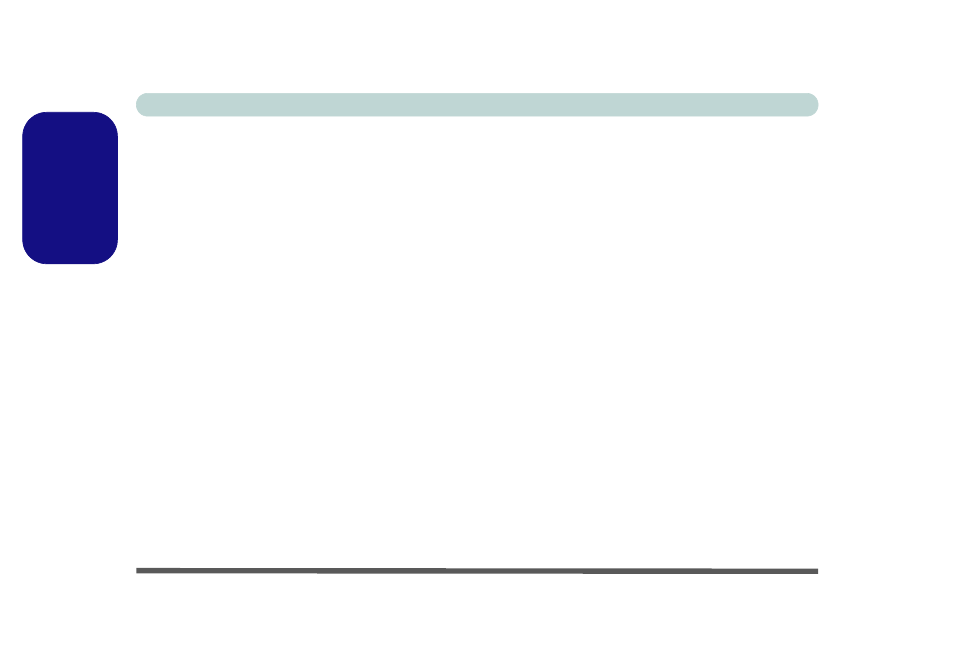
Concise User’s Guide
28 - Driver Installation
English
Hot-Key
1. Click Install Drivers.
2. Click 7.Install Hotkey Driver > Yes.
3. Click Next > Install.
4. Click Finish > Finish to restart the computer.
Application Quick Buttons
If you do not have a PC Camera module installed, you
can install the Quick Button driver (QButton) to enable
you to use the hot key buttons to launch applications of
your choice (see
“Application Quick Buttons” on
for details).
You will need to install the Quick Button driver (QBut-
ton) manually as it does not appear in the Drivers Install-
er menu.
1. Insert the Device Drivers & Utilities + User’s Man-
ual CD-ROM and click Browse CD (button).
2. Double-click to open the Option > QButton folders.
3. Double-click the Setup.exe file.
4. Click Next > Finish to restart the computer.
.
USB Advance AP (Model A)
Install this driver for Model A computers only. This
will help prevent USB 1.1 keyboards and/or mice
ceasing to respond after resuming from the Hibernate
power-saving state.
1. Click Option Drivers (button).
2. Click 4.USB Advance AP > Yes.
3. Click Close to complete the installation.
4. Make sure you run Windows Update (see
) to check for any critical
updates.
