Driver installation, Manual driver installation, Windows update – Eurocom M660SRU Milano-X User Manual
Page 32: English, Concise user’s guide 26 - driver installation
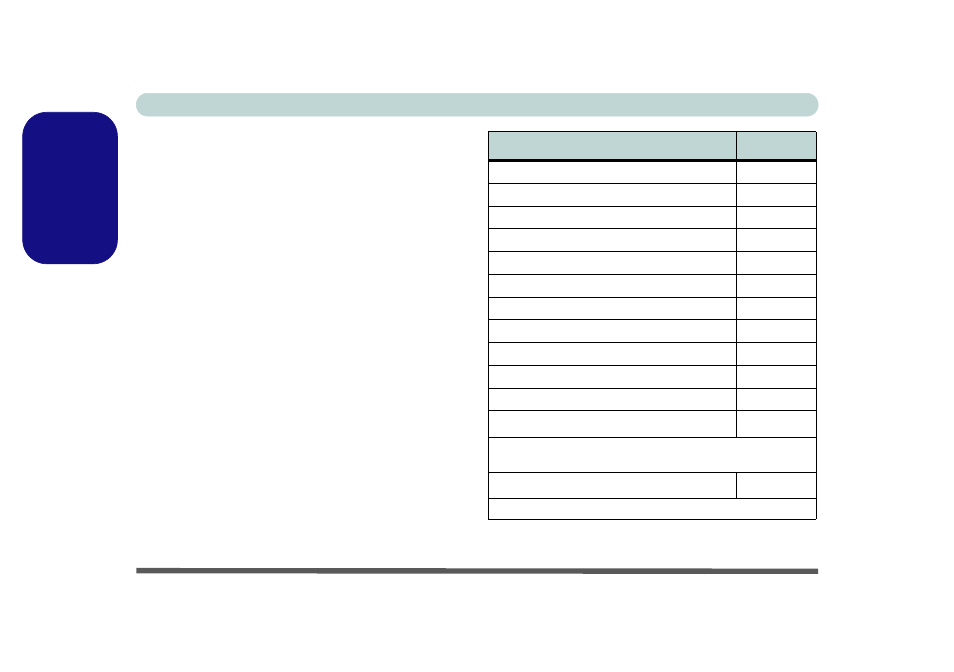
Concise User’s Guide
26 - Driver Installation
English
Driver Installation
The Device Drivers & Utilities + User’s Manual CD-
ROM contains the drivers and utilities necessary for the
proper operation of the computer. Insert the CD-ROM
and click Install Drivers (button), or Option Drivers
(button) to access the Optional driver menu.
Install the drivers in the order indicated in
Table 5
. Af-
ter installing each driver it will become grayed out (if you
need to reinstall any driver, click Unlock).
Manual Driver Installation
Click the Browse CD button in the Drivers Installer ap-
plication and browse to the executable file in the appro-
priate driver folder.
Windows Update
After installing all the drivers make sure you enable
Window Update in order to get all the latest security up-
dates etc. (all updates will include the latest hotfixes
from Microsoft).
Table 5 - Driver Installation
Driver (Windows Vista)
Page #
Video (VIA-Model A)
Video (NVIDIA-Models B & C)
Audio
Modem
LAN
Card Reader
TouchPad
Hot-Key
Quick Button Utility
Wireless LAN Module(Optional)
PC Camera Module (Optional)
Fingerprint Reader (Optional)
Bluetooth (Optional)
Note: No driver installation required (see
)
USB Advance AP (Model A)
Enable Windows Update (see left)
