3rd party 802.11b/g/n driver installation, 3rd party 802.11b/g/n driver installation -24 – Eurocom P150EM Racer 2 User Manual
Page 156
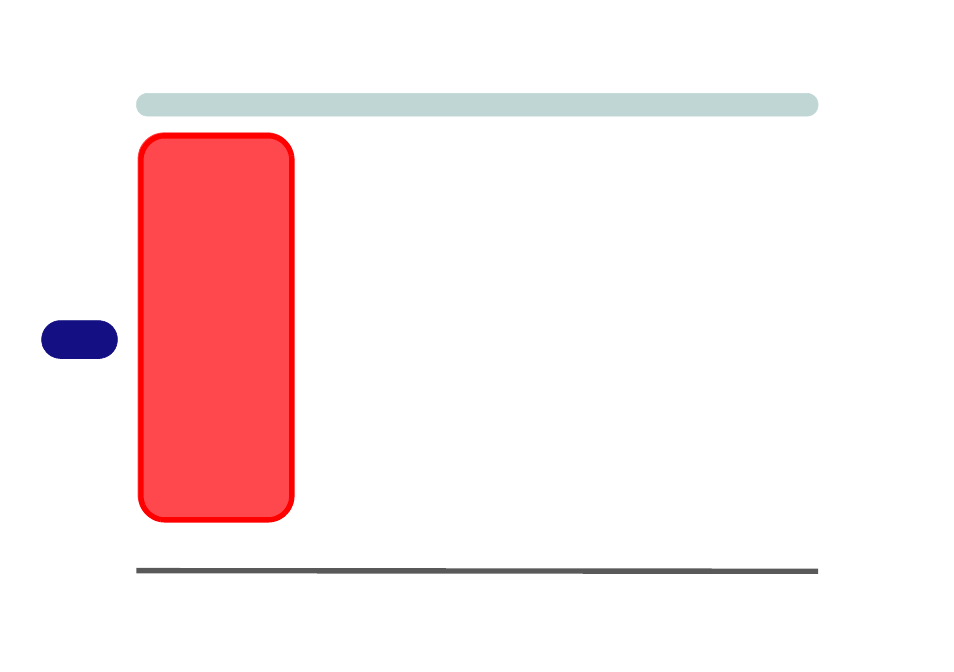
Modules
7 - 24 Wireless LAN Module
7
There are two different drivers provided for 3rd party WLAN & Bluetooth combo
modules (one for the V3.0 Bluetooth combo module and one for the V4.0 Bluetooth
combo module). The appropriate driver for your system will be installed from the
Option Drivers menu in the Device Drivers & Utilities + User’s Manual disc.
3rd Party 802.11b/g/n Driver Installation
If you see the message “Found New Hardware” click Cancel to close the window.
1.
Make sure the module is powered on, and then insert the Device Drivers
& Utilities + User’s Manual disc into the CD/DVD drive.
2.
Click
Option Drivers
(button).
3. Click 2.Install WLAN Driver > Yes.
Driver Version 1 (for WLAN & Bluetooth Combo V3.0):
4. Choose the language you prefer and click Next > Next.
5. Click Finish to restart the computer.
Driver Version 2 (for WLAN & Bluetooth Combo V4.0):
4. Click Next.
5. Click Finish to restart the computer (see sidebar for important information).
Note: The operating system is the default setting for Wireless LAN control in Win-
dows (see page
).
WLAN & Bluetooth
V4.0 Combo Driver
Important
Information
The driver for the WLAN &
Bluetooth V4.0 Combo
module will install both the
WLAN & Bluetooth drivers
at the same time, and
therefore it is not neces-
sary to install the Blue-
tooth driver separately (a
warning message will ap-
pear if you attempt to install
the Bluetooth driver).
The driver for the WLAN &
Bluetooth V4.0 Combo
module uses the standard
Windows Bluetooth config-
uration settings (see
“Standard Bluetooth
Configuration in Win-
dows 7” on page 7 - 72
).
