Attaching other displays – Eurocom D900T PHANTOM User Manual
Page 157
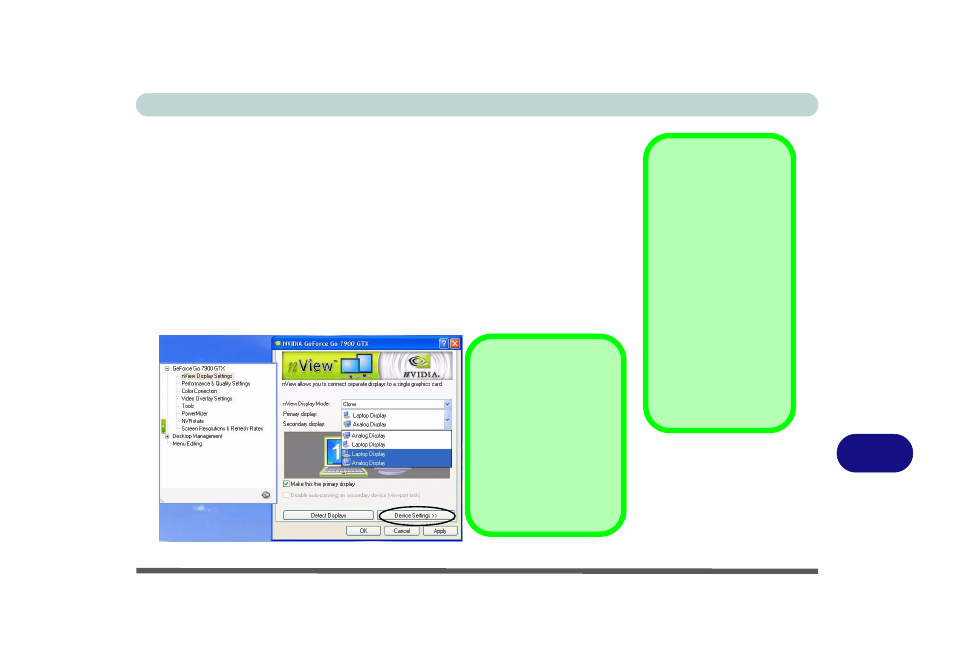
NVIDIA Video Driver Controls
Attaching Other Displays B - 7
B
Attaching Other Displays
If you prefer to use a monitor or flat panel display, connect it to the DVI-Out
Port at the rear of the computer.
1.
Attach your external monitor to the DVI-Out Port (or TV to the S-Video-Out
jack), and turn it on.
2.
Go to Additional Properties in the GeForce Go/Quadro FX Properties control
panel tab (see
“NVIDIA Display Properties” on page B - 2
).
3.
Select nView Display Settings.
4.
Select the display mode from the nView Display Mode drop box.
5.
Select Apply.
6.
Click Yes to confirm the settings.
Function Key
Combination
You can use the Fn +
F7 key combination to
toggle through the dis-
play options:
• Notebook Only
• External Display
Only
• Notebook + External
Display
Make sure you give the
displays enough time
to refresh.
Figure B - 1
nView Display
Settings
Device Settings
Click the display icon to
select it, then click the
Device Settings button
to make any adjust-
ments for the selected
display (including
Screen Resolutions &
Refresh Rates).
