Nvidia display properties – Eurocom D900T PHANTOM User Manual
Page 152
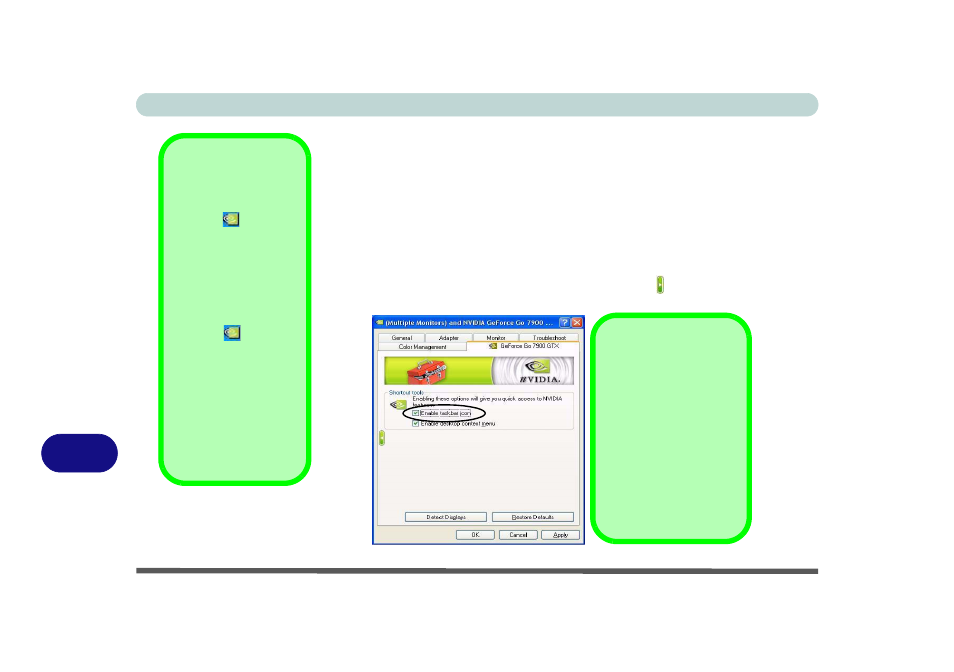
NVIDIA Video Driver Controls
B - 2 NVIDIA Display Properties
B
NVIDIA Display Properties
More advanced video configuration options are provided in the NVIDIA Dis-
play Properties control panel tab.
1.
Open the Display Properties > Settings (see
) control panel.
2.
Click Advanced (button).
3.
Click GeForce Go/Quadro FX (tab).
4.
Click Additional Properties (or click the icon ) to make any video
adjustments.
Taskbar Icon
Click the NVIDIA task-
bar icon
then click
NVIDIA Display >
Laptop Display to
bring up the GeForce
Go/Quadro FX control
panel.
If you cannot see the
tray icon
, go to the
GeForce Go/Quadro
FX control panel tab
and select the Tools
item from the Addi-
tional Properties
menu. Click the tickbox
“Enable taskbar
icon”, and apply the
settings.
Figure B - 1
Enable Taskbar
Icon
GeForce Go/Quadro
FX Control Panel
To access the GeForce
Go/Quadro FX control
panel from the desk-
top:
Right-click the desktop,
then point to NVIDIA
Display and click Lap-
top Display.
