Creating and modifying a functional profile – Echelon NodeBuilder Resource Editor User Manual
Page 43
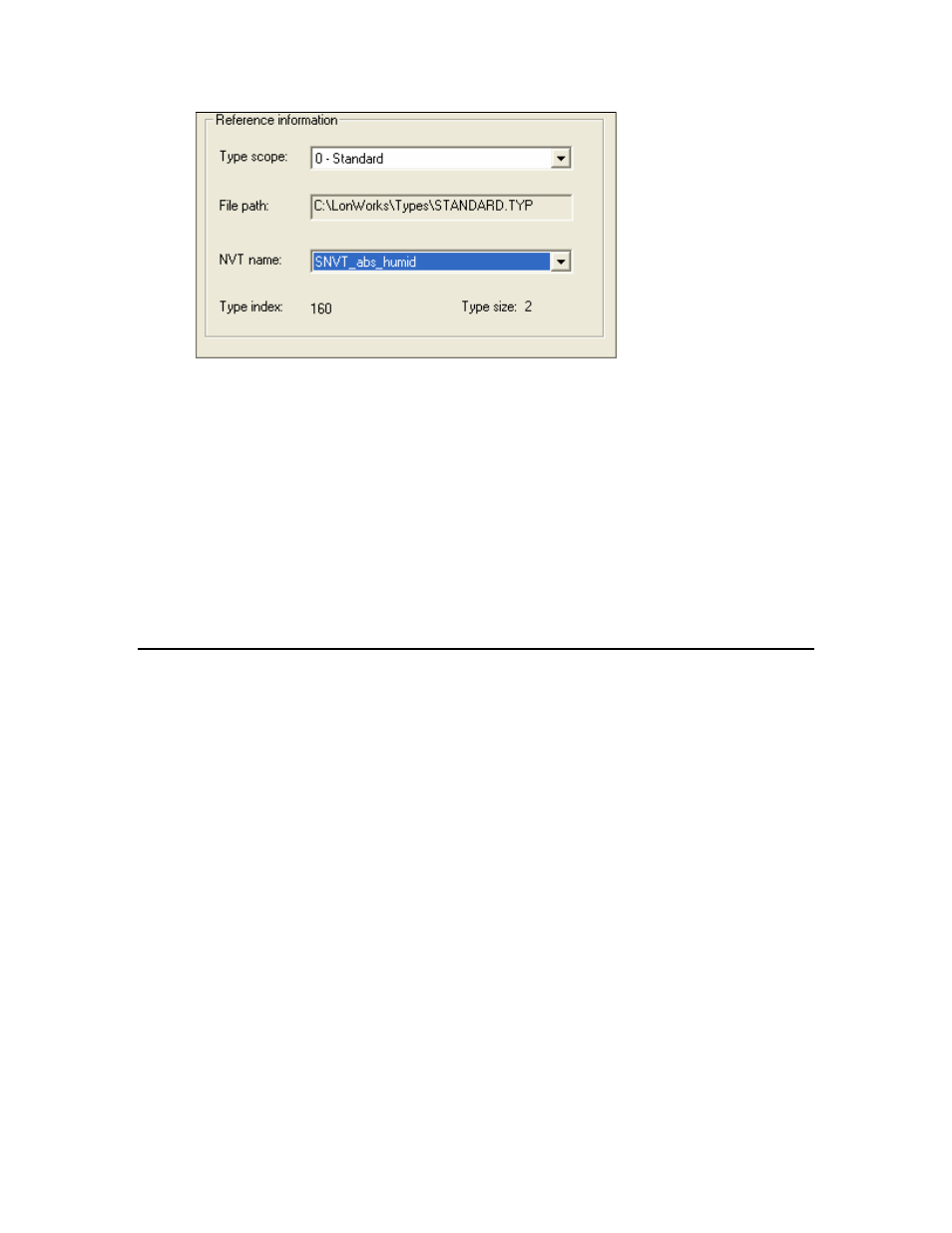
2. Set Type Scope to the scope of the resource file set containing the referenced
network variable type. You can select a network variable type from the resource file
set containing the network variable or configuration type you are creating, or from
any resource file set with a numerically lower scope and matching program ID
template. File Path is automatically updated to the path of the resource file set
with the appropriate scope and program ID template, and NV Name is updated to
contain all network variable types available in that resource file set.
3. Set NV Name to the network variable type to use. Type Index and Type Size are
automatically updated when you set this value. Type Index indicates the index of
the network variable type within its resource file set. Type Size indicates the
number of bytes in the selected network variable type.
4. Continue creating the network variable or configuration property type as described in
Creating and Modifying a Network Variable or Configuration Property Type.
Creating and Modifying a Functional Profile
You can create and edit a functional profile in any scope 3, 4, 5, or 6 resource file set.
You can define a functional profile that inherits members from a scope 0 profile, or you
can create a new functional profile. When you inherit from a scope 0 profile, you can add
your own members to the scope 0 profile, or you can override members in the scope 0
profile.
Do not attempt to create or modify functional profiles in resource file sets that do not
have your manufacturer ID or that you do not manage. Functional profiles are used to
create functional blocks. Each functional profile can contain mandatory and optional
network variables and configuration properties. To create or modify a functional profile
in a resource file set, follow these steps:
1. To create a new functional profile, right-click the Functional Profile Templates
folder in the resource file set and then click New FPT on the shortcut menu. A new
functional profile template will be added to the resource file set. To modify an
existing functional profile, skip to step 3.
2. If this is a new functional profile, enter the name. The name must start with “UFPT”
and may not contain spaces. By convention, there is no underscore following UFPT;
the first letter after UFPT is lower case; and the name uses mixed case. Functional
profile names are limited to 64 characters, including the “UFPT” prefix. You can use
upper and lower case alphanumeric characters and underscores. You cannot use
spaces or other special characters in names; a functional profile name must meet the
requirements of a Neuron C variable name with the additional restriction that the
NodeBuilder Resource Editor User's Guide
35
