Installing the resource editor – Echelon NodeBuilder Resource Editor User Manual
Page 14
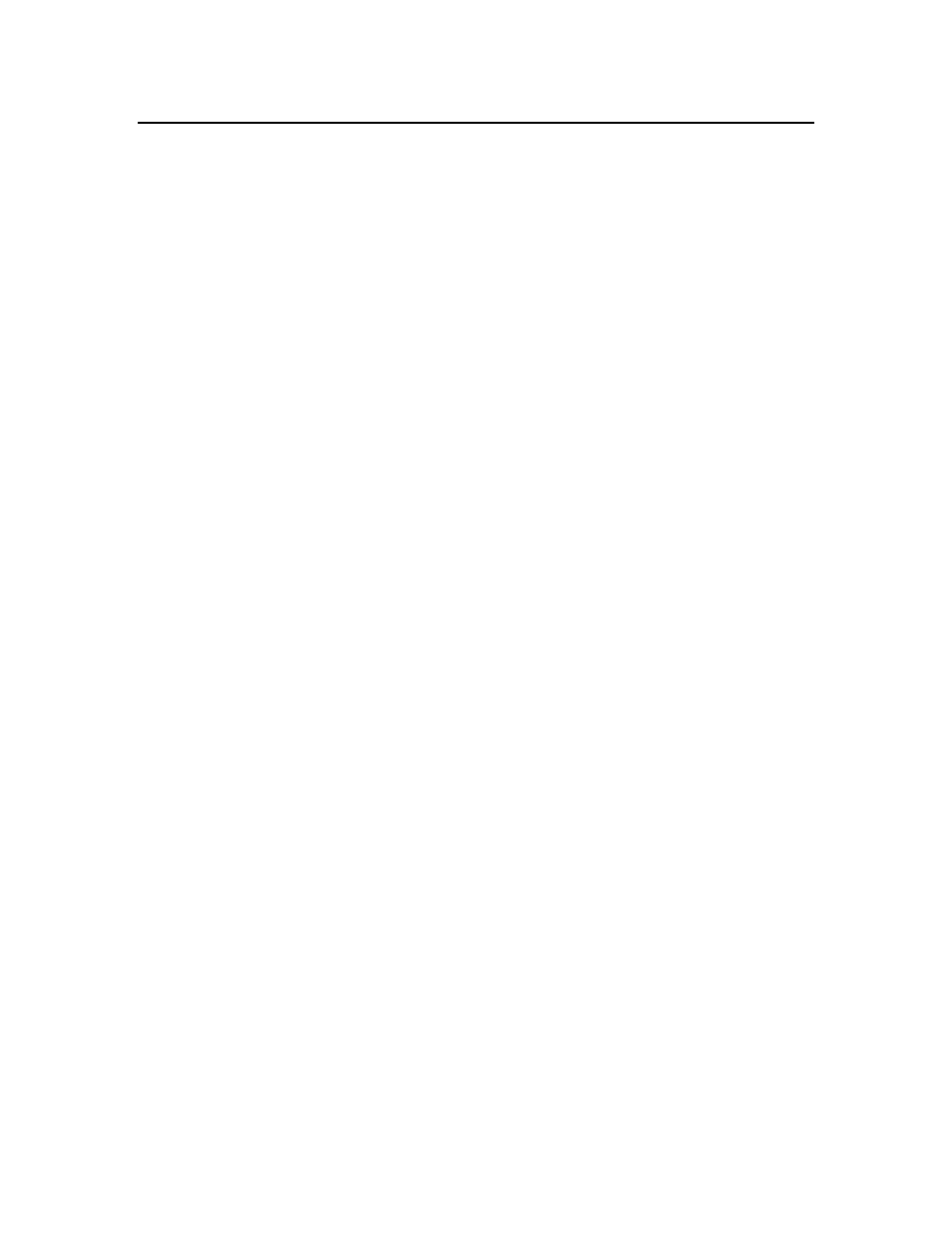
Installing the Resource Editor
The NodeBuilder Resource Editor is available as a standalone application, and is also
available as part of certain tools such as Echelon's NodeBuilder Development Tool. This
chapter describes how to install the standalone resource editor. See the documentation
for your application to install a NodeBuilder Resource Editor as part of that application.
To install the standalone resource editor, follow these steps:
1. Download the ResEdit.exe file to your computer. The file is available from the
Members area of the L
ON
M
ARK
Web site.
2. Click the Windows Start menu, click Run, and then open ResEdit.exe. The
NodeBuilder Resource Editor Setup application appears.
3. Enter a temporary folder to unpack the Setup application into, and then click
Continue. If this is a new folder, a confirmation window appears. Click Yes to
create the folder. The Setup application files are unpacked and the Welcome window
appears.
4. If a window appears that states than an older version of Windows Installer was
found, click OK to continue.
5. Click Next. The License Agreement window appears.
6. Read through the license. If you agree with the terms of the license, click I Accept
the Terms of the License Agreement, and then click Next. The Customer
Information window appears. If you do not agree with the terms of the license
agreement, click Cancel and do not install the software.
7. Enter the following information. Much of this information is automatically entered
into resource files that you will create with the resource editor, so it will save you
time later if you enter complete information now.
User Name
Your name.
Organization
The company you work for.
Phone Number
A phone number where a contact can be reached.
Email Address
An email address where a contact can be reached.
Web Address
Your company's Web site.
LonMark Manufacturer
ID
If your company has a L
ON
M
ARK
manufacturer
ID, enter it here. If you do not have a
manufacturer ID, get a free temporary
manufacturer ID from
Installation Option
Click Anyone Who Uses this Computer to
make the resource editor available to all users on
this computer.
8. Click Next. The Destination Folder window appears.
9. Select a destination folder for the NodeBuilder Resource Editor, and then click Next.
The Setup Type window appears.
10. Select Complete, and then click Next. The Ready to Install window appears.
11. Click Install. The installation completes.
6
Getting Started
