Introduction to resource folders, Browsing the resource catalog – Echelon NodeBuilder Resource Editor User Manual
Page 18
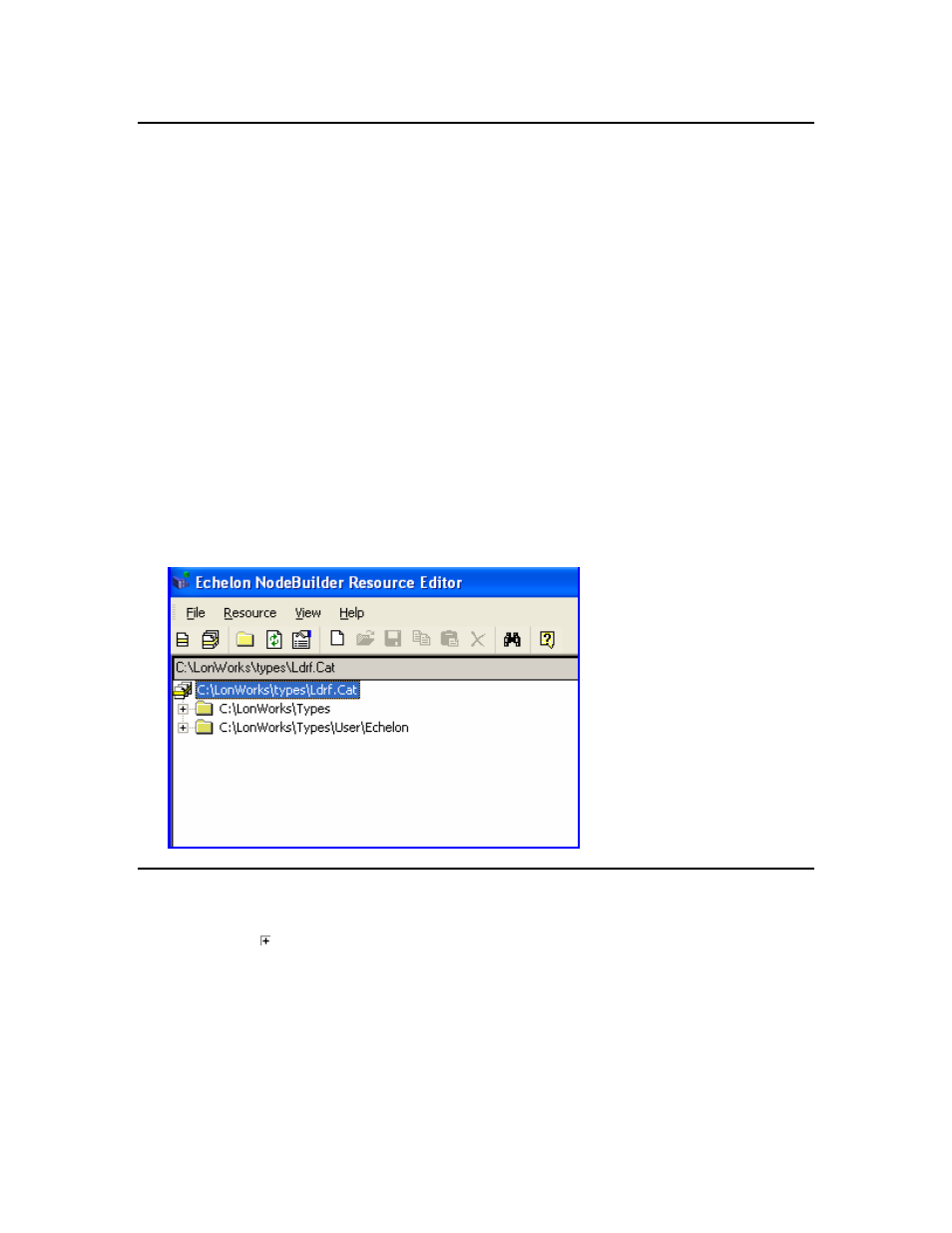
Introduction to Resource Folders
A resource folder is a directory containing one or more resource file sets. You will
typically create your resource file sets in a resource folder with your company name that
is contained in the L
ON
W
ORKS
Types\User folder. For example, if you work for MyCo,
you may create a resource folder in C:\LonWorks\Types\User\MyCo. If you anticipate
creating many resource file sets, you may organize them in resource folders contained
within your company resource folder.
A resource catalog is a file containing a list of resource folders. The resource catalog file
is a file with a .cat extension. By default, the resource catalog file is contained in your
L
ON
W
ORKS
Types folder and is named ldrf.cat (the full path is
C:\LonWorks\Types\ldrf.cat by default. Network tools use the resource catalog to find
all the resources that are defined on your computer. The resource editor also uses the
resource catalog to display all of your available resources.
The resource editor displays a hierarchical view of your resource catalog, and all the
resource folders and resource files that it contains. The resource catalog is the top of the
hierarchy. The second level of the hierarchy below the resource catalog file contains
entries for each of the resource folders contained in the resource catalog. In the following
figure, the resource catalog file is C:\LonWorks\type\Ldrf.Cat and it contains two
resource folders: C:\LonWorks\Types and C:\LonWorks\Types\User\Echelon. The
C:\LonWorks\Types folder contains the standard resource file set, and the
C:\LonWorks\Types\User\Echelon folder contains Echelon-specific resource file sets.
Browsing the Resource Catalog
You can browse the resource catalog to view all the resource definitions contained within
it. Click the icon next to a resource folder to expand the hierarchy beneath it.
When you expand a resource folder you will see all resource file sets contained in that
folder. Each folder can hold multiple resource file sets. Each resource file set in the
folder is listed with its name and its scope. For example, the Echelon user resource
folder may appear as shown in the following figure:
10
Using Resource Folders
