Starting the resource editor, Setting resource editor options – Echelon NodeBuilder Resource Editor User Manual
Page 15
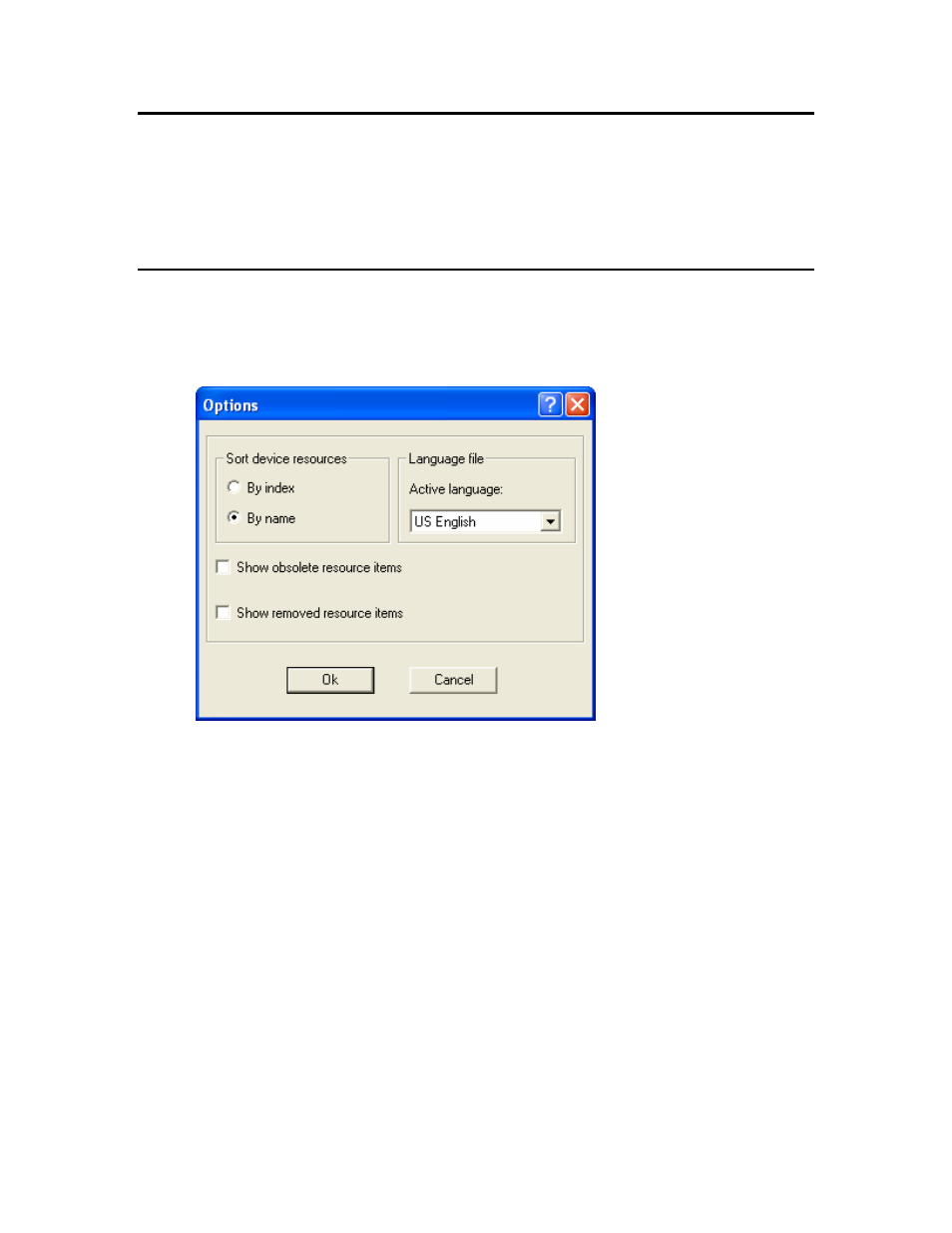
Starting the Resource Editor
You can use the NodeBuilder Resource Editor to create, modify, and view resource files,
and also to add user resource files to the resource catalog. To start the NodeBuilder
Resource Editor, click the Windows Start button, point to Programs > Echelon
NodeBuilder >, and then click NodeBuilder Resource Editor. The NodeBuilder
Resource Editor window appears.
Setting Resource Editor Options
You can set resource editor options that control how resources are displayed and specify
the active language file. To view and modify resource editor options, follow these steps:
1. Click View, and then click Options. The Options dialog opens:
2. Enter the following information:
Sort Device Resources
Displays resource items sorted by name or by
index. If By Name is selected, resource items are
sorted alphabetically. If By Index is selected,
they are sorted by resource file index.
Active Language
Determines the language file that new strings will
be placed in. This is called the active language
file. See Creating and Modifying a Language
Show Obsolete Resource
Items
Display resource items that have been marked
obsolete. See Removing and Obsoleting Resources.
Show Removed Resource
Items
Display resource items that have been removed.
See Removing and Obsoleting Resources.
3. Click OK.
NodeBuilder Resource Editor User's Guide
7
