Using the lonmaker browser to calculate raw values – Echelon NodeBuilder Resource Editor User Manual
Page 39
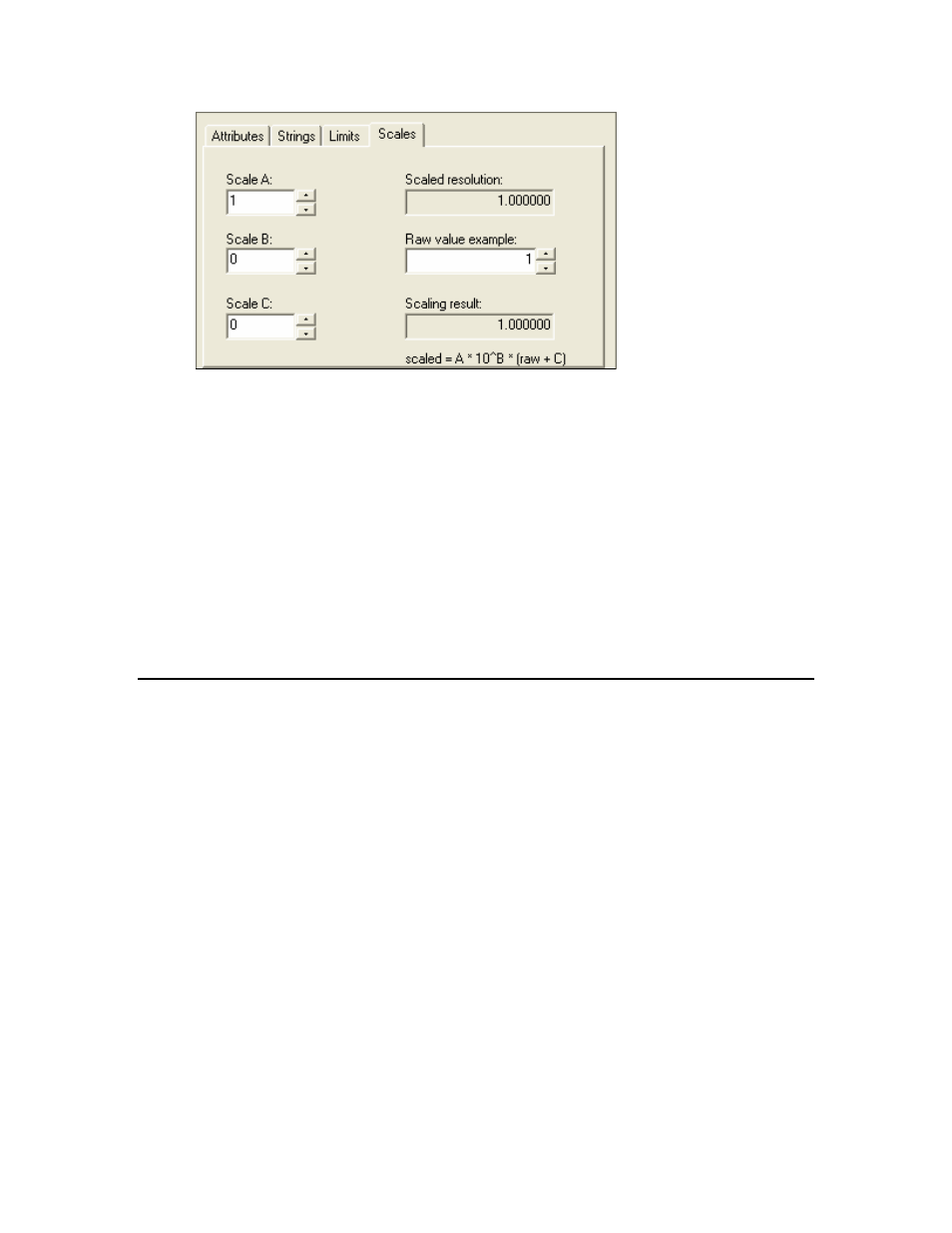
11. Set scaling factors for this type. This allows types to represent values outside of the
limits of the base type. For example, an UNSIGNED_SHORT data type can contain
raw values between 0 and 255. By changing the scale, it could be used to represent
values from 50-305, or from 0 to 510 (but contain only even values). The formula for
converting the raw value to the scaled value is shown on the tab. By default, Scale
A is 1, and Scale B and Scale C are 0, resulting in identical values for the raw value
and scaled value (i.e. Scaled Value = 1 * 10
0
* (Unscaled Value + 0)). You can test
your scaling factors by entering a value into Raw Value Example and observing the
scaled value that appears in Scaling Result. You must create a format for the type
for these limits to appear correctly in network tools such as the LonMaker tool. See
Creating and Modifying a Resource Format for more information.
12. Click OK. The new network variable or configuration property type is added to the
Network Variable Types or Configuration Property Types folder. A default
format is created for the network variable or configuration property type as described
in Creating and Modifying a Resource Format.
Using the LonMaker Browser to Calculate Raw Values
You can use the LonMaker Browser in the LonMaker tool to simplify setting default,
invalid, minimum override, and maximum override configuration property values in the
resource editor (see Step 5 in Creating and Modifying a Network Variable or
Configuration Property Type). The LonMaker Browser calculates the raw hexadecimal
values that you must enter. This value can be difficult to determine without the
LonMaker Browser for configuration property types that use structure, union, or floating
point types. To determine the raw hexadecimal value of a value, follow these steps:
1. Create the configuration property type using the resource editor as described in
Creating and Modifying a Network Variable or Configuration Property Type.
2. Create a device that uses the configuration property type.
3. Add the device to a LonMaker network drawing.
4. Right-click the device, and then click Browse on the shortcut menu. The LonMaker
Browser appears.
5. Find the configuration property you created. Right-click the configuration property,
and then click Details on the shortcut menu. The LonMaker Browser’s Details
dialog opens.
NodeBuilder Resource Editor User's Guide
31
