Echelon NodeBuilder FX/PL Examples User Manual
Page 29
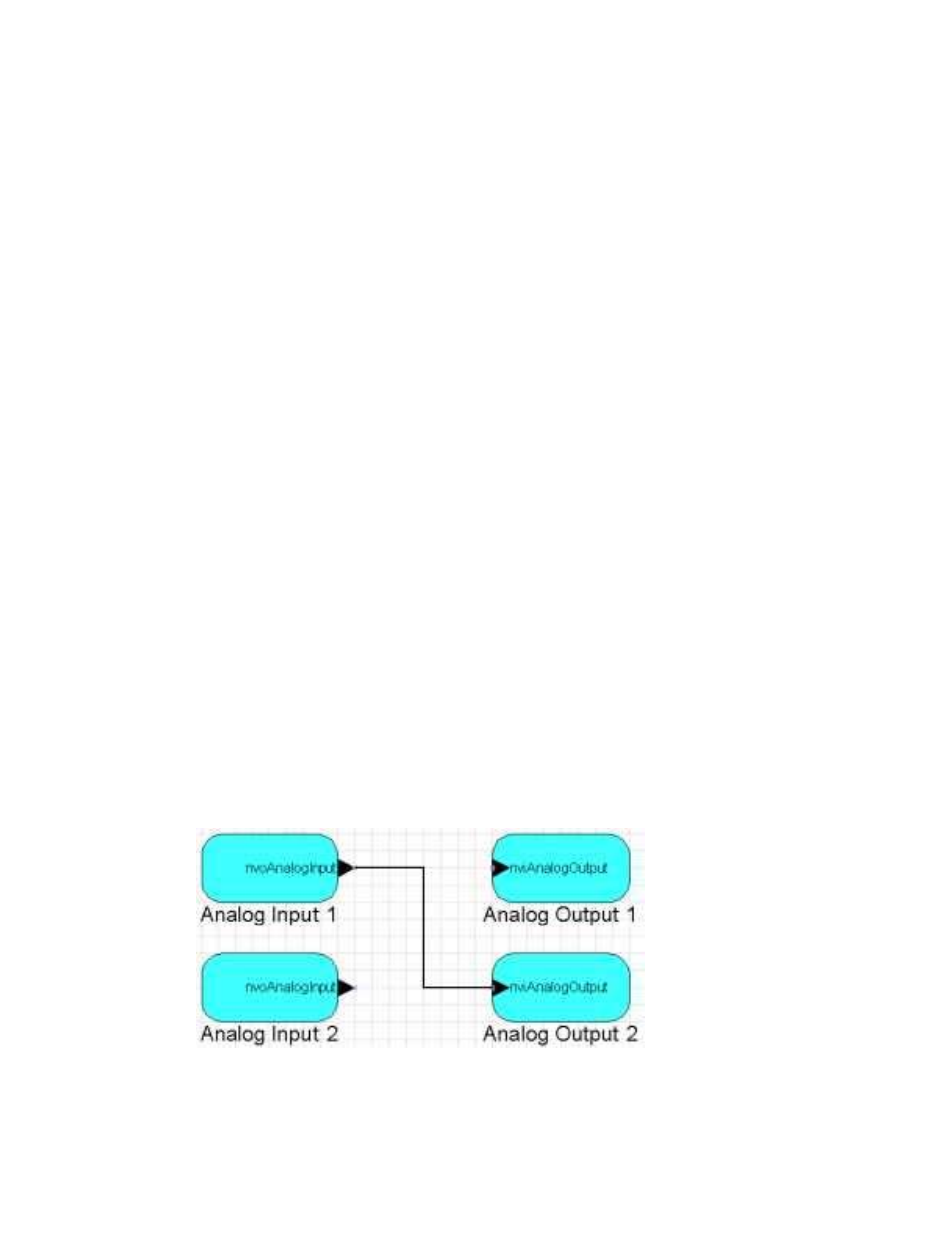
NodeBuilder FX/PL Examples Guide
21
ai_rawdata[iChannel][iIndex]
=
ai_rawdata[iChannel][iIndex
+
1];
}
// fetch current value (store in filter history and also
// use current value to initialize current result
ulValue
=
ai_rawdata[iChannel][AI_FILTERSIZE-1]
=
GizmoReadAnalog(iChannel);
// compute average over averaging window:
for (iIndex = 0; iIndex < AI_FILTERSIZE-1; ++iIndex) {
ulValue
+=
ai_rawdata[iChannel][iIndex];
}
// now we've got the sum, let's divide in a reasonable
// way. That is, we divide and round if appropriate:
if ((ulValue % AI_FILTERSIZE) >= (AI_FILTERSIZE / 2)) {
ulValue = ulValue / AI_FILTERSIZE + 1L;
}
else
{
ulValue
/=
AI_FILTERSIZE;
}
//
has
it
changed?
if (ulValue != ai_rawrecent[iChannel]) {
// it has indeed. Update history and network variable
ai_rawrecent[iChannel]
=
ulValue;
nvoAnalogInput[iChannel]
=
((SNVT_lev_percent)ulValue)*
20L;
}
} // next channel
} // not in business
// re-load timer. We do not use auto-reloading ("mtimer
// repeating...") because we want the update frequency to be
// adjustable through cpUpdateRate.
ai_timer = AnalogInput[0]::cpUpdateRate * 100L;
}
20. Build the development target. To do this, right click the Development target, and then click Build
on the shortcut menu. The LonMaker tool automatically loads the new application into the device
hardware.
21. Drag four new functional blocks to your drawing, one for each AnalogInput and AnalogOutput
functional block. Select the Create Shapes for all Network Variables check box for each
functional block.
22. Connect AnalogInput[0] to AnalogOutput[1]. See the LonMaker User’s Guide for more
information. When you are done, your LonMaker drawing should look something like this:
23. Insert jumpers between pins 1 and 2 of JP7 and JP8 in the lower right-hand corner of the Gizmo 4
board. These jumpers connect the AOUT1 output to the AIN1 input, and the AOUT2 output to
the AIN2 input.
